Maintenance and Service Guide
Table Of Contents
- Computer features
- Illustrated parts catalog
- Routine care, SATA drive guidelines, and disassembly preparation
- Removal and replacement procedures
- Computer Setup (F10) Utility
- Troubleshooting without diagnostics
- Safety and comfort
- Before you call for technical support
- Helpful hints
- Solving general problems
- Solving power problems
- Solving hard drive problems
- Solving media card reader problems
- Solving display problems
- Solving audio problems
- Solving printer problems
- Solving keyboard and mouse problems
- Solving hardware installation problems
- Solving network problems
- Solving memory problems
- Solving CD-ROM and DVD problems
- Solving USB flash drive problems
- Solving front panel component problems
- Solving Internet access problems
- Solving software problems
- POST error messages
- Password security and resetting CMOS
- Using HP PC Hardware Diagnostics
- Backing up, restoring, and recovering
- Power cord set requirements
- Statement of memory volatility
- Specifications
- Index
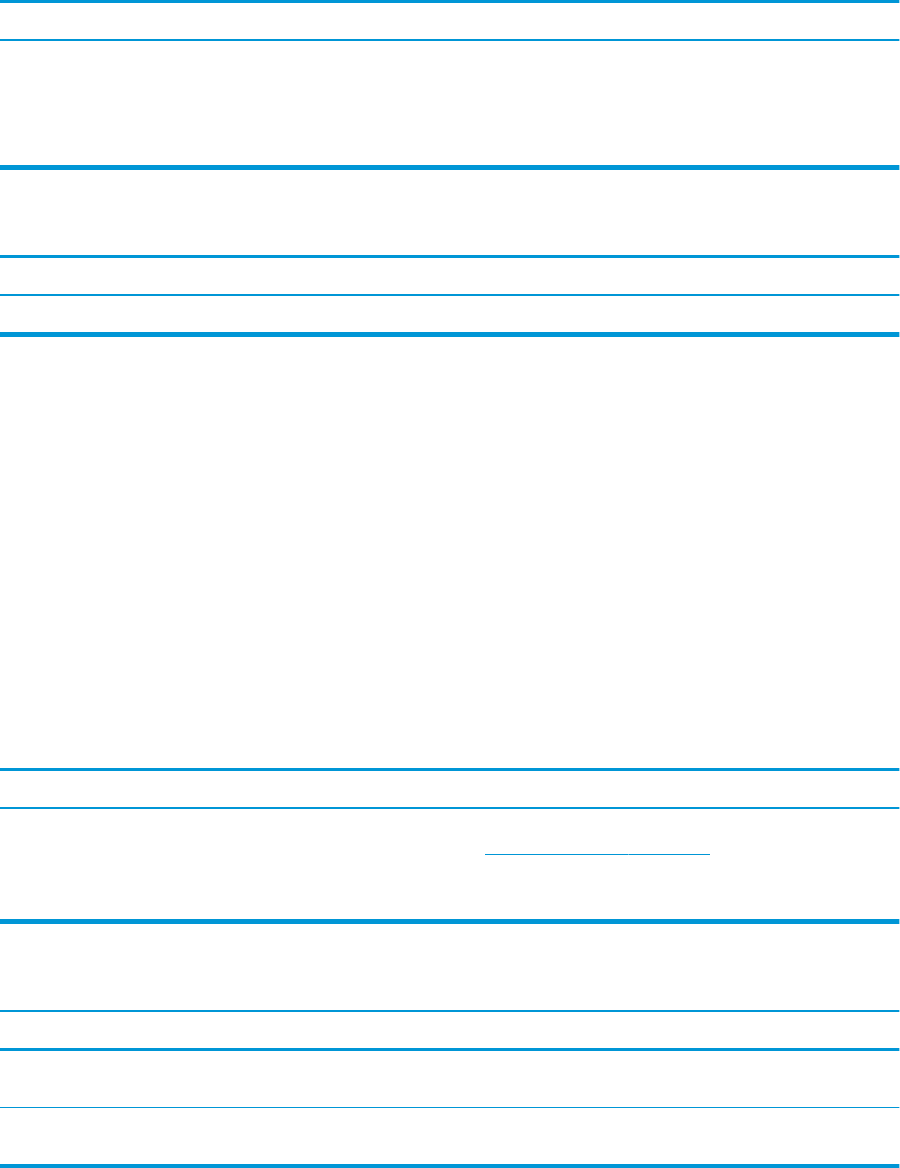
Unable to connect to the Internet.
Cause Solution
2. Click Internet Options.
3. In the Browsing history section, click the Delete button.
4. Select the Cookies and website data check box and click the
Delete button.
Cannot automatically launch Internet programs.
Cause Solution
You must log on to your ISP before some programs will start. Log on to your ISP and launch a program.
Solving software problems
Most software problems occur as a result of the following issues:
● The application was not installed or congured correctly.
● There is insucient memory available to run the application.
● There is a conict between applications.
● All the necessary device drivers might not have been installed.
● If you have installed an operating system other than the factory-installed operating system, it might not
be supported on the system.
If you encounter software problems, see the applicable solutions listed in the following table.
Computer will not continue and the HP logo does not appear.
Cause Solution
ROM issue - POST error has occurred. Observe the beeps and LED lights on the front of the computer.
See POST error messages on page 100 to determine possible
causes.
See the Worldwide Limited Warranty for terms and conditions.
“Illegal Operation has Occurred” error message is displayed.
Cause Solution
Software being used is not Microsoft-certied for your version of
Windows.
Verify that the software is certied by Microsoft for your version
of Windows (see program packaging for this information).
Conguration les are corrupt. If possible, save all data, close all programs, and restart the
computer.
Solving software problems 99










