Maintenance and Service Guide
Table Of Contents
- Computer features
- Illustrated parts catalog
- Routine care, SATA drive guidelines, and disassembly preparation
- Removal and replacement procedures
- Computer Setup (F10) Utility
- Troubleshooting without diagnostics
- Safety and comfort
- Before you call for technical support
- Helpful hints
- Solving general problems
- Solving power problems
- Solving hard drive problems
- Solving media card reader problems
- Solving display problems
- Solving audio problems
- Solving printer problems
- Solving keyboard and mouse problems
- Solving hardware installation problems
- Solving network problems
- Solving memory problems
- Solving CD-ROM and DVD problems
- Solving USB flash drive problems
- Solving front panel component problems
- Solving Internet access problems
- Solving software problems
- POST error messages
- Password security and resetting CMOS
- Using HP PC Hardware Diagnostics
- Backing up, restoring, and recovering
- Power cord set requirements
- Statement of memory volatility
- Specifications
- Index
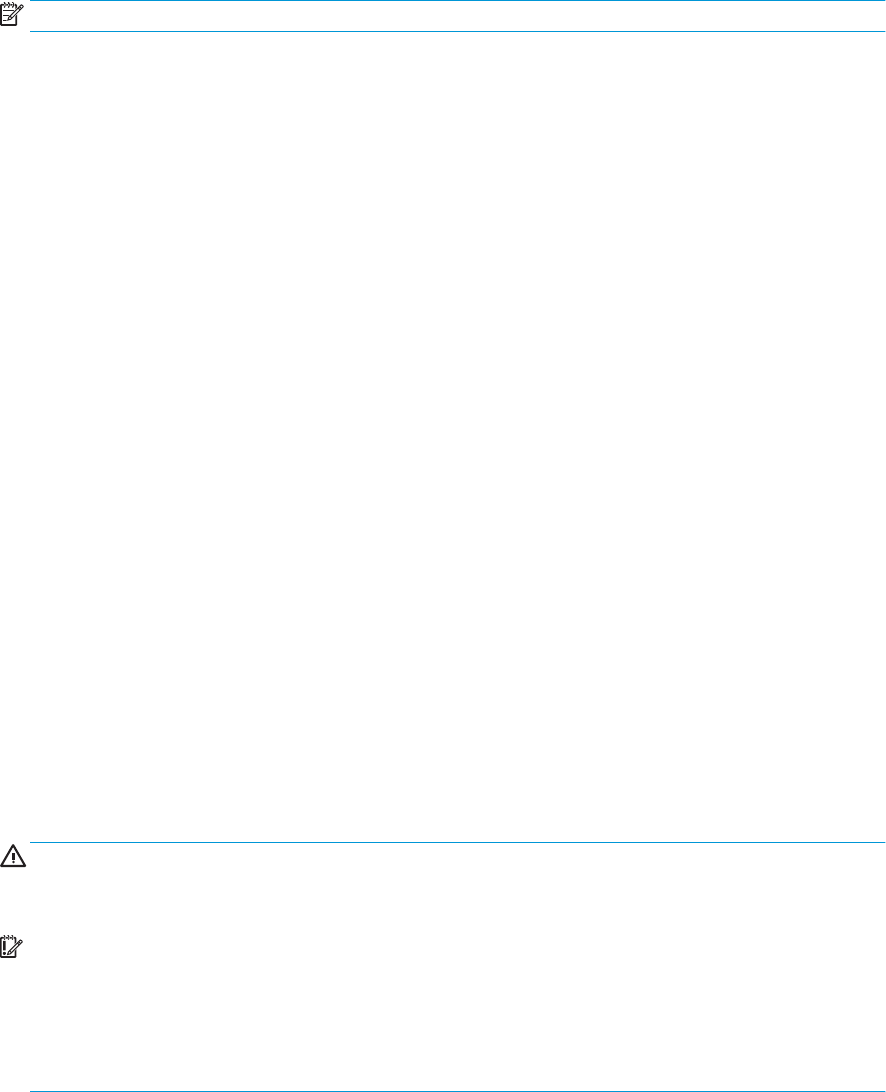
3. When the key icon appears, type your current password, a slash (/) or alternate delimiter character, your
new password, another slash (/) or alternate delimiter character, and your new password again as
shown:
current password/new password/new password
NOTE: Type the new password carefully since the characters do not appear on the screen.
4. Press Enter.
The new password will take eect the next time the computer is restarted.
Deleting a Setup or Power-On password
To delete the power-on or setup password, complete the following steps:
1. Turn on or restart the computer.
To delete the Setup password, go to step 2.
To delete the Power-on password, go to step 3.
2. To delete the Setup password, as soon as the computer turns on:
- Press the Esc key while “Press the ESC key for Startup Menu” message is displayed.
- Press the F10 key to enter Computer Setup.
3. When the key icon appears, type your current password, a slash (/) or alternate delimiter character, your
new password, another slash (/) or alternate delimiter character, and your new password again as
shown:
current password/
4. Press Enter.
Clearing and resetting the CMOS
The computer’s conguration memory (CMOS) stores information about the computer’s conguration.
The CMOS button resets CMOS but does not clear the power-on and setup passwords.
1. Turn o the computer and any external devices, and disconnect the power cord from the power outlet.
2. Disconnect the keyboard, monitor, and any other external equipment connected to the computer.
CAUTION: To reduce the risk of personal injury from electrical shock, hot surfaces, or both, be sure to
disconnect the power cord from the AC outlet, and allow the internal system components to cool before
touching.
IMPORTANT: When the computer is plugged in, the power supply always has voltage applied to the
system board even when the unit is turned o. Failure to disconnect the power cord can result in
damage to the system.
Static electricity can damage the electronic components of the computer or optional equipment. Before
beginning these procedures, ensure that you are discharged of static electricity by briey touching a
grounded metal object. See the Safety & Regulatory Information guide for more information.
3. Remove the access panel.
108 Chapter 8 Password security and resetting CMOS










