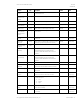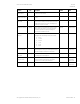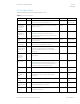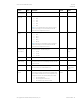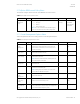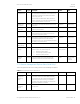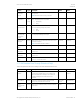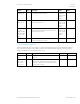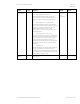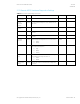HP PC Commercial BIOS (UEFI) Setup Administration Guide For Commercial Platforms using HP BIOSphere Gen 3-5 2016 -2019 Technical Whitepaper
HP PC Commercial BIOS (UEFI) Setup
June 2019
919946-004
© Copyright 2016-2019 HP Development Company, L.P.
5 Advanced Menu 43
5.9 Port Options Menu
The following table describes various setting options for Ports.
Table 26 Port Options Menu features
Feature
Type
Description
Default
Notes
USB Ports
Setting
Enable or disable all USB ports (legacy ports and type-C
ports). Does not include Thunderbolt ports.
Checked
Notebook Only
(before 2018)
(Left) (Right)
(Front) (Rear)
(Top) (Bottom)
USB Ports
Setting
Enable or disable all USB ports on one side of the system
(legacy and Type-C).
Checked
(Left) (Right)
(Front) (Rear)
USB Port (1) (2)
(3)
Setting
Enable or disable a specific USB port.
NOTE: When looking at the ports (and in horizontal
orientation for desktops), count ports from bottom to top,
then left to right.
Checked
Desktop Only
Docking USB
Ports
Setting
When unchecked, disables USB ports connected through the
docking connector.
Checked
Notebook Only
USB Legacy
Port Charging
Setting
When checked, enables the USB Type-A charging port to
charge devices during hibernation or shutdown.
Checked
Disable Charging
Port in sleep/off
if battery below
(%)
Setting
Prevent charging port from providing power to external
devices if the system itself is below a certain battery
threshold. Possible settings are 10, 20, 30, 40, 50, 60, 70,
80, 90, 100.
10
Notebook Only
(Front) (Rear)
USB Type-C
Downstream
Charging
Setting
When unchecked, system will not power Type-C devices in
the off states.
Checked
Desktop Only
Thunderbolt
Type-C Ports
Setting
When checked, enables integrated Thunderbolt
TM
ports.
NOTE: Older systems included additional Thunderbolt
settings in this menu. Starting in 2019 these options have
moved to a separate Thunderbolt Options menu.
Checked
Select products
only
Accessory USB
Port
Setting
When checked, enables the accessory USB port.
Checked
Desktop
Workstations
Only
Option Port (1)
(2) – HDMI 1.4
Mode
Setting
When checked, enables additional bandwidth for
DisplayPort® over Type-C to support higher graphics
resolutions.
Unchecked
Select products
only
Media Card
Reader
Setting
When checked, enables the integrated media card reader.
Checked
Notebook & AiO
Only
Media Card
Reader/SD_RDR
USB
Setting
When checked, enables the media card reader connector
(labeled SD_RDR typically) on a desktop.
Checked
Desktop Only
SATA (0) (1) (2)
(3) (4) (5)
Setting
When checked, allows the system to access a device
attached to the SATA port.
Checked
Desktop Only