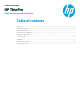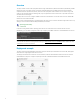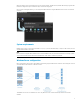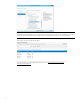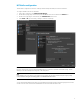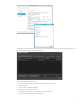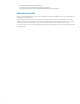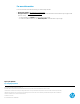HP ThinPro - RD Web Access Deployment Example
2
Overview
This paper outlines a small-scale deployment and the usage of the RD License, RD Connection Broker, RD Gateway, and RD
Web Access server components. These components of Remote Desktop Services (RDS) can be arranged as needed to
implement business requirements; however, there are some deployment scenarios that are more common. Large-scale
networks can use this template as a starting point, but you might need to both move the server components around and
introduce failover technologies.
This paper also covers how to configure an RDP connection from HP ThinPro to access the remote resources that the RD
Web Access service makes available.
On a computer running the Windows® operating system, the remote resources can be reached through a web browser or by
setting up a new connection with RemoteApp and Desktop Connection.
Computers running the HP ThinPro operating system also can use a web browser to access the remote resources.
Alternatively, you can create an integrated solution by configuring a new RDP connection to use the RD Web Access service.
Note
To access the remote resources using a web browser, go to https://rdweb.contoso.com/RDWeb, where rdweb is the name
of the RDP server with a web interface.
Deployment example
This paper uses the following RDS deployment as an example. This example uses Windows Server 2012 R2, although the
instructions also might apply to earlier server versions.
This deployment includes two collections: one virtual desktop collection named Windows VM and one session collection
named RD Session. They are configured respectively under the nodes RD Virtualization Host and RD Session Host.