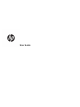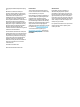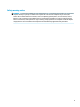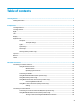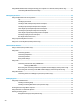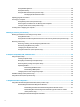User's Manual
Using HP MAC Address Pass Through to identify your computer on a network (select products only) ............. 21
Customizing MAC Address Pass Through .......................................................................................... 21
4 Navigating the screen .................................................................................................................................. 22
Using touchpad and touch screen gestures ........................................................................................................ 22
Tap ..................................................................................................................................................... 22
Two-nger pinch zoom ..................................................................................................................... 23
Two-nger slide (touchpad and precision touchpad) ....................................................................... 23
Two-nger tap (touchpad and precision touchpad) ......................................................................... 23
Three-nger tap (touchpad and precision touchpad) ...................................................................... 24
Four-nger tap (touchpad and precision touchpad) ......................................................................... 24
Three-nger swipe (touchpad and precision touchpad) .................................................................. 25
Four-nger swipe (precision touchpad) ............................................................................................ 25
One-nger slide (touch screen) ......................................................................................................... 26
Using an optional keyboard or mouse ................................................................................................................. 26
Using an on-screen keyboard (select products only) .......................................................................................... 26
5 Entertainment features ............................................................................................................................... 27
Using a camera (select products only) ................................................................................................................ 27
Using audio .......................................................................................................................................................... 27
Connecting speakers ......................................................................................................................... 27
Connecting headphones .................................................................................................................... 27
Connecting headsets ......................................................................................................................... 28
Using sound settings ......................................................................................................................... 28
Using video .......................................................................................................................................................... 28
Connecting video devices using an HDMI cable ................................................................................ 29
Setting up HDMI audio .................................................................................................... 30
Discovering and connecting to Miracast-compatible wireless displays (select products only) ...... 30
Discovering and connecting to Intel WiDi certied displays (select Intel products only) ................ 30
Using data transfer .............................................................................................................................................. 30
Connecting devices to a USB Type-C port (select products only) ..................................................... 31
6 Managing power .......................................................................................................................................... 32
Using Sleep and Hibernation ............................................................................................................................... 32
Initiating and exiting Sleep ............................................................................................................... 32
Initiating and exiting Hibernation (select products only) ................................................................. 33
Shutting down (turning o) the computer .......................................................................................................... 33
Using the Power icon and Power Options ............................................................................................................ 34
Running on battery power ................................................................................................................................... 34
Using HP Fast Charge (select products only) .................................................................................... 34
viii