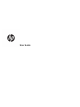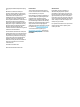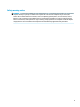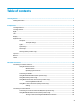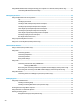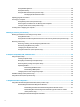User's Manual
Displaying battery charge ................................................................................................................. 35
Finding battery information in HP Support Assistant (select products only) .................................. 35
Conserving battery power ................................................................................................................. 35
Identifying low battery levels ........................................................................................................... 35
Resolving a low battery level ............................................................................................................ 36
Resolving a low battery level when external power is available ................................... 36
Resolving a low battery level when no power source is available ................................. 36
Resolving a low battery level when the computer cannot exit Hibernation .................. 36
Factory-sealed battery ...................................................................................................................... 36
Running on external power ................................................................................................................................. 36
7 Security ...................................................................................................................................................... 38
Protecting the computer ..................................................................................................................................... 38
Using passwords .................................................................................................................................................. 38
Setting passwords in Windows ......................................................................................................... 39
Setting passwords in Computer Setup ............................................................................................. 39
Managing a BIOS administrator password ........................................................................................ 40
Entering a BIOS administrator password ....................................................................... 41
Using DriveLock Security Options ..................................................................................................... 41
Selecting Automatic DriveLock (select products only) ................................................... 42
Enabling Automatic DriveLock ..................................................................... 42
Disabling Automatic DriveLock .................................................................... 42
Entering an Automatic DriveLock password ................................................ 43
Selecting manual DriveLock ........................................................................................... 43
Setting a DriveLock master password ......................................................... 43
Enabling DriveLock and setting a DriveLock user password ......................................... 44
Disabling DriveLock ........................................................................................................ 45
Entering a DriveLock password ...................................................................................... 45
Changing a DriveLock password ..................................................................................... 45
Windows Hello (select products only) ................................................................................................................. 46
Using antivirus software ...................................................................................................................................... 46
Using rewall software ........................................................................................................................................ 46
Installing software updates ................................................................................................................................. 47
Using HP Client Security (select products only) .................................................................................................. 47
Using HP Device as a Service (select products only) ........................................................................................... 47
Using an optional security cable (select products only) ..................................................................................... 47
Using a ngerprint reader (select products only) ............................................................................................... 47
Locating the ngerprint reader ......................................................................................................... 48
8 Maintenance ............................................................................................................................................... 49
Improving performance ....................................................................................................................................... 49
ix