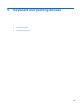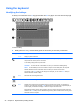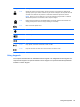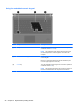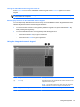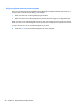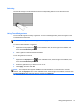Getting Started HP Notebook - Windows Vista and Windows 7
Selecting
Use the left and right TouchPad buttons like the corresponding buttons on an external mouse.
Using TouchPad gestures
The TouchPad supports a variety of gestures. To use TouchPad gestures, place two fingers on the
TouchPad at the same time.
NOTE: TouchPad gestures are not supported in all programs.
To view the demonstration of a gesture:
1.
Right-click the Synaptics icon
in the notification area, at the far right of the taskbar, and
then click TouchPad Properties.
2. Click a gesture to activate the demonstration.
To turn the gestures on and off:
1.
Right-click the Synaptics icon
in the notification area, at the far right of the taskbar, and
then click TouchPad Properties.
2. Select the gesture that you want to turn on or off.
3. Click Apply, and then click OK.
NOTE: The computer also supports additional TouchPad features. To view and turn on these
features, click the Synaptics icon in the notification area, at the far right of the taskbar, and then click
the Device Settings tab. Select the device, and then click Settings.
Using pointing devices 31