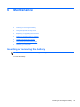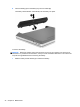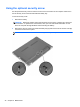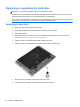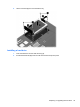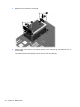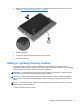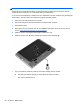Getting Started HP Notebook - Windows Vista and Windows 7
Replacing or upgrading the hard drive
CAUTION: To prevent information loss or an unresponsive system:
Shut down the computer before removing the hard drive from the hard drive bay. Do not remove the
hard drive while the computer is on, in the Sleep state, or in Hibernation.
If you are not sure whether the computer is off or in Hibernation, turn the computer on by pressing the
power button. Then shut down the computer through the operating system.
Removing the hard drive
1. Save your work and shut down the computer.
2. Disconnect AC power and external devices connected to the computer.
3. Remove the battery.
4. Remove the security screw (1), if in use. For additional information about the security screw,
refer to
Using the optional security screw on page 36.
5. Slide the access cover release latches (2) to release the cover.
6. Slide the access cover (3) back, and then lift it away from the computer (4).
7. Remove the four hard drive screws (1) from the hard drive.
8. Pull the hard drive tab (2) to the right to disconnect the hard drive.
38 Chapter 6 Maintenance