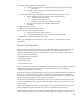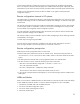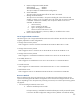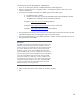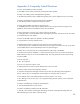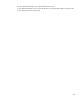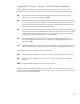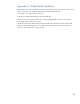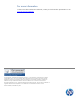HP Business Notebook Intel® vProTM setup and configuration 2011 Business Notebook Models - Technical white paper
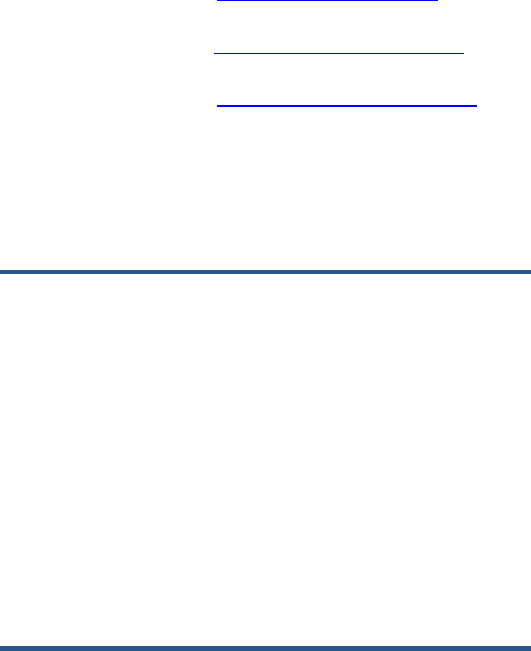
24
Connecting with the Intel AMT WebGUI - SMB Example:
1. Power on an AMT system that has completed AMT Setup and Configuration.
2. Execute a web browser from a separate system – a management PC that is also on the same
subnet as the AMT PC.
3. Connect to the IP address specified in the MEBx and port of the AMT system.
a. By default the port is 16992.
b. If DHCP was used, then use the Fully Qualified Domain Name (FQDN) for the ME.
The FQDN is the combination of the hostname and domain.
Example A: http://192.168.0.1:16992 (IPV4 address)
Example B: http://hpsystem.hp.com:16992 (from Steps 15 and 16h)
Example C: http://[2001:ABC::ABC]:16992 (IPV6 address)
4. The management PC makes a TCP connection to the AMT system and accesses the top level AMT
embedded webpage within the management engine of the AMT system.
5. Enter username and password. The default username is “admin” and the password is the one set
during AMT Setup in the MEBx.
IMPORTANT
The MEBx password can be changed for the remote system in the
WebGUI. Changing the password in the WebGUI or a remote
console will result in two passwords. The new password, known as
the “remote” MEBx password, will only work remotely with the
WebGUI or remote console. The local MEBx password used to
access the MEBx locally will not be changed! The user will have to
keep track of both local and remote MEBx passwords to be able to
access the system MEBx locally and remotely. When the MEBx
password is initially set in AMT Setup, it serves as both the local
and remote password. They are in sync. If the remote password is
changed, then the passwords are out of sync. The remote MEBx
password must also follow the criteria defined in the Password
Guideline section for a strong password.
6. Review system information and/or make any necessary changes.
7. Exit.