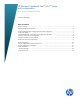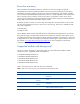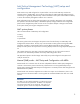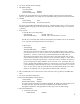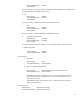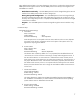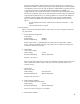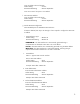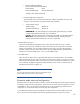HP Business Notebook Intel® vProTM setup and configuration 2011 Business Notebook Models - Technical white paper
5
4. Go into the Intel ME General Settings.
5. FW Update Settings
Local FW Update
Default Setting : Enabled
Recommended Setting : Enabled
By default, the system BIOS allows for local ME FW updates without the password protected.
However, the administrator can modify the Local FW Update setting with the Password Protected.
6. Set PRTC
Default Setting : None
Recommended Setting : Current Date and Time
This option sets the PRTC (Protected Real Time Clock). Setting the PRTC value is used for virtually
maintaining PRTC during the power-off (G3) state. PRTC has a valid date range of 1/1/2004 to
1/4/2021.
7. Power Control
a. Intel ME ON in Host Sleep States.
Default Setting : Desktop: ON in S0
Recommended Setting : Desktop: ON in S0, ME Wake in S3, S4-5
The ME On in Host Sleep State mode will automatically set to Desktop: ON in S0, ME Wake
in S3, S4-5 after Activating the Network Access (step 9)
b. Idle Timeout
Default Setting : 65535
Recommended Setting : 65535
This option sets the timeout value for Wake-On-ME. The default timeout value is 65535
from the factory and it is in units of a minute. HP recommends a setting of 65535 for most
applications. . Certain console vendor’s product falsely detects an AMT system as
disconnected if the software has to wait for the ME to wake and respond. If the console
software being used does not have this issue, HP recommends a setting of 1 which allows
the ME to go to sleep after approximately 1 minute of inactivity. This allows for maximum
power savings when the ME is enabled to be on in S3, S4, or S5. The timeout value can
be set in decimal and hexadecimal notation. It must be set to a non-zero value for the ME
to take advantage of Wake-On-ME. This value is not used when the system is in an active
state – S0. This value is used only if the ME ON in Host Sleep State setting is set to allow
ME WoL. See Appendix C for an explanation of Wake-On-ME / ME WoL.
8. Return to MEBx Main menu. Select Previous menu and press enter to go back to the MEBx Main
menu
9. Go into the Intel AMT Configuration.
10. Check the Manageability Feature Selection.
Default Setting : Enabled
Recommended Setting : Enabled
This option allows Intel AMT to be enabled or disabled. By default, HP notebook PCs are set
to enable Intel AMT. Note that setting the Disabled option will disable all remote
management capabilities. Setting Disabled will also unprovision any AMT settings.
11. Check SOL/IDER/KVM
a. Username & Password
Default Setting : Enabled