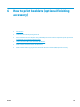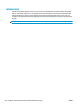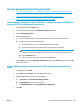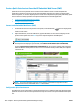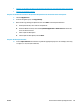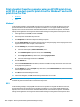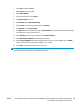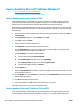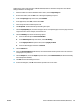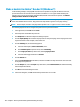HP LaserJet Enterprise M806, HP LaserJet Enterprise flow MFP M830, HP Color LaserJet Enterprise M855, and HP Color LaserJet Enterprise flow MFP M880 finishing accessories and paper handling - User Guide
●
Step one: Set the button location for the Quick Set and options for user interaction at the control panel
●
Step two: Set the Paper Selection
Step one: Set the button location for the Quick Set and options for user interaction at the control panel
1. Click the Copy/Print tab.
2. In the left navigation pane, click Copy Settings.
3. Notice under Copy Settings, the Quick Sets area. Click Add to start the Quick Set Wizard
a. Under Quick Set Title, enter a title for the Quick Set.
b. Under the Button Location, select either Quick Sets Application or Home Screen for where this
short cut will be accessed.
c. Enter a Quick Set Description.
d. Set the Quick Set Start Option, and click Next.
Step two: Set the Paper Selection
▲
Scroll to Paper Selection and select the tray with the appropriate paper size. For example, select Tray
1: Ledger (11 x 17) or A3 (297 x 420 mm).
ENWW Create and use booklet printing shortcuts 147