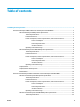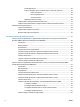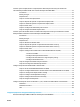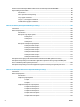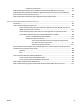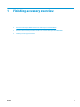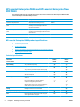HP LaserJet Enterprise M806, HP LaserJet Enterprise flow MFP M830, HP Color LaserJet Enterprise M855, and HP Color LaserJet Enterprise flow MFP M880 finishing accessories and paper handling User Guide
Table of contents 1 Finishing accessory overview ......................................................................................................................... 1 HP LaserJet Enterprise M806 and HP LaserJet Enterprise flow MFP M830 ......................................................... 2 HP LaserJet Enterprise M806 product specifications ......................................................................... 2 Technical specifications .........................................................
Product dimensions ........................................................................................................ 26 Power consumption, electrical specifications, and acoustic emissions ........................ 29 Power consumption ..................................................................................... 29 Electrical specifications ................................................................................ 30 Acoustic emissions ....................................................
Install or replace a stapler/stacker or stapler/stacker with hole punch accessory for the HP Color LaserJet Enterprise M855 and HP Color LaserJet Enterprise flow MFP M880 ................................................... 57 Introduction ....................................................................................................................................... 57 Before you begin .....................................................................................................................
HP Color LaserJet Enterprise M855 and HP Color LaserJet Enterprise flow MFP M880 .................................... 90 Paper loading and orientation ............................................................................................................................. 96 Introduction ....................................................................................................................................... 96 Face-up and face-down printing .................................................
2 Staples and 4 hole punch .......................................................................................... 137 Staple/collate when copying from the Automatic Document Feeder (ADF) optional accessory .................... 139 Staple/collate when printing from a Windows® application (optional accessory) using an HP UPD print driver or HP PCL 6 product specific print driver ................................................................................................
viii ENWW
1 ENWW Finishing accessory overview ● HP LaserJet Enterprise M806 and HP LaserJet Enterprise flow MFP M830 ● HP Color LaserJet Enterprise M855 and HP Color LaserJet Enterprise flow MFP M880 ● Finishing accessory specifications 1
HP LaserJet Enterprise M806 and HP LaserJet Enterprise flow MFP M830 The following table lists the available finishing accessories for the HP LaserJet Enterprise M806 and HP LaserJet Enterprise flow MFP M830 products.
Model name M806dn M806x+ Product number CZ244A CZ245A Easy-access USB printing (no computer required) Wireless direct accessory for “touch” printing from mobile devices (optional on some printers) Product dimensions Table 1-1 Product dimensions with all doors closed and with toner cartridge Product Height Depth Width Weight M806dn 596.9 mm (23.5 in) 660.4 mm (26 in) 749.3 mm (29.5 in) 76.1 kg (168 lb) M806x+ 1003.3 mm (39.5 in) 723.9 mm (28.5 in) 749.3 mm (29.5 in) 108.
Figure 1-2 M806x+ dimensions with all doors and trays closed 723.9 mm 28.5 in 1003.3 mm 39.5 in 749 29.5 .3 mm in Table 1-2 Space requirements with all doors and trays fully opened 4 Product Height Depth Width M806dn 660.4 mm (26 in) 1371.6 mm (54 in) 1714.5 mm (67.5 in) M806x+ 1066.8 mm (42 in) 1371.6 mm (54 in) 1714.5 mm (67.
Figure 1-3 M806dn space requirements with all doors and trays fully opened m 6m 1371. 54 in 660.4 mm 26 in 171 4.5 67.
Figure 1-4 M806x+ space requirements with all doors and trays fully opened m m 1371.6 54 in 1066.8 mm 42 in 171 4 67.5 .5 mm in Table 1-3 Accessory physical dimensions with all doors closed 6 Product Height Depth Width Weight Stapler/stacker 1092.2 mm (43 in) 685.8 mm (27 in) 863.6 mm (34 in) 68 kg (150 lb) Stapler/stacker with hole punch 1092.2 mm (43 in) 685.8 mm (27 in) 863.6 mm (34 in) 73 kg (161 lb) Booklet maker 1092.2 mm (43 in) 685.8 mm (27 in) 863.
Figure 1-5 Accessory physical dimensions with all doors and trays closed 685.8 mm 27 in 1092.2 mm 43 in m 6 3. 86 in 34 m Table 1-4 Space requirement for the product and attached accessory with all doors and trays fully opened Product Height Depth Width M806x+ with accessory 1181.1 mm (46.5 in) 1371.
Figure 1-6 Space requirement for the M806x+ and attached accessory with hole punch with all doors, trays, and document feeder fully opened .6 1371 54 in mm 1181.1 mm 46.5 in 254 1000 mm in Power consumption, electrical specifications, and acoustic emissions Power consumption Power consumption (average, in watts)1, 2, 3 Product Series4 Printing Ready Sleep Auto On/ Auto Off Off HP LaserJet Enterprise M806dn 1000 W 38 W 6.5 W 2.2 W 0.
Sound power level Declared per ISO 9296 Printing (56 ppm) LWAd = 7.2 Bels (A) [72 dB(A)] Ready LWAd = 5.4 Bels (A) [54 dB(A)] Sound pressure level - Bystander position Declared per ISO 9296 Printing (56 ppm) LpAm = 55 dB(A) Ready LpAm = 37 dB(A) 1 Acoustic values are subject to change. Configuration tested: HP LaserJet Enterprise M806x+, printing on A4-size paper at 56 ppm in simplex mode.
M830z with Stapler/stacker accessory M830z with Stapler/stacker with hole punch accessory M830z with Booklet maker accessory Easy-access USB port for printing and scanning without a computer and upgrading the firmware Wireless direct accessory for “touch” printing from mobile devices (optional on some printers) Storage HP High-Performance Secure Hard Disk Control-panel display and input Touchscreen control panel Retractable keyboard Print Prints 56 pages per minute (ppm) on A4size paper and 55 ppm o
Figure 1-7 Product dimensions with all doors, trays, and document feeder closed Table 1-7 Space requirements with all doors, trays, and document feeder fully opened Product Height Depth Width M830z 1676.4 mm (67 in) 1371.
Table 1-8 Accessory physical dimensions with all doors and trays closed Product Height Depth Width Weight Stapler/stacker 1092.2 mm (43 in) 685.8 mm (27 in) 863.6 mm (34 in) 68 kg (150 lb) Stapler/stacker with hole punch 1092.2 mm (43 in) 685.8 mm (27 in) 863.6 mm (34 in) 73 kg (161 lb) Booklet maker 1092.2 mm (43 in) 685.8 mm (27 in) 863.6 mm (34 in) 87 kg (192 lb) Figure 1-9 Accessory physical dimensions with all doors and trays closed 685.8 mm 27 in 1092.2 mm 43 in m 6 3.
Figure 1-10 Space requirement for the product and attached accessory with all doors, trays, and document feeder fully opened Power consumption, electrical specifications, and acoustic emissions Power consumption Power consumption (average, in watts)1, 2, 3 Product Series4 Printing Ready Sleep Auto On/ Auto Off Off HP LaserJet Enterprise MFP M830z 1030 W 60 W 6.0 W 2.5 W 0.3 W 1 2 3 4 Values subject to change.
Sound power level Declared per ISO 9296 Printing (56 ppm) LWAd = 7.5 Bels (A) [75 dB(A)] Copying (56 ppm) LWAd = 7.6 Bels (A) [76 dB(A)] Ready LWAd = 5.3 Bels (A) [53 dB(A)] Sound pressure level - Bystander position Declared per ISO 9296 Printing/Copying (56 ppm) LpAm = 58 dB(A) Ready LpAm = 37 dB(A) 1 Acoustic values are subject to change. Configuration tested: HP LaserJet Enterprise MFP M830z with stapler/stacker/hole punch accessory, printing on A4-size paper at 56 ppm in simplex mode.
5 Upper release latch 6 Stapler 1 7 Lower release latch Stapler/stacker with hole punch 2 3 4 5 1 6 7 8 9 1 Stapler/stacker output bins 2 Stapler/stacker output slot 3 Front door 4 Top cover 5 Upper release latch 6 Hole punch 7 Chad collector 8 Stapler 1 9 Lower release latch ENWW HP LaserJet Enterprise M806 and HP LaserJet Enterprise flow MFP M830 15
Booklet maker 4 5 6 7 3 8 9 10 2 1 11 12 13 16 1 Booklet output bin 2 Booklet output slot 3 Stapler/stacker output bins 4 Stapler/stacker output slot 5 Front door 6 Top cover 7 Upper release latch 8 Stapler 1 9 Upper paper delivery guide 10 Lower paper delivery guide 11 Saddle-stitch carriage, access to stapler 2 and stapler 3 12 Paper-advancement knobs for clearing jams 13 Lower release latch Chapter 1 Finishing accessory overview ENWW
HP Color LaserJet Enterprise M855 and HP Color LaserJet Enterprise flow MFP M880 These finishing accessories are available as accessories for these products.
Model name M855dn M855xh M855x+ M855x+ Product number A2W77A A2W78A A2W79A D7P73A 3x500-sheet paper feeder NOTE: Optional for the M855dn model. If this input accessory is installed, then any of the optional finishing accessories can also be installed with the M855dn model. 3,500-sheet high-capacity input trays NOTE: Optional for the M855dn model. If this input accessory is installed, then any of the optional finishing accessories can also be installed with the M855dn model.
Model name M855dn M855xh M855x+ M855x+ Product number A2W77A A2W78A A2W79A D7P73A Easy-access USB port for printing without a computer and upgrading the firmware HP near-field communications (NFC) and Wireless Direct accessory for printing from mobile devices Optional HP NFC and Wireless Direct accessory for printing from mobile devices Storage HP High-Performance Secure Hard Disk Control-panel display and input Touchscreen control panel Print Prints 46 pages per minute (ppm) on A4 and 45 ppm
Figure 1-11 Product dimensions with all doors and trays closed Table 1-12 Space requirements with all doors and trays fully opened Product Height Depth Width M855dn 1003.3 mm (39.5 in) 1498.6 mm (59 in) 1244.6 mm (49 in) M855xh 1003.3 mm (39.5 in) 1498.6 mm (59 in) 1244.6 mm (49 in) M855x+ 1003.3 mm (39.5 in) 1498.6 mm (59 in) 1244.
Table 1-13 Accessory physical dimensions with all doors closed Product Height Depth Width Weight 3x500 sheet feeder 387 mm (15.3 in) 699 mm (27.5 in) 711 mm (28 in) 36.1 kg (79.6 lb) 3,500-sheet highcapacity input tray 387 mm (15.3 in) 699 mm (27.5 in) 711 mm (28 in) 39 kg (85.9 lb) 1x500 sheet feeder (available in Europe, the Middle East, and Africa) 387 mm (15.3 in) 699 mm (27.5 in) 711 mm (28 in) 25.1 kg (55.3 lb) Stapler/stacker 1003.3 mm (39.5 in) 736.6 mm (29 in) 571.9 mm (22.
Figure 1-14 Finishing accessory with hole punch physical dimensions with all doors and trays closed Table 1-14 Space requirement for the product and attached finishing accessory with all doors and trays fully opened Product Height Depth Width Product and finishing accessory without hole punch 1231.9 mm (48.5 in) 1498.6 mm (59 in) 2006.6 mm (79 in) Product and finishing accessory with hole punch 1231.9 mm (48.5 in) 1498.
Figure 1-16 Space requirement for the product and attached finishing accessory with hole punch with all doors and trays fully opened Power consumption, electrical specifications, and acoustic emissions Power consumption Power consumption (average, in watts)1, 2, 3 Product Series4 Printing and Copying Ready Sleep Auto On/ Auto Off Off HP Color LaserJet Enterprise flow MFP M880 1100 W 80 W 8.0 W 1.2 W 0.4 W 1 2 3 4 Values subject to change.
Sound power level Declared per ISO 9296 Printing (46 ppm) LWAd = 7.1 Bels (A) [71 dB(A)] Ready LWAd = 4.0 Bels (A) [40 dB(A)] Sound pressure level - Bystander position Declared per ISO 9296 Printing (46 ppm) LpAm = 55 dB(A) Ready LpAm = 24 dB(A) 1 Acoustic values are subject to change. Configuration tested: HP Color LaserJet Enterprise M855dn, printing on A4-size paper at 46 ppm in simplex mode.
Model name Product number M880z M880z+ M880z+ A2W75A A2W76A D7P71A Optional booklet maker finishing accessory Available in Europe, the Middle East, Africa, and Asia-Pacific Countries/Regions Optional booklet maker with 2/3 hole punch finishing accessory Available in North America and Latin America Optional booklet maker with 2/4 hole punch finishing accessory Available in Europe, the Middle East, Africa, and Asia-Pacific Countries/Regions Connectivity 10/100/1000 Ethernet LAN connection with IPv4 an
Product dimensions Table 1-16 Product dimensions with all doors closed and with toner cartridges and imaging drums Product Height Depth Width Weight M880z 1206.5 mm (47.5 in) 736.6 mm (29 in) 723.9 mm (28.5 in) 149.6 kg (329.8 lb) M880z+ 1206.5 mm (47.5 in) 736.6 mm (29 in) 723.9 mm (28.5 in) 152.6 kg (336.
Figure 1-18 Space requirements with all doors, trays, and document feeder fully opened Table 1-18 Accessory physical dimensions with all doors closed Product Height Depth Width Weight 3x500 sheet feeder 387 mm (15.3 in) 699 mm (27.5 in) 711 mm (28 in) 36.1 kg (79.6 lb) 3,500-sheet highcapacity input tray 387 mm (15.3 in) 699 mm (27.5 in) 711 mm (28 in) 39 kg (85.9 lb) Stapler/stacker 1003.3 mm (39.5 in) 736.6 mm (29 in) 571.9 mm (22.5 in) 60 kg (132.
Figure 1-19 Finishing accessory physical dimensions with all doors and trays closed Figure 1-20 Finishing accessory with hole punch physical dimensions with all doors and trays closed Table 1-19 Space requirement for the product and attached finishing accessory with all doors, trays, and document feeder fully opened 28 Product Height Depth Width Product and finishing accessory without hole punch 1714.5 mm (67.5 in) 1498.6 mm (59 in) 2006.
Figure 1-21 Space requirement for the product and attached finishing accessory with all doors, trays, and the document feeder fully opened Figure 1-22 Space requirement for the product and attached finishing accessory with hole punch with all doors, trays, and document feeder fully opened Power consumption, electrical specifications, and acoustic emissions Power consumption Power consumption (average, in watts)1, 2, 3 Product Series4 ENWW Printing and Copying Ready Sleep Auto On/ Auto Off Off HP Co
HP Color LaserJet Enterprise flow MFP M880 1 2 3 4 1100 W 80 W 8.0 W 1.2 W 0.4 W Values subject to change. Power reported is highest value measured for all product models using standard voltages. Default time from Ready mode to Sleep = 15 minutes Speed is 46 ppm A4 size and 45 ppm Letter-size. Electrical specifications 110-volt input voltage: 110 to 127 VAC (+/- 10%), 60 Hz (+/- 2 Hz), 10.5 A 220-volt input voltage: 220 to 240 VAC (+/- 10%), 50 Hz (+/- 2 Hz), 5.
Stapler/stacker and stapler/stacker with hole punch 2 3 4 5 6 7 1 8 9 1 Stapler/stacker output bins 2 Stapler/stacker output slot 3 Front door 4 Stapler 1 5 Top left door 6 Hole-punch unit (hole punch models only) 7 Hole-punch alignment knob (hole punch models only) 8 Chad collector (hole punch models only) 9 Hole-punch door (hole punch models only) Stapler/stacker booklet maker and stapler/stacker booklet maker with hole punch 3 5 6 7 8 9 10 11 2 12 13 1 4 14 15 1 Bookl
32 3 Stapler/stacker output slots 4 Lower booklet door (access for clearing jams) 5 Front left door 6 Stapler 1 7 Lower paper delivery guide 8 Upper paper delivery guide 9 Top left door 10 Hole-punch unit (hole punch models only) 11 Hole-punch alignment knob (hole punch models only) 12 Chad collector (hole punch models only) 13 Hole-punch door (hole punch models only) 14 Saddle-stitch carriage, access to stapler 2 and 3 15 Paper-advancement knobs for clearing jams Chapter 1 Finish
Finishing accessory specifications ● Accessory specifications ● Stapler/stacker output-bin capacities ● Booklet-maker output-bin capacities Accessory specifications Table 1-21 Stapling and stacking specifications (stapler/stacker and booklet maker) Item Specifications Remarks Stacking method The HP LaserJet Enterprise M806, HP LaserJet Enterprise flow MFP M830, HP Color LaserJet Enterprise M855, and HP Color LaserJet Enterprise flow MFP M880 all have a stapler/stacker Stacking orientation Face-d
Table 1-21 Stapling and stacking specifications (stapler/stacker and booklet maker) (continued) Item Specifications Remarks Output bin 2 Large size maximum stack height: 65 mm (2.6 in) Small size maximum stack height: 170 mm (6.7 in) Staple sort Large size maximum stack height: 130 mm (5.1 in) Small size maximum stack height: 130 mm (5.1 in) 50 copies or less Mixed stacking Special paper Not specified Non sort Plain paper, recycled paper Maximum stack height: 73.5 mm (2.
Table 1-21 Stapling and stacking specifications (stapler/stacker and booklet maker) (continued) Item Specifications Remarks Small size: 2 to 50 sheets 2 sheets of 199 g/m2 paper and 48 sheets of 80 g/m2 maximum: total 50 sheets ● Letter (landscape) ● A4 (landscape) ● 5x8 Plain paper: 60 g/m2 to 81 g/m2: 50 sheets Plain paper: 82 g/m2 to 90 g/m2: 44 sheets Thick paper: 91 g/m2 to 105 g/m2: 18 sheets Thick paper: 106 g/m2 to 148 g/m2: 18 sheets Thick paper: 149 g/m2 to 163 g/m2: 13 sheets Extra thick
5 –/+2 mm 2-point stapling 2-point stapling Direction of delivery Direction of delivery 1 mm or less 2-point stapling Direction of delivery Y2 Y1 A3, A4 :Y1 83 –/+4 mm :Y2 203 –/+4 mm A4R :Y1 39.5 –/+4 mm :Y2 159.5 –/+4 mm B4 :Y1 63 –/+4 mm :Y2 183 –/+4 mm LDR, LTR :Y1 74.2 –/+4 mm :Y2 194.2 –/+4 mm LGL, LTR-R :Y1 4.5 –/+4 mm :Y2 162.
Table 1-22 Specifications for booklet making (Booklet maker only) (continued) Item Specifications Folding capacity Without binding: 1 sheet With binding: 2 to 15 sheets Stapling position 2 points (center distribution; fixed interval) Staple accommodation 2000 staples Staple supply Special cartridge Staples Special staple Staple detection Provided Manual stapling Not provided Folding method Roller contact Folding mode Double folding Folding position Paper center Position adjustment Pro
maximum number of pages is 50 pages. Therefore, customers may see an Output bin full message on the control panel long before the individual output bin is at full capacity.
2 ENWW Install and configure the finishing accessories ● Install or replace a stapler/stacker or stapler/stacker with hole punch accessory for the HP LaserJet Enterprise M806 and HP LaserJet Enterprise flow MFP M830 ● Install or replace a stapler/stacker with booklet maker accessory for the HP LaserJet Enterprise M806 and HP LaserJet Enterprise flow MFP M830 ● Install or replace a stapler/stacker or stapler/stacker with hole punch accessory for the HP Color LaserJet Enterprise M855 and HP Color Lase
Install or replace a stapler/stacker or stapler/stacker with hole punch accessory for the HP LaserJet Enterprise M806 and HP LaserJet Enterprise flow MFP M830 ● Introduction ● Before you begin ● Required tools ● Step one: Remove the stapler/stacker ● Step two: Unpack the optional or replacement stapler/stacker accessory ● Step three: Install the optional or replacement stapler/stacker accessory ● Step four: Parts return ● Step five: Configure the default hole punch location ● Step six: Conf
1. Turn off the product, and then disconnect the power cord. CAUTION: Turn the product off, wait five seconds, and then remove the power cord before attempting to service the product. 2. At the back of the product, disconnect the finishing accessory interface cable. 3. Open the finishing accessory front cover. Release and hold the bottom handle first, and then release and hold the top handle. Hold both handles at the same time, and then slide the finishing accessory away from the product.
Step two: Unpack the optional or replacement stapler/stacker accessory Unpack the stapler/stacker from the packaging. NOTE: Remove all tape and packing material from outside the accessory. Open all doors and remove all tape and packing material from inside the product. For recycling information, go to www8.hp.com/us/en/hp-information/environment/product-recycling.html. NOTE: HP recommends responsible disposal of the defective stapler/stacker. 1. Remove all of the shipping tape from outside the accessory.
2. Attach the accessory to the product. 3. Use the adjustment wheels on the accessory to align that accessory with the edge of the product. NOTE: If the accessory is not correctly aligned with the product, you might experience excessive paper jams.
4. If you are installing an optional accessory for the first time, at the back of the product remove the accessory interface cable cover. 5. Connect the finishing accessory interface cable. 6. Connect the product power cord, and then turn on the product. Step four: Parts return The following URL provides information on how to return parts to HP for reuse and recycling: Product return and recycling NOTE: HP recommends responsible disposal of the defective stapler/stacker.
3. ● Stapler/Stacker Settings ● Hole Punching Select a hole punch location from the list of options, and then touch the Save button. The following hole punch options are available for either a 2/3 Hole Puncher or 2/4 Hole Puncher: Hole punch location 2/3 Hole Puncher 2/4 Hole Puncher None Two left or top Two left Two right Two top Two bottom Three left Three top Three right Three top Three left or top Four left Four right Four top Four left or top NOTE: Not all options are available.
46 ● Top right ● Two left ● Two right ● Two top ● Two top or left Chapter 2 Install and configure the finishing accessories ENWW
Install or replace a stapler/stacker with booklet maker accessory for the HP LaserJet Enterprise M806 and HP LaserJet Enterprise flow MFP M830 ● Introduction ● Before you begin ● Required tools ● Step one: Remove the booklet maker ● Step two: Unpack the optional or replacement booklet maker accessory ● Step three: Install the optional or replacement booklet maker accessory ● Step four: Parts return ● Step five: Configure the booklet maker in the HP Embedded Web Server (EWS) ● Step six: Conf
2. At the back of the product, disconnect the finishing accessory interface cable. 3. Open the finishing accessory front cover. Release and hold the bottom handle first, and then release and hold the top handle. Hold both handles at the same time, and then slide the finishing accessory away from the product. CAUTION: Failure to follow these instructions might damage the product. 4. Completely remove the finishing accessory.
For recycling information, go to www8.hp.com/us/en/hp-information/environment/product-recycling.html. NOTE: HP recommends responsible disposal of the defective booklet maker. 1. Remove all of the shipping tape from outside the accessory. 2. Open the front door of the accessory, and then remove all of the shipping tape and packing materials from inside the accessory. Close the front door. CAUTION: Make sure that you remove all of the shipping material from inside the accessory.
3. Remove all of the shipping tape and packing materials from the output trays. 4. Remove all of the shipping tape and packing materials from the booklet output tray. Step three: Install the optional or replacement booklet maker accessory 1. If not already done, turn off the product and disconnect the power cord. CAUTION: Turn the product off, wait five seconds, and then remove the power cord before attempting to service the product.
2. Attach the accessory to the product. 3. Use the adjustment wheels on the accessory to align that accessory with the edge of the product. NOTE: If the accessory is not correctly aligned with the product, you might experience excessive paper jams.
4. If you are installing an optional accessory for the first time, at the back of the product remove the accessory interface cable cover. 5. Connect the finishing accessory interface cable. 6. Connect the product power cord, and then turn on the product. Step four: Parts return The following URL provides information on how to return parts to HP for reuse and recycling: Product return and recycling NOTE: HP recommends responsible disposal of the defective stapler/stacker.
● 4: Configure the Booklet feature 1: Connect to the EWS 1. From the Home screen on the product control panel, touch the Network button to display the IP address or host name. 2. Open a Web browser, and in the address line, type the IP address or host name exactly as it displays on the product control panel. Press the Enter key on the computer keyboard. The EWS opens.
3. In the Copy Settings area, set the paper size, for example Ledger (11 x 17 in) or A3 279 x 420 mm, by clicking the Paper Selection icon. Select the appropriate tray with the loaded paper size. 4. Click Apply. 3: Configure the Sides feature for single or duplex printing Use this feature to indicate whether the original document is printed on one or both sides, and whether the copies should be printed on one or both sides.
2. Click Apply. 4: Configure the Booklet feature 1. Find the Booklet icon and click it to select the type of booklet to create. 2. To fold and staple the booklet, select the Fold and Stitch check box. NOTE: Stapling is not an option by itself if Booklet is enabled under Booklet Format. 3. Select the appropriate booklet style and click Apply. Step six: Configure the default staple location 1. From the Home screen on the product control panel, scroll to and touch the Administration button. 2.
56 ● Two top ● Two top or left Chapter 2 Install and configure the finishing accessories ENWW
Install or replace a stapler/stacker or stapler/stacker with hole punch accessory for the HP Color LaserJet Enterprise M855 and HP Color LaserJet Enterprise flow MFP M880 ● Introduction ● Before you begin ● Required tools ● Step one: remove the stapler/stacker ● Step two: Unpack the optional or replacement stapler/stacker ● Step three: Install the optional or replacement stapler/stacker ● Step four: Parts return ● Step five: Configure the default hole punch location ● Step six: Configure th
2. At the back of the product, disconnect the finishing accessory interface cable. 3. To separate the finishing accessory from the product, press the release button down and hold it down as you slide the finishing accessory away from the product. WARNING! 4. Failure to follow these instructions might damage the product. Completely remove the finishing accessory. Step two: Unpack the optional or replacement stapler/stacker Unpack the stapler/stacker from the packaging.
NOTE: Remove all tape and packing material from outside the accessory. Open all doors and remove all tape and packing material from inside the accessory. For recycling information, go to www8.hp.com/us/en/hp-information/environment/product-recycling.html. NOTE: HP recommends responsible disposal of the defective stapler/stacker. 1. Remove all of the shipping tape from outside the accessory. 2.
4. If you are installing an optional stapler/stacker, remove the intermediate paper transport unit (IPTU) and the binder cover from the packaging. NOTE: If you are replacing an existing stapler/stacker, these parts are already installed on the product and replacement of them is not required. Step three: Install the optional or replacement stapler/stacker 1. If not already done, turn off the product and disconnect the power cord.
2. ENWW b. Remove one cover (callout 1). Release one tab, and then remove one tray (callout 2). c. Install the IPTU (callout 1), and then install the binder cover (callout 2). Attach the accessory to the product.
3. Use the adjustment wheels on the accessory to align the accessory with the edge of the product. NOTE: If the accessory is not correctly aligned with the product, excessive paper jams may occur. 4. Connect the finishing accessory interface cable. 5. Connect the product power cord, and then turn on the product.
Hole punch location 2/3 Hole Puncher 2/4 Hole Puncher Two left Two right Two top Two bottom Three left Three top Three right Three top Three left or top Four left Four right Four top Four left or top NOTE: Not all options are available. Available options depend on whether the hole punch accessory is a 2/3 or 2/4 hole puncher. NOTE: To use the hole puncher, load Letter or A4-size paper with the long edge of the paper along the right edge of the tray (long-edge feed).
Install or replace the booklet maker or booklet maker hole punch accessory for the HP Color LaserJet Enterprise M855 and HP Color LaserJet Enterprise flow MFP M880 ● Introduction ● Before you begin ● Required tools ● Step one: Remove the booklet maker ● Step two: Unpack the optional or replacement booklet maker accessory ● Step three: Install the optional or replacement booklet maker accessory ● Step four: Parts return ● Step five: Configure the booklet maker in the Embedded Web Server (EWS)
Step one: Remove the booklet maker 1. Turn off the product, and then disconnect the power cord. CAUTION: To avoid damage to the product, turn the product off, wait five seconds, and then remove the power cord before attempting to service the product. 2. At the back of the product, disconnect the finishing accessory interface cable. 3. To separate the finishing accessory from the product, press the release button down and hold it down as you slide the finishing accessory away from the product.
4. Completely remove the finishing accessory. Step two: Unpack the optional or replacement booklet maker accessory Unpack the booklet maker from the packaging. NOTE: Remove all tape and packing material from outside the accessory. Open all doors and remove all tape and packing material from inside the accessory. For recycling information, go to www8.hp.com/us/en/hp-information/environment/product-recycling.html. NOTE: 1. 66 HP recommends responsible disposal of the defective booklet maker.
2. Open the front door of the accessory, and then remove all of the shipping tape and packing materials from inside the accessory. Close the front door. CAUTION: Make sure that you remove all of the shipping material from inside the accessory. 3. Remove all the shipping tape and packing materials from the output trays (callout 1) and the booklet output tray (callout 2). 4.
Step three: Install the optional or replacement booklet maker accessory 1. If installing an optional booklet maker for the first time, turn off the product and disconnect the power cord. CAUTION: To avoid damage to the product, turn the product off, wait five seconds, and then remove the power cord before attempting to service the product. 68 a. Remove two thumbscrews. b. Remove one cover (callout 1). Release one tab, and then remove tray one (callout 2). c.
2. Attach the accessory to the product. 3. Use the adjustment wheels on the accessory to align the accessory with the edge of the product. NOTE: If the accessory is not correctly aligned with the product, excessive paper jams may occur. 4. Connect the finishing accessory interface cable. 5. Connect the product power cord, and then turn on the product.
Step five: Configure the booklet maker in the Embedded Web Server (EWS) ● 1: Connect to the EWS ● 2: Configure the Paper Selection feature ● 3: Configure the Sides feature for single or duplex printing ● 4: Configure the Booklet feature 1: Connect to the EWS 1. From the Home screen on the product control panel, touch the Network button to display the IP address or host name. 2.
1. Click the Copy/Print tab. 2. In the left navigation pane, click the Copy Settings. These settings can be overwritten by printer drivers, file requirements, etc. 3. In the Copy Settings area, set the paper size, for example Ledger (11 x 17 in) or A3 279 x 420 mm, by clicking Paper Selection icon. Select the appropriate tray with the loaded paper size. 4. Click Apply.
2. Click Apply. 4: Configure the Booklet feature 1. Find the Booklet icon and click it to select the type of booklet to create. 2. To fold and staple the booklet, select the Fold and Stitch check box. NOTE: Stapling is not an option by itself if Booklet is enabled under Booklet Format. 3. Select the appropriate booklet style and click Apply. Step six: Configure the default hole punch location 1. From the Home screen on the product control panel, scroll to and touch the Administration button. 2.
Hole punch location 2/3 Hole Puncher 2/4 Hole Puncher Two bottom Three left Three top Three right Three top Three left or top Four left Four right Four top Four left or top NOTE: Not all options are available. Available options depend on whether the hole punch accessory is a 2/3 or 2/4 hole puncher. NOTE: To use the hole puncher, load Letter or A4-size paper with the long edge of the paper along the right edge of the tray (long-edge feed). Step seven: Configure the default staple location 1.
Configure the product for Mailbox Mode or Stacker Mode ● Step one: Access the HP Embedded Web Server (EWS) ● Step two: Configure Mailbox Mode or Stacker Mode from the Embedded Web Server (EWS) ● Step three: Configure the Stapler/Stacker settings ● Step four: Configure the Staple/Collate settings ● Step five: Configure the Hole Punch functionality ● Step six: Configure the Output Bin The mailbox mode allows each bin to be addressed individually.
2. Open a Web browser, and in the address line, type the IP address or host name exactly as it displays on the product control panel. Press the Enter key on the computer keyboard. The EWS opens. NOTE: If the Web browser displays a There is a problem with this website’s security certificate message when attempting to open the EWS, click Continue to this website (not recommended).
76 2. In the left navigation pane, click the Control Panel Administration Menu link. 3. In the Control Panel Administration Menu area, expand the Administration list. 4. Click the Stapler/Stacker Settings link. 5. In the Stapler/Stacker Settings area, locate the Operation Mode box. 6. Select the appropriate option (Stacker or Mailbox). 7. Click OK at the bottom of the page.
Step three: Configure the Stapler/Stacker settings ENWW 1. Click the General tab. 2. In the left navigation pane, click the Control Panel Administration Menu link. 3. In the Control Panel Administration Menu area, expand the Administration list. 4. Click the Stapler/Stacker Settings link. Select the item settings to configure: ● Operation Mode drop-down menu: Mailbox or Stacker mode ● Stapling drop-down menu: select the position and number of staples.
● ● 5. Hole Punching drop-down menu: select the position and number of holes to punch. The following hole punch options are available: ◦ None ◦ Two left or top ◦ Two left ◦ Two right ◦ Two top ◦ Two bottom ◦ Four left or top ◦ Four left ◦ Four right ◦ Four top Staple Speed drop-down menu: select the appropriate staple speed: ◦ Automatic ◦ Fast ◦ Slow Scroll to the bottom of the page, and click OK. Step four: Configure the Staple/Collate settings 78 1.
3. In the Copy Settings area, click Staple/Collate (scroll if necessary). 4. In the Staple/Collate area, do the following: ● ● 5. Select the position and number of the staples. The following staple options are available: ◦ None ◦ Top left angled ◦ Top right angled ◦ Two left ◦ Two right ◦ Two top Leave the default as Collate or deselect the check box to stop collating. Click Apply. Step five: Configure the Hole Punch functionality ENWW 1. Click the Copy/Print tab. 2.
3. In the Copy Settings area, click Hole Punch (scroll if necessary). 4. In the Hole Punch area, select a Hole Punch option. 5. Click Apply. Step six: Configure the Output Bin Use this feature to configure the default options for copy jobs. If the job options are not specified when creating the job, the default options are used. 80 1. Click the Copy/Print tab. 2. In the left navigation pane, click the Copy Settings link.
3. In the Copy Settings area, click Output Bin (scroll if necessary). 4. In the Output Bin area, select an Output Bin option: 5. ● Automatic ● Upper-left bin ● Lower-left bin Click Apply. NOTE: If creating a booklet, select the lower output bin. NOTE: Available options for the booklet maker or Stapler/Stacker might not be available in all operating systems. All the finishing capabilities remain the same in all the operation modes.
Configure the HP printer driver for Windows® 7, 8, 8.1, and OS X for Mailbox Mode or Stacker Mode ● Windows® 7 ● Windows® 8.0 and 8.1 ● OS X Windows® 7 If the accessory is attached before the product software is installed, this procedure is not necessary. If the accessory is being attached after the product software is installed, perform the following steps: 1. Make sure the product is turned on and connected to the computer or network. 2.
3 ENWW Supported paper sizes and types for finishing accessories ● HP LaserJet Enterprise M806 and HP LaserJet Enterprise flow MFP M830 ● HP Color LaserJet Enterprise M855 and HP Color LaserJet Enterprise flow MFP M880 ● Paper loading and orientation 83
HP LaserJet Enterprise M806 and HP LaserJet Enterprise flow MFP M830 The following tables detail the supported paper types and sizes for the HP LaserJet Enterprise M806 and HP LaserJet Enterprise flow MFP M830. Table 3-1 HP LaserJet Enterprise M806 and HP LaserJet Enterprise flow MFP M830 – Supported paper sizes for stapling Paper size Stacking Portrait Offset Landscape Stapling Corner staple Dual staple Letter 216 x 279 mm (11 x 8.5 in) Letter Rotated 279 x 216 mm (8.5 x 11 in) Legal 216 x 356 mm (8.
Table 3-1 HP LaserJet Enterprise M806 and HP LaserJet Enterprise flow MFP M830 – Supported paper sizes for stapling (continued) Paper size Stacking Portrait Offset Landscape Stapling Corner staple Dual staple RA3 305 x 430 mm (12 x 16.9 in) RA4 215 x 305 mm (8.5 x 12 in) SRA4 225 x 320 mm (8.9 x 12.6 in) B4 (JIS) 257 x 364 mm (10.1 x 14.3 in) B5 (JIS) 182 x 257 mm (7.2 x 10.1 in) Oficio (216 x 340) 216 x 340 mm (8.5 x 13.4 in) 8K (270 x 390) 270 x 390 mm (10.6 x 15.
Table 3-1 HP LaserJet Enterprise M806 and HP LaserJet Enterprise flow MFP M830 – Supported paper sizes for stapling (continued) Paper size Stacking Portrait Offset Landscape Stapling Corner staple Dual staple Envelope #10 114 x 241 mm (4.5 x 9.5 in) Envelope B5 176 x 250 mm (6.9 x 9.8 in) Envelope C5 162 x 229 mm (6.4 x 9 in) Envelope DL 110 x 220 mm (4.3 x 8.
Table 3-2 HP LaserJet Enterprise M806 and HP LaserJet Enterprise flow MFP M830 – Supported paper sizes for hole punch (continued) Paper size 2/3 Hole punch Two hole punch 2/4 Hole punch Three hole punch Two hole punch Four hole punch A4 Rotated 297 x 210 mm (11.7 x 8.3 in) Oficio (216 x 340) 216 x 340 mm (8.5 x 13.
Table 3-4 HP LaserJet Enterprise M806 and HP LaserJet Enterprise flow MFP M830 – Supported custom paper sizes (continued) Custom paper sizes supported Non-shift Shift (offset) Staple Booklet Punch Feed direction minimum 191 mm (7.5 in) 191 mm (7.5 in) - - - Feed direction maximum 635 mm (25 in) 432 mm (17 in) - - - Custom size range1 1 Custom size is not available for stapling, hole punching, or booklet.
Table 3-6 HP LaserJet Enterprise M806 and HP LaserJet Enterprise flow MFP M830 – Supported paper types for hole punching for Bin 1 and Bin 2 (continued) Paper type Offset 2/3 Hole punch 2 Hole punch 2/4 Hole punch 3 Hole punch 2 Hole punch 4 Hole punch Mid-weight 96-110 g Heavy 111-130 g Extra heavy 131-175 g Letterhead Preprinted Prepunched Colored Bond Recycled Rough Intermediate 85-95 g Heavy rough Table 3-7 HP LaserJet Enterprise M806 and HP LaserJet Enterprise flow MFP M830 – Supported paper ty
HP Color LaserJet Enterprise M855 and HP Color LaserJet Enterprise flow MFP M880 The following tables detail the supported paper types and sizes for the HP Color LaserJet Enterprise M855 and HP Color LaserJet Enterprise flow MFP M880. Table 3-8 HP Color LaserJet Enterprise M855 and HP Color LaserJet Enterprise flow MFP M880 – Supported paper sizes for stapling Paper size Offset Staple Corner staple Dual staple Letter 215 x 279 mm (8.5 x 11 in) Letter Rotated 279 x 215 mm (11 x 8.
Table 3-8 HP Color LaserJet Enterprise M855 and HP Color LaserJet Enterprise flow MFP M880 – Supported paper sizes for stapling (continued) Paper size Offset Staple Corner staple Dual staple 8K (260 x 368) 260 x 368 mm (10.2 x 145 in) 8K (273 x 394) 273 x 394 mm 10.7 x 15.5 in 16K (197 x 273) 197 x 273 mm (7.8 x 10.
Table 3-10 HP Color LaserJet Enterprise M855 and HP Color LaserJet Enterprise flow MFP M880 – Supported paper sizes for booklet maker Paper size Booklet (Bin 3 only) Letter Rotated 279 x 215 mm (11 x 8.5 in) Legal 216 x 356 mm (8.5 x 14 in) Oficio (8.5 x 13) 216 x 330 mm (8.5 x 13 in) 11 x 17 279 x 432 mm (11 x 17 in) A3 297 x 420 mm (11.7 x 16.5 in) A4 Rotated 297 x 210 mm (11.7 x 8.3in) B4 (JIS) 257 x 364 mm (10.1 x 14.3 in) Oficio (216 x 340) 216 x 340 mm (8.5 x 13.
Table 3-12 HP Color LaserJet Enterprise M855 and HP Color LaserJet Enterprise flow MFP M880 – Supported paper types for stapling for Bin 1 and Bin 2 (continued) Paper type One or two staples Small sheets Large sheets HP Matte 90 g 44 22 Light 60-74 g 50 30 Intermediate 85-95 g 50 30 Bond 50 30 Recycled 50 30 HP Matte 120 g 18 11 HP Soft Gloss 120 g 8 8 HP Glossy 120 g 8 8 Mid-weight 96-110 g 18 11 Heavy 111-130 g 18 9 Mid-weight glossy 96-110 g 8 8 Heavy glossy 111-130 g
Table 3-13 HP Color LaserJet Enterprise M855 and HP Color LaserJet Enterprise flow MFP M880 – Supported paper types for hole punching for Bin 1 and Bin 2 (continued) Paper type Offset 2/3 Hole punch Two hole punch 2/4 Hole punch Three hole punch Two Hole punch Four hole punch Recycled HP Matte 120 g HP Soft Gloss 120 g HP Glossy 120 g Mid-weight 96-110 g Heavy 111-130 g Mid-weight glossy 96-110 g Heavy glossy 111-130 g HP Matte 150 g HP Glossy 150 g Extra heavy 131-175 g Extra heavy glossy 131-175 g
Table 3-14 HP Color LaserJet Enterprise M855 and HP Color LaserJet Enterprise flow MFP M880 – Supported paper types for booklet making for Bin 3 (continued) Paper type Booklet sheet (Bin 3 only) Fold one sheet With one cover sheet No cover sheet HP Matte 90 g 9 10 Light 60-74 g 14 15 Intermediate 85-95 g 5 6 Bond 9 10 Recycled 14 15 HP Matte 120 g 4 5 HP Soft Gloss 120 g 4 5 HP Glossy 120 g 4 5 Mid-weight 96-110 g 4 5 Heavy 111-130 g 4 5 Mid-weight glossy 96-110 g 4 5 He
Paper loading and orientation ● Introduction ● Face-up and face-down printing ● Tray 1 paper orientation ● Tray 2, 3, 4, and 5 paper orientation ● 3x500-sheet tray paper orientation Introduction For some features to work correctly, you must specify the way the content of the original document is placed on the page. Use the following information about paper loading to make sure the paper is loaded correctly to achieve the appropriate output results when using paper finishing.
Table 3-15 HP LaserJet Enterprise M806 and HP LaserJet Enterprise Flow M830 – Supported paper sizes for face-up and facedown printing Paper size Face-up1 Face-down Letter 216 x 279 mm (11 x 8.5 in) Letter Rotated 279 x 216 mm (8.5 x 11 in) Legal 216 x 356 mm (8.5 x 14 in) Executive 184 x 267 mm (7.3 x 10.5 in) Oficio (8.5 x 13) 216 x 330 mm (8.5 x 13 in) 11 x 17 279 x 432 mm (11 x 17 in) 5x8 127 x 203 mm (5 x 8 in) A3 197 x 420 mm (7.8 x 16.5 in) A4 210 x 297 mm (8.3 x 11.
Table 3-15 HP LaserJet Enterprise M806 and HP LaserJet Enterprise Flow M830 – Supported paper sizes for face-up and facedown printing (continued) Paper size Face-down Face-up1 Envelope B5 176 x 250 mm (6.9 x 9.8 in) Envelope C5 162 x 229 mm (6.4 x 9 in) Envelope DL 110 x 220 mm (4.3 x 8.7 in) Custom Variable 1 Face-up printing does not work with paper finishing. Tray 1 paper orientation Use the following information to load paper in Tray 1.
Table 3-16 Tray 1 paper orientation (continued) Paper orientation Image orientation Duplex mode How to load paper Prepunched Portrait 1-sided printing Face-down Holes towards the right of the tray Preprinted or letterhead Landscape 1-sided printing Face-down Top edge toward the right Automatic 2-sided printing Face-up Top edge toward the left Envelope Short edge of the envelope feeding into the product 1-sided printing Face-down Top edge toward the back of the product Tray 2, 3, 4, and 5 p
Table 3-17 Tray 2, 3, 4, and 5 paper orientation Paper type Image orientation Duplex mode How to load paper Preprinted or letterhead Portrait 1-sided printing Face-down Top edge of the back of the tray Automatic 2-sided printing Face-up Top edge at the back of tray Landscape 1-sided printing Face-down Bottom edge toward the right side of the tray Automatic 2-sided printing Face-up Bottom edge toward the right side of the tray 100 Chapter 3 Supported paper sizes and types for finishing accesso
Table 3-17 Tray 2, 3, 4, and 5 paper orientation (continued) Paper type Image orientation Duplex mode How to load paper Prepunched Portrait 1-sided printing Holes toward the right side of the tray Automatic 2-sided printing Holes toward the left side of the tray 3x500-sheet tray paper orientation Use the following information to load paper in any of the trays in the 3x500-sheet feeder.
Table 3-18 3x500-sheet tray paper orientation (continued) Paper type Image orientation Duplex mode How to load paper Automatic 2-sided printing Face-down Top edge at the back of the tray Landscape 1-sided printing Face-up Bottom edge toward the right side of the tray Automatic 2-sided printing Face-down Top edge toward the right side of the tray 102 Chapter 3 Supported paper sizes and types for finishing accessories ENWW
Table 3-18 3x500-sheet tray paper orientation (continued) Paper type Image orientation Duplex mode How to load paper Prepunched Portrait 1-sided printing Holes toward the left side of the tray Automatic 2-sided printing Holes toward the right side of the tray ENWW Paper loading and orientation 103
104 Chapter 3 Supported paper sizes and types for finishing accessories ENWW
4 ENWW How to use the hole punch (optional finishing accessory) ● Introduction ● Device output options ● Hole punch when copying from the Automatic Document Feeder (ADF) optional accessory ● Hole punch when printing from a Windows® application (optional accessory) using an HP UPD print driver or HP PCL 6 product specific print driver ● Hole punch when printing from an OS X application (optional accessory) using an HP print driver 105
Introduction Use the hole punch accessory to automatically punch holes in pages during printing. HP products with the hole punch accessory installed provide several options to hole punch copied sheets, and some of those options also include stapling.
Device output options ● Introduction ● Hole punch only output options ● Hole punch and staple output options Introduction The HP LaserJet Enterprise M806, HP LaserJet Enterprise Flow M830, HP Color LaserJet Enterprise M855, and HP Color LaserJet Enterprise flow MFP M880 paper handling accessories have various hole punch and staple options for different paper types.
Aa 123 ◦ Landscape document orientation Aa 123 ● Finishing: staple, hole punch, or both Some output device options are not supported and are indicated as such in the device output options tables. Some drivers will not allow these supported choices to be selected in the driver. For options that are not supported, the job will print but no output paper handling, such as hole punch or staple, will be performed. NOTE: The following tables are examples of supported features.
● HP Booklet Maker/Finisher with 2/4 Hole Puncher — Mailbox Mode — CZ999A ● HP Booklet Maker/Finisher with 2/4 Hole Puncher — Stacker Mode — CZ999A Table 4-1 Two hole punch options by paper size – Long edge tray feed orientation Paper size Image orientation Letter Portrait Aa 123 216 x 279 mm (8.5 x 11 in) A4 210 x 297 mm (8.3 x 11.
● HP Stapler/Stacker with 2/3 Hole Puncher — Mailbox Mode — CZ995A ● HP Stapler/Stacker with 2/3 Hole Puncher — Stacker Mode — CZ995A The following hole punch option tables by paper size for the HP Color LaserJet Enterprise M855 and HP Color LaserJet Enterprise flow MFP M880 applies to these devices: ● HP Booklet Maker/Finisher with 2/3 Hole Puncher — Mailbox Mode — A2W84A ● HP Booklet Maker/Finisher with 2/3 Hole Puncher — Stacker Mode — A2W84A Table 4-3 Three hole punch options by paper size – Lon
● HP Stapler/Stacker with 2/4 Hole Puncher — Mailbox Mode — A2W82A ● HP Stapler/Stacker with 2/4 Hole Puncher — Stacker Mode — A2W82A ● HP Booklet Maker/Finisher with 2/4 Hole Puncher — Mailbox Mode — CZ999A ● HP Booklet Maker/Finisher with 2/4 Hole Puncher — Stacker Mode — CZ999A Table 4-5 Four hole punch options by paper size – Long edge tray feed orientation Paper size Image orientation Letter Portrait 216 x 279 mm (8.
● HP Stapler/Stacker with 2/4 Hole Puncher — Mailbox Mode — CZ996A ● HP Stapler/Stacker with 2/4 Hole Puncher — Stacker Mode — CZ996A The following hole punch and staple option tables by paper size for the HP Color LaserJet Enterprise M855 and HP Color LaserJet Enterprise flow MFP M880 applies to these devices: ● HP Stapler/Stacker with 2/4 Hole Puncher — Mailbox Mode — A2W82A ● HP Stapler/Stacker with 2/4 Hole Puncher — Stacker Mode — A2W82A ● HP Booklet Maker/Finisher with 2/3 Hole Puncher — Mail
Table 4-8 Two hole punch and one staple options by paper size – Short edge tray feed orientation Paper size Image orientation Letter Portrait 216 x 279 mm (8.5 x 11 in) One Staple Left, Two Hole Left One Staple Right, Two Hole Right Not supported Not supported One Staple Left, Two Hole Top Aa 123 A4 210 x 297 mm (8.3 x 11.
Table 4-9 Two hole punch and two staple options by paper size – Long edge tray feed orientation Paper size Image orientation Letter Portrait 216 x 279 mm (8.5 x 11 in) Two Staples Left, Two Hole Punch Left Two Staples Right, Two Hole Right Two Staples Top, Two Hole Top Not supported Aa 123 A4 210 x 297 mm (8.3 x 11.
● HP Stapler/Stacker with 2/3 Hole Puncher — Mailbox Mode — CZ995A ● HP Stapler/Stacker with 2/3 Hole Puncher — Stacker Mode — CZ995A The following hole punch and staple option tables by paper size for the HP Color LaserJet Enterprise M855 and HP Color LaserJet Enterprise flow MFP M880 applies to these devices: ● HP Booklet Maker/Finisher with 2/3 Hole Puncher — Mailbox Mode — A2W84A ● HP Booklet Maker/Finisher with 2/3 Hole Puncher — Stacker Mode — A2W84A Table 4-11 Three hole punch and one staple
● HP Stapler/Stacker with 2/3 Hole Puncher — Mailbox Mode — CZ995A ● HP Stapler/Stacker with 2/3 Hole Puncher — Stacker Mode — CZ995A The following hole punch and staple option tables by paper size for the HP Color LaserJet Enterprise M855 and HP Color LaserJet Enterprise flow MFP M880 applies to these devices: ● HP Booklet Maker/Finisher with 2/3 Hole Puncher — Mailbox Mode — A2W84A ● HP Booklet Maker/Finisher with 2/3 Hole Puncher — Stacker Mode — A2W84A Table 4-13 Three hole punch and two staple
The following hole punch and staple option tables by paper size for the HP Color LaserJet Enterprise M855 and HP Color LaserJet Enterprise flow MFP M880 applies to these devices: ● HP Stapler/Stacker with 2/4 Hole Puncher — Mailbox Mode — A2W82A ● HP Stapler/Stacker with 2/4 Hole Puncher — Stacker Mode — A2W82A ● HP Booklet Maker/Finisher with 2/4 Hole Puncher — Mailbox Mode — CZ999A ● HP Booklet Maker/Finisher with 2/4 Hole Puncher — Stacker Mode — CZ999A Table 4-15 Four hole punch and one staple o
The following hole punch and staple option tables by paper size for the HP Color LaserJet Enterprise M855 and HP Color LaserJet Enterprise flow MFP M880 applies to these devices: ● HP Stapler/Stacker with 2/4 Hole Puncher — Mailbox Mode — A2W82A ● HP Stapler/Stacker with 2/4 Hole Puncher — Stacker Mode — A2W82A ● HP Booklet Maker/Finisher with 2/4 Hole Puncher — Mailbox Mode — CZ999A ● HP Booklet Maker/Finisher with 2/4 Hole Puncher — Stacker Mode — CZ999A Table 4-17 Four hole punch and two staple o
Hole punch when copying from the Automatic Document Feeder (ADF) optional accessory Use these steps to configure the default settings for punching holes in when making copies at the product. ENWW 1. On the product control panel Home screen, touch Copy. 2. In the Copy screen, scroll to and touch Hole Punch, and select the position and number of holes to punch.
Hole punch when printing from a Windows® application (optional accessory) using an HP UPD print driver or HP PCL 6 product specific print driver 1. In the application, select File and then Print. 2. Click Printer Properties or Printer Preferences depending on the application the job will print from. 3. In the Document Properties dialog box, click the Output tab, and from the Punch drop-down menu, select the appropriate hole punch output.
Hole punch when printing from an OS X application (optional accessory) using an HP print driver 1. In the application select File, click Print, and select the appropriate product in the Printer drop-down menu. 2. Click the drop-down menu that shows Copies & Pages, and select Finishing. 3. Select the Punch drop-down menu, and select the appropriate punch option.
122 Chapter 4 How to use the hole punch (optional finishing accessory) ENWW
5 ENWW How to use the staple/collate feature (optional finishing accessory) ● Introduction ● Device output options ● Staple/collate when copying from the Automatic Document Feeder (ADF) optional accessory ● Staple/collate when printing from a Windows® application (optional accessory) using an HP UPD print driver or HP PCL 6 product specific print driver ● Staple/collate when printing from an OS X application using an HP print driver 123
Introduction Use the staple/collate feature to assemble and staple pages in the same order as the original document. When printing or copying, use the collate option to assemble the pages in the correct order in each set of copies. If the product has a stapler installed, options are available for stapling. HP products with the staple/ collate accessory installed provide several options to staple copied sheets, and some of those options also include hole punching.
Device output options ● Introduction ● Staple only output options ● Staple and hole punch output options Introduction The HP LaserJet Enterprise M806, HP LaserJet Enterprise flow MFP M830, HP Color LaserJet Enterprise M855, and HP Color LaserJet Enterprise flow MFP M880 paper handling accessories have various staple and hole punch options for different paper types.
Aa 123 ◦ Landscape document orientation Aa 123 ● Finishing: staple, hole punch, or both Some output device options are not supported and are indicated as such in the device output options tables. Some drivers will not allow these supported choices to be selected in the driver. For options that are not supported, the job will print but no output paper handling, such as hole punch or staple, will be performed. NOTE: The following tables are examples of supported features.
● HP Stapler/Stacker — Mailbox Mode — A2W80A ● HP Stapler/Stacker — Stacker Mode — A2W80A ● HP Stapler/Stacker with 2/4 Hole Puncher — Mailbox Mode — A2W82A ● HP Stapler/Stacker with 2/4 Hole Puncher — Stacker Mode — A2W82A ● HP Booklet Maker/Finisher — Mailbox Mode — A2W83A ● HP Booklet Maker/Finisher — Stacker Mode — A2W83A ● HP Booklet Maker/Finisher with 2/3 Hole Puncher — Mailbox Mode — A2W84A ● HP Booklet Maker/Finisher with 2/3 Hole Puncher — Stacker Mode — A2W84A ● HP Booklet Maker/
Table 5-2 One staple stapling options by paper size – Short edge tray feed orientation Paper size Image orientation Letter Portrait One staple left Aa 123 216 x 279 mm (8.5 x 11 in) A4 One staple right Aa 123 210 x 297 mm (8.3 x 11.7 in) Landscape Ledger 279 x 432 mm (11 x 17 in) A3 Aa 123 Aa 123 297 x 420 mm (11.7 x 16.5 in) B4 (JIS) 257 x 364 mm (10.1 x 14.3 in) Legal 216 x 330 mm (8.5 x 13 in) Oficio 216 x 340 mm (8.5 x 13.4 in) 8K 270 x 390 mm (10.6 x 15.
● HP Stapler/Stacker with 2/4 Hole Puncher — Mailbox Mode — A2W82A ● HP Stapler/Stacker with 2/4 Hole Puncher — Stacker Mode — A2W82A ● HP Booklet Maker/Finisher — Mailbox Mode — A2W83A ● HP Booklet Maker/Finisher — Stacker Mode — A2W83A ● HP Booklet Maker/Finisher with 2/3 Hole Puncher — Mailbox Mode — A2W84A ● HP Booklet Maker/Finisher with 2/3 Hole Puncher — Stacker Mode — A2W84A ● HP Booklet Maker/Finisher with 2/4 Hole Puncher — Mailbox Mode — CZ999A ● HP Booklet Maker/Finisher with 2/4
Table 5-4 Two staples stapling options by paper size – Short edge tray feed orientation Paper size Image orientation Letter Portrait 216 x 279 mm (8.5 x 11 in) Two Staples Left Two Staples Right Not supported Not supported Aa 123 A4 210 x 297 mm (8.3 x 11.7 in) Two Staples Left or Top Landscape Ledger 279 x 432 mm (11 x 17 in) Aa 123 Two Staples Top Aa 123 Aa 123 Aa 123 Not supported A3 279 x 420 mm (11.7 x 16.5 in) B4 (JIS) 257 x 364 mm (10.1 x 14.3 in) Legal 216 x 330 mm (8.
The following staple and hole punch option tables by paper size for the HP Color LaserJet Enterprise M855 and HP Color LaserJet Enterprise flow MFP M880 applies to these devices: ● HP Stapler/Stacker with 2/4 Hole Puncher — Mailbox Mode — A2W82A ● HP Stapler/Stacker with 2/4 Hole Puncher — Stacker Mode — A2W82A ● HP Booklet Maker/Finisher with 2/3 Hole Puncher — Mailbox Mode — A2W84A ● HP Booklet Maker/Finisher with 2/3 Hole Puncher — Stacker Mode — A2W84A ● HP Booklet Maker/Finisher with 2/4 Hole
Table 5-6 One staple and two hole punch options by paper size – Short edge tray feed orientation Paper size Image orientation Letter Portrait 216 x 279 mm (8.5 x 11 in) One Staple Left, Two Hole Left One Staple Right, Two Hole Right Not supported Not supported Aa 123 A4 210 x 297 mm (8.3 x 11.
Table 5-7 One staple and three hole punch options by paper size – Long edge tray feed orientation Paper size Image orientation Letter Portrait One Staple Left, Three Hole Left or Top Aa 123 216 x 279 mm (8.5 x 11 in) A4 210 x 297 mm (8.3 x 11.
Table 5-9 One staple and four hole punch options by paper size – Long edge tray feed orientation Paper size Image orientation Letter Portrait 216 x 279 mm (8.5 x 11 in) One Staple Left, Four Hole Punch Left or Top Aa 123 A4 210 x 297 mm (8.3 x 11.
● HP Stapler/Stacker with 2/4 Hole Puncher — Mailbox Mode — A2W82A ● HP Stapler/Stacker with 2/4 Hole Puncher — Stacker Mode — A2W82A ● HP Booklet Maker/Finisher 2/3 Hole Puncher — Mailbox Mode — A2W84A ● HP Booklet Maker/Finisher 2/3 Hole Puncher — Stacker Mode — A2W84A ● HP Booklet Maker/Finisher 2/4 Hole Puncher — Mailbox Mode — CZ999A ● HP Booklet Maker/Finisher 2/4 Hole Puncher — Stacker Mode — CZ999A Table 5-11 Two staples and two hole punch options by paper size – Long edge tray feed orie
Table 5-12 Two staples and two hole punch options by paper size – Short edge tray feed orientation Paper size Image orientation Letter Portrait 216 x 279 mm (8.5 x 11 in) Two Staples Left, Two Hole Punch Left Two Staples Right, Two Hole Right Not supported Not supported Aa 123 A4 210 x 297 mm (8.3 x 11.
Table 5-13 Two staples and three hole punch options by paper size – Long edge tray feed orientation Paper size Image orientation Letter Portrait 216 x 279 mm (8.5 x 11 in) Two Staples Left, Three Hole Punch Left Two Staples Right, Three Hole Right Two Staples Top, Three Hole Top Not supported Aa 123 A4 210 x 297 mm (8.3 x 11.
Table 5-15 Two staples and four hole punch options by paper size – Long edge tray feed orientation Paper size Image orientation Letter Portrait A4 Two Staples Left, Four Hole Punch Left Two Staples Right, Four Hole Punch Right Two Staple Top, Four Hole Punch Top Not supported Aa 123 216 x 279 mm (8.5 x 11 in) 210 x 297 mm (8.3 x 11.
Staple/collate when copying from the Automatic Document Feeder (ADF) optional accessory ENWW 1. On the product control panel Home screen, touch Copy. 2. In the Copy screen, touch Staple/Collate, and select the position and number of staples. The following staple options are available: ● None ● Top left ● Top right ● Two left or top ● Two left ● Two right ● Two top 3. Touch Orientation to select Portrait or Landscape, and then touch OK. 4. The Collate default is to collate.
Staple/collate when printing from a Windows® application (optional accessory) using an HP UPD print driver or HP PCL 6 product specific print driver 1. In the application, select File and then Print. 2. Click Printer Properties or Printer Preferences depending on the application the job is printing from. 3. In the Document Properties dialog box, click the Output tab, and from the Staple drop-down menu, select the position and number of staples. The following staple options are available: 4.
Staple/collate when printing from an OS X application using an HP print driver 1. In the application select File, click Print, and select the appropriate product in the Printer drop-down menu. 2. Click the drop-down menu that shows Copies & Pages, and select Finishing. 3. Select the Staple drop-down menu, and select the position and number of staples. The following staple options are available: 4.
142 Chapter 5 How to use the staple/collate feature (optional finishing accessory) ENWW
6 ENWW How to print booklets (optional finishing accessory) ● Introduction ● Create and use booklet printing shortcuts ● Print a booklet from the computer using an HP UPD print driver or HP PCL 6 product specific print driver for Windows® and an HP print driver for Mac ● Create a booklet in Microsoft® Publisher (Windows®) ● Make a booklet in Adobe® Reader XI (Windows®) ● Make a booklet when copying from the Automatic Document Feeder (ADF) optional accessory 143
Introduction Use the booklet maker optional accessory to print, fold, and staple projects for simple and efficient booklet making. This feature copies two or more pages onto one sheet of paper to fold down the middle and staple with two staples in the center to form a booklet. The product arranges the pages in the correct order. For example, if the original document has eight pages, the product prints pages one and eight on the same sheet of paper.
Create and use booklet printing shortcuts ● Create a booklet printing shortcut in a Windows® application using an HP UPD print driver or HP PCL 6 product specific print driver ● Create a booklet printing preset shortcut in a OS X application using an HP print driver ● Create a Quick Sets shortcut from the HP Embedded Web Server (EWS) Create a booklet printing shortcut in a Windows® application using an HP UPD print driver or HP PCL 6 product specific print driver 1.
Create a Quick Sets shortcut from the HP Embedded Web Server (EWS) Quick Sets are shortcut jobs that can be accessed on the main Home screen or within the Quick Sets application at the device. Jobs can be set to start immediately upon selection, require an image preview before completion, or use other helpful options to assist users complete their jobs quickly and reliably. Quick Sets are saved as a unique job and do not impact the defaults set for the base application.
● Step one: Set the button location for the Quick Set and options for user interaction at the control panel ● Step two: Set the Paper Selection Step one: Set the button location for the Quick Set and options for user interaction at the control panel 1. Click the Copy/Print tab. 2. In the left navigation pane, click Copy Settings. 3. Notice under Copy Settings, the Quick Sets area. Click Add to start the Quick Set Wizard a. Under Quick Set Title, enter a title for the Quick Set. b.
Print a booklet from the computer using an HP UPD print driver or HP PCL 6 product specific print driver for Windows® and an HP print driver for Mac ● Windows® ● OS X Windows® In the following example, a 20-page PDF document is to be printed. The original document is letter size, portrait orientation. The document is to be printed as a booklet on 11 x 17 paper saddle stitching (two staples) in the center of the document. A Booklet Maker/Finisher is attached to the product.
1. Select File, and then click Print. 2. Under Printer, select the product. 3. Select Copies & Pages. 4. In the drop-down menu, select Layout. 5. For Pages per Sheet, select 2. 6. For Two-Sided, select Short-Edge binding. 7. Select Layout, and in the drop-down menu, select Finishing. 8. For Output Bin, select Lower Left Bin. 9. The Staple option will automatically change to Fold and Stitch, which will fold the document and staple two staples in the center of the document. 10.
Create a booklet in Microsoft® Publisher (Windows®) ● Create a booklet in Microsoft® Publisher 2003 ● Create a booklet in Microsoft® Publisher 2010 or 2013 Create a booklet in Microsoft® Publisher 2003 In the following example, a 20-page PDF document is to be printed. The original document is letter size, portrait orientation. The document is to be printed as a booklet on 11 x 17 paper saddle stitching (two staples) in the center of the document. A Booklet Maker/Finisher is attached to the product.
staples) in the center of the document. A Booklet Maker/Finisher is attached to the product. The default settings in Publisher are being used. 1. After the booklet is created in Publisher 2010 or 2013, click the Page Design tab. 2. On the menu ribbon, click the Size arrow. The Page Setup dialog box opens. 3. From the Layout type drop-down menu, select Booklet. 4. In the application, select File, and then click Print. 5. Select the product the booklet will print from. 6. Click Properties.
Make a booklet in Adobe® Reader XI (Windows®) In the following example, a 20-page PDF document is to be printed. The original document is letter size, portrait orientation. The document is to be printed as a booklet on 11 x 17 paper saddle stitching (two staples) in the center of the document. A Booklet Maker/Finisher is attached to the product. The default settings in Adobe® Reader XI are being used.
Make a booklet when copying from the Automatic Document Feeder (ADF) optional accessory In order to copy into booklet output and print a booklet from the Automatic Document Feeder (ADF), the booklet format settings will need to be configured. 1. On the product control panel Home screen, touch Copy. 2. In the Copy menu, scroll to and touch Booklet and check the Booklet Format checkbox. NOTE: To fold and stitch (staple) the booklet, select the Folded and Stitched box to enable this function. 3.
NOTE: For a booklet, the original document may be on one side of a single A4 210 x 297 mm (8.3 x 11.7 in) or Letter 216 x 279 mm (8.5 x 11 in) sheet of paper. If so, select 1-sided original, 2-sided output. 5. To select the tray with the appropriate paper type to use, touch Paper Selection, and set the tray to use. Touch OK. 6. In the upper-right corner, tough the Copies box, and enter the number of copies needed. 7. Touch the green Copy on the control panel to print the booklet.