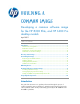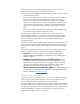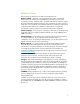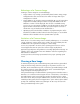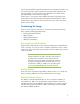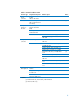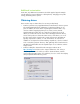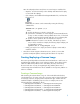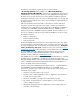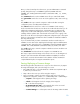Building a Common Image
8
Once the Softpaq has been saved, there are several ways to install the files.
Open the .exe file with a utility such as WinZip and extract the files (may
not work with all Softpaqs).
If the Softpaq is an InstallShield “PackageForTheWeb” file, it will have the
following icon:
In this case, the contents can be extracted by running the following
command line:
SPXXXXX.exe /f <path> /e /s
…where:
/f specifies the directory in which to save the files
/e specifies the command to run. Most Softpaqs will automatically launch
a setup or other executable. Leaving a blank value to the /e switch will
disable this auto-launch functionality and allow for just extracting files.
/s specifies “silent” operations. No user interaction is required.
<path> indicates the location to store the files. If the directory doesn’t
exist, it will be created. For example, the following chipset Softpaq can
be extracted by running:
Sp27532.exe /f c:\hp\chipset /e /s
Finally, you may choose to simply execute the Softpaq to extract and/or
install the software.
• Subscribe to the HP Support Software CD service, which is a service that
provides monthly CD updates containing the latest drivers for a product.
Creating/deploying a Common Image
This section specifically addresses Windows Vista and Windows 7 and focuses on
assembling Plug and play drivers on the reference machine. These drivers may be
identical or different for platforms in the same family. However, the following
discussion will show one way of integrating the Plug and Play drivers into a
common image that will make these drivers available to the respective platform on
which it is installed.
Creating a Common Image
After obtaining the relevant drivers using one of the methods described above,
copy the INF files to a location on the drive. You may create a unique folder name
for each type. However, assigning names that reflect the type of drivers that are
installed is helpful in establishing a process flow. For example, HP uses the
following directories and paths for drivers:
C:\Swsetup\Drivers\Audio1; C:\Swsetup\Drivers\Chipset1
C:\Swsetup\Drivers\Video1; C:\Swsetup\Drivers\Modem1
C:\Swsetup\Drivers\Video2; C:\Swsetup\Drivers\Audio2
C:\Swsetup\Drivers\Chipset2; C:\Swsetup\Drivers\Modem2
C:\Swsetup\Drivers\Video; C:\Swsetup\Drivers\Chipset