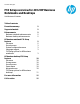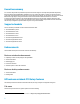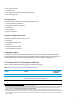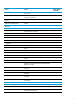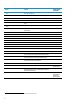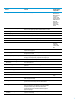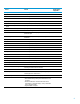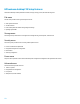Technical white paper F10 Setup overview for 2012 HP Business Notebooks and Desktops 2012 Business PC Models Table of contents Executive summary 2 Supported models 2 Enhancements Business notebook enhancements Business desktop enhancements 2 2 2 HP business notebook F10 Setup features File menu Security menu System configuration menu Language support F10 Setup options for HP business notebooks HP business desktop F10 Setup features File menu Storage menu Security menu Power menu Advanced menu F10 Se
Executive summary For more than 20 years HP has provided unique customer value through our internally developed Read Only Memory Basic Input/Output System (ROM BIOS). The BIOS is the set of routines that enable a computer to load the operating system and communicate with various devices such as the keyboard, the display, storage drives, slots, and ports.
View system information Set date and time Exit F10 Setup with and without saving changes to settings View system diagnostics Security menu The security menu provides access to security related options such as: Power-on and DriveLock passwords Integrated security device configuration Disk Sanitizer2 Intel® Anti-Theft3 Asset tag configuration System configuration menu The system configuration menu provides access to: Boot options integrated device configuration Port options AMT o
Feature Function Default Setting, if applicable System Diagnostics Provides access to diagnostic features, such as the start-up test, run-in test, and hard disk test N/A System Information Provides system information, such as serial number, model, CPU, and memory N/A Start-Up Test Runs diagnostics on memory and storage N/A Run-In Test Performs a continuous diagnostics check on memory and hard disk N/A Hard Disk Test (non HP image) Performs a hard drive diagnostics check N/A Hard
Feature Function Default Setting, if applicable System Management Command Allows authorized personnel to reset security settings during a service event Enabled HP SpareKey Allows users to establish a set of failsafe questions to recover a lost power-on password Enabled Fingerprint Reset on Reboot (if present) Clears all registered fingerprints Disabled Save/Restore Master Boot Record (MBR) of the system Hard Drive Saves a baseline MBR that can be restored if a change is detected Disabled Chan
Feature Function Default Setting, if applicable Multiboot Express Boot Popup Delay Allows user configuration of the amount of time the Express Boot option is displayed 0 Enables audible error beeps during POST Disabled (Sec) Audio alerts during boot 6 Custom Logo Enables use of a custom logo screen during POST Disabled Display Diagnostics URL Displays a web address for diagnostics Enabled Custom Help and URL message Allows the display of a customized message and URL during POST D
Feature Function Default Setting, if applicable Legacy Boot Order Specifies the legacy boot order NB Upgrade Bay, NB Hard Drive, NB Hard Drive 2 (on select models), USB Floppy, USB CDROM, USB Hard Drive, NB Ethernet, SD Card, Dock Upgrade Bay, eSATA Define Customized Boot Option Specifies the customized boot option path N/A Boots from this path only when Customized Boot is enabled Device Configurations USB Legacy Support Enables mouse/keyboard support Enabled Parallel port mode Specifie
Feature Function Default Setting, if applicable Intel Rapid Start Technology Enables Intel Rapid Start Technology, which improves battery life and system resume time above the current Standby and Hibernate levels. Disabled This option operates only when an SSD is detected and is currently supported only in mSATA SSD-based solutions.
Feature Function Default Setting, if applicable Integrated Camera Enables integrated camera Enabled Power Monitor Circuit Enables power monitor circuit Enabled Audio Device Enables integrated audio device Enabled Modem Device Enables integrated modem Enabled Microphone Enables integrated microphone Enabled Speakers and Headphones Enables internal speakers and headphone jack Enabled Wake unit from sleep when lid is Opening the lid wakes the computer from Sleep mode Disabl
HP business desktop F10 Setup features HP business desktop F10 Setup features include file, storage, security, power, and advanced categories. File menu The file menu provides access to general options such as: View system information Set date and time Exit F10 Setup with and without saving changes to settings Updating system ROM Storage menu The storage menu provides access to configure mass storage devices, general options, and boot order.
F10 Setup options for HP business desktops Table 2 provides a detailed list of F10 Setup options for HP business desktops.
Feature Function Default Setting, if applicable Password Prompt on F9, F11, & F12 Requires Administrator password for BIOS hotkeys Enabled Network Server Mode Enables Network Server Mode Disabled Smart Cover Chassis cover functions (if options are present) N/A Cover Lock (optional) Engage cover lock solenoid Disabled Cover Removal Sensor (optional) Set policy for system when cover is removed (Notify User, Setup Password) Disabled Device Security Securely disables or hides devices
Feature Function Default Setting, if applicable DriveLock Security Allows configuration of DriveLock Master and User passwords N/A Power Menu OS Power Management Runtime Power Management Enables Runtime Power Management Enabled Idle Power Savings Increases OS Idle Power Savings Extended Unique Sleep State Blink Rates Assigns a unique LED blink pattern to S3, S4 Disabled SATA Power Management Permits the SATA bus to enter low power states when idle Enabled S5 Maximum Power Savings
Feature Function Default Setting, if applicable Multi-Processor Controls whether or not the BIOS reports multiple processor cores to the OS Enabled Hyperthreading9 Controls Hyperthreading capability on Intel processors. Some programs may run better with this feature disabled.
For more information Visit the websites listed below if you need additional information. Resource description Web address HP Business Notebook Innovations http://www.hp.com/go/professionalinnovations HP Professional Innovations Quick Reference Guide http://www.hp.com/sbso/solutions/pc_expertise/professional_innovations/h p-professional-innovations-quick-reference-guide.