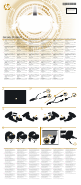Users Manual Part 1
PRINTER: Replace this box with Printed- In
(PI) Statement(s) as per spec.
NOTE: This box is simply a placeholder. PI
Statement(s) do not have to t inside the
box but should be placed in this area.
*L46780-B21*
L46780-B21
A. Select Start, select Settings, select
Update & Security, select Windows
Update, and then install any
updates.
B. Select Start, and then select Mixed
Reality Portal.
C. Follow the on-screen instructions.
A. Select Start, select Settings, select
Update & Security, select Windows
Update, and then install any
updates.
B. Select Start, and then select Mixed
Reality Portal.
C. Follow the on-screen instructions.
A. Select Start, select Settings, select
Update & Security, select Windows
Update, and then install any
updates.
B. Select Start, and then select Mixed
Reality Portal.
C. Follow the on-screen instructions.
A. Select Start, select Settings, select
Update & Security, select Windows
Update, and then install any
updates.
B. Select Start, and then select Mixed
Reality Portal.
C. Follow the on-screen instructions.
A. Select Start, select Settings, select
Update & Security, select Windows
Update, and then install any
updates.
B. Select Start, and then select Mixed
Reality Portal.
C. Follow the on-screen instructions.
A. Select Start, select Settings, select
Update & Security, select Windows
Update, and then install any
updates.
B. Select Start, and then select Mixed
Reality Portal.
C. Follow the on-screen instructions.
A. Select Start, select Settings, select
Update & Security, select Windows
Update, and then install any
updates.
B. Select Start, and then select Mixed
Reality Portal.
C. Follow the on-screen instructions.
A. Select Start, select Settings, select
Update & Security, select Windows
Update, and then install any
updates.
B. Select Start, and then select Mixed
Reality Portal.
C. Follow the on-screen instructions.
A. Select Start, select Settings, select
Update & Security, select Windows
Update, and then install any
updates.
B. Select Start, and then select Mixed
Reality Portal.
C. Follow the on-screen instructions.
A. Select Start, select Settings, select
Update & Security, select Windows
Update, and then install any
updates.
B. Select Start, and then select Mixed
Reality Portal.
C. Follow the on-screen instructions.
A. Select Start, select Settings, select
Update & Security, select Windows
Update, and then install any
updates.
B. Select Start, and then select Mixed
Reality Portal.
C. Follow the on-screen instructions.
A. Select Start, select Settings, select
Update & Security, select Windows
Update, and then install any
updates.
B. Select Start, and then select Mixed
Reality Portal.
C. Follow the on-screen instructions.
A. Select Start, select Settings, select
Update & Security, select Windows
Update, and then install any
updates.
B. Select Start, and then select Mixed
Reality Portal.
C. Follow the on-screen instructions.
A. Select Start, select Settings, select
Update & Security, select Windows
Update, and then install any
updates.
B. Select Start, and then select Mixed
Reality Portal.
C. Follow the on-screen instructions.
A. Select Start, select Settings, select
Update & Security, select Windows
Update, and then install any
updates.
B. Select Start, and then select Mixed
Reality Portal.
C. Follow the on-screen instructions.
A. Select Start, select Settings, select
Update & Security, select Windows
Update, and then install any
updates.
B. Select Start, and then select Mixed
Reality Portal.
C. Follow the on-screen instructions.
A. Select Start, select Settings, select
Update & Security, select Windows
Update, and then install any
updates.
B. Select Start, and then select Mixed
Reality Portal.
C. Follow the on-screen instructions.
A. Select Start, select Settings, select
Update & Security, select Windows
Update, and then install any
updates.
B. Select Start, and then select Mixed
Reality Portal.
C. Follow the on-screen instructions.
A. Select Start, select Settings, select
Update & Security, select Windows
Update, and then install any
updates.
B. Select Start, and then select Mixed
Reality Portal.
C. Follow the on-screen instructions.
A. Select Start, select Settings, select
Update & Security, select Windows
Update, and then install any
updates.
B. Select Start, and then select Mixed
Reality Portal.
C. Follow the on-screen instructions.
A. Select Start, select Settings, select
Update & Security, select Windows
Update, and then install any
updates.
B. Select Start, and then select Mixed
Reality Portal.
C. Follow the on-screen instructions.
A. Select Start, select Settings, select
Update & Security, select Windows
Update, and then install any
updates.
B. Select Start, and then select Mixed
Reality Portal.
C. Follow the on-screen instructions.
A. Select Start, select Settings, select
Update & Security, select Windows
Update, and then install any
updates.
B. Select Start, and then select Mixed
Reality Portal.
C. Follow the on-screen instructions.
A. Select Start, select Settings, select
Update & Security, select Windows
Update, and then install any
updates.
B. Select Start, and then select Mixed
Reality Portal.
C. Follow the on-screen instructions.
A. Select Start, select Settings, select
Update & Security, select Windows
Update, and then install any
updates.
B. Select Start, and then select Mixed
Reality Portal.
C. Follow the on-screen instructions.
A. Select Start, select Settings, select
Update & Security, select Windows
Update, and then install any
updates.
B. Select Start, and then select Mixed
Reality Portal.
C. Follow the on-screen instructions.
A. Select Start, select Settings, select
Update & Security, select Windows
Update, and then install any
updates.
B. Select Start, and then select Mixed
Reality Portal.
C. Follow the on-screen instructions.
A. Select Start, select Settings, select
Update & Security, select Windows
Update, and then install any
updates.
B. Select Start, and then select Mixed
Reality Portal.
C. Follow the on-screen instructions.
A. Select Start, select Settings, select
Update & Security, select Windows
Update, and then install any
updates.
B. Select Start, and then select Mixed
Reality Portal.
C. Follow the on-screen instructions.
A. Select Start, select Settings, select
Update & Security, select Windows
Update, and then install any
updates.
B. Select Start, and then select Mixed
Reality Portal.
C. Follow the on-screen instructions.
A. Select Start, select Settings, select
Update & Security, select Windows
Update, and then install any
updates.
B. Select Start, and then select Mixed
Reality Portal.
C. Follow the on-screen instructions.
A. Select Start, select Settings, select
Update & Security, select Windows
Update, and then install any
updates.
B. Select Start, and then select Mixed
Reality Portal.
C. Follow the on-screen instructions.
A. Select Start, select Settings, select
Update & Security, select Windows
Update, and then install any
updates.
B. Select Start, and then select Mixed
Reality Portal.
C. Follow the on-screen instructions.
A. Select Start, select Settings, select
Update & Security, select Windows
Update, and then install any
updates.
B. Select Start, and then select Mixed
Reality Portal.
C. Follow the on-screen instructions.
A. Select Start, select Settings, select
Update & Security, select Windows
Update, and then install any
updates.
B. Select Start, and then select Mixed
Reality Portal.
C. Follow the on-screen instructions.
1
*LCD refresh rate: Hybrid 60/90 Hz
• High refresh rate with maximum delity on
computers that support DisplayPort 1.3.
• Maximum 60 Hz refresh rate on computers
that support DisplayPort 1.2.
For more information, go to
http://www.hp.com/go/mixedreality/Support.
*LCD refresh rate: Hybrid 60/90 Hz
• High refresh rate with maximum delity on
computers that support DisplayPort 1.3.
• Maximum 60 Hz refresh rate on computers
that support DisplayPort 1.2.
For more information, go to
http://www.hp.com/go/mixedreality/Support.
*LCD refresh rate: Hybrid 60/90 Hz
• High refresh rate with maximum delity on
computers that support DisplayPort 1.3.
• Maximum 60 Hz refresh rate on computers
that support DisplayPort 1.2.
For more information, go to
http://www.hp.com/go/mixedreality/Support.
*LCD refresh rate: Hybrid 60/90 Hz
• High refresh rate with maximum delity on
computers that support DisplayPort 1.3.
• Maximum 60 Hz refresh rate on computers
that support DisplayPort 1.2.
For more information, go to
http://www.hp.com/go/mixedreality/Support.
*LCD refresh rate: Hybrid 60/90 Hz
• High refresh rate with maximum delity on
computers that support DisplayPort 1.3.
• Maximum 60 Hz refresh rate on computers
that support DisplayPort 1.2.
For more information, go to
http://www.hp.com/go/mixedreality/Support.
*LCD refresh rate: Hybrid 60/90 Hz
• High refresh rate with maximum delity on
computers that support DisplayPort 1.3.
• Maximum 60 Hz refresh rate on computers
that support DisplayPort 1.2.
For more information, go to
http://www.hp.com/go/mixedreality/Support.
*LCD refresh rate: Hybrid 60/90 Hz
• High refresh rate with maximum delity on
computers that support DisplayPort 1.3.
• Maximum 60 Hz refresh rate on computers
that support DisplayPort 1.2.
For more information, go to
http://www.hp.com/go/mixedreality/Support.
*LCD refresh rate: Hybrid 60/90 Hz
• High refresh rate with maximum delity on
computers that support DisplayPort 1.3.
• Maximum 60 Hz refresh rate on computers
that support DisplayPort 1.2.
For more information, go to
http://www.hp.com/go/mixedreality/Support.
*LCD refresh rate: Hybrid 60/90 Hz
• High refresh rate with maximum delity on
computers that support DisplayPort 1.3.
• Maximum 60 Hz refresh rate on computers
that support DisplayPort 1.2.
For more information, go to
http://www.hp.com/go/mixedreality/Support.
*LCD refresh rate: Hybrid 60/90 Hz
• High refresh rate with maximum delity on
computers that support DisplayPort 1.3.
• Maximum 60 Hz refresh rate on computers
that support DisplayPort 1.2.
For more information, go to
http://www.hp.com/go/mixedreality/Support.
*LCD refresh rate: Hybrid 60/90 Hz
• High refresh rate with maximum delity on
computers that support DisplayPort 1.3.
• Maximum 60 Hz refresh rate on computers
that support DisplayPort 1.2.
For more information, go to
http://www.hp.com/go/mixedreality/Support.
*LCD refresh rate: Hybrid 60/90 Hz
• High refresh rate with maximum delity on
computers that support DisplayPort 1.3.
• Maximum 60 Hz refresh rate on computers
that support DisplayPort 1.2.
For more information, go to
http://www.hp.com/go/mixedreality/Support.
*LCD refresh rate: Hybrid 60/90 Hz
• High refresh rate with maximum delity on
computers that support DisplayPort 1.3.
• Maximum 60 Hz refresh rate on computers
that support DisplayPort 1.2.
For more information, go to
http://www.hp.com/go/mixedreality/Support.
*LCD refresh rate: Hybrid 60/90 Hz
• High refresh rate with maximum delity on
computers that support DisplayPort 1.3.
• Maximum 60 Hz refresh rate on computers
that support DisplayPort 1.2.
For more information, go to
http://www.hp.com/go/mixedreality/Support.
*LCD refresh rate: Hybrid 60/90 Hz
• High refresh rate with maximum delity on
computers that support DisplayPort 1.3.
• Maximum 60 Hz refresh rate on computers
that support DisplayPort 1.2.
For more information, go to
http://www.hp.com/go/mixedreality/Support.
*LCD refresh rate: Hybrid 60/90 Hz
• High refresh rate with maximum delity on
computers that support DisplayPort 1.3.
• Maximum 60 Hz refresh rate on computers
that support DisplayPort 1.2.
For more information, go to
http://www.hp.com/go/mixedreality/Support.
*LCD refresh rate: Hybrid 60/90 Hz
• High refresh rate with maximum delity on
computers that support DisplayPort 1.3.
• Maximum 60 Hz refresh rate on computers
that support DisplayPort 1.2.
For more information, go to
http://www.hp.com/go/mixedreality/Support.
*LCD refresh rate: Hybrid 60/90 Hz
• High refresh rate with maximum delity on
computers that support DisplayPort 1.3.
• Maximum 60 Hz refresh rate on computers
that support DisplayPort 1.2.
For more information, go to
http://www.hp.com/go/mixedreality/Support.
*LCD refresh rate: Hybrid 60/90 Hz
• High refresh rate with maximum delity on
computers that support DisplayPort 1.3.
• Maximum 60 Hz refresh rate on computers
that support DisplayPort 1.2.
For more information, go to
http://www.hp.com/go/mixedreality/Support.
*LCD refresh rate: Hybrid 60/90 Hz
• High refresh rate with maximum delity on
computers that support DisplayPort 1.3.
• Maximum 60 Hz refresh rate on computers
that support DisplayPort 1.2.
For more information, go to
http://www.hp.com/go/mixedreality/Support.
*LCD refresh rate: Hybrid 60/90 Hz
• High refresh rate with maximum delity on
computers that support DisplayPort 1.3.
• Maximum 60 Hz refresh rate on computers
that support DisplayPort 1.2.
For more information, go to
http://www.hp.com/go/mixedreality/Support.
*LCD refresh rate: Hybrid 60/90 Hz
• High refresh rate with maximum delity on
computers that support DisplayPort 1.3.
• Maximum 60 Hz refresh rate on computers
that support DisplayPort 1.2.
For more information, go to
http://www.hp.com/go/mixedreality/Support.
*LCD refresh rate: Hybrid 60/90 Hz
• High refresh rate with maximum delity on
computers that support DisplayPort 1.3.
• Maximum 60 Hz refresh rate on computers
that support DisplayPort 1.2.
For more information, go to
http://www.hp.com/go/mixedreality/Support.
*LCD refresh rate: Hybrid 60/90 Hz
• High refresh rate with maximum delity on
computers that support DisplayPort 1.3.
• Maximum 60 Hz refresh rate on computers
that support DisplayPort 1.2.
For more information, go to
http://www.hp.com/go/mixedreality/Support.
*LCD refresh rate: Hybrid 60/90 Hz
• High refresh rate with maximum delity on
computers that support DisplayPort 1.3.
• Maximum 60 Hz refresh rate on computers
that support DisplayPort 1.2.
For more information, go to
http://www.hp.com/go/mixedreality/Support.
*LCD refresh rate: Hybrid 60/90 Hz
• High refresh rate with maximum delity on
computers that support DisplayPort 1.3.
• Maximum 60 Hz refresh rate on computers
that support DisplayPort 1.2.
For more information, go to
http://www.hp.com/go/mixedreality/Support.
*LCD refresh rate: Hybrid 60/90 Hz
• High refresh rate with maximum delity on
computers that support DisplayPort 1.3.
• Maximum 60 Hz refresh rate on computers
that support DisplayPort 1.2.
For more information, go to
http://www.hp.com/go/mixedreality/Support.
*LCD refresh rate: Hybrid 60/90 Hz
• High refresh rate with maximum delity on
computers that support DisplayPort 1.3.
• Maximum 60 Hz refresh rate on computers
that support DisplayPort 1.2.
For more information, go to
http://www.hp.com/go/mixedreality/Support.
*LCD refresh rate: Hybrid 60/90 Hz
• High refresh rate with maximum delity on
computers that support DisplayPort 1.3.
• Maximum 60 Hz refresh rate on computers
that support DisplayPort 1.2.
For more information, go to
http://www.hp.com/go/mixedreality/Support.
*LCD refresh rate: Hybrid 60/90 Hz
• High refresh rate with maximum delity on
computers that support DisplayPort 1.3.
• Maximum 60 Hz refresh rate on computers
that support DisplayPort 1.2.
For more information, go to
http://www.hp.com/go/mixedreality/Support.
*LCD refresh rate: Hybrid 60/90 Hz
• High refresh rate with maximum delity on
computers that support DisplayPort 1.3.
• Maximum 60 Hz refresh rate on computers
that support DisplayPort 1.2.
For more information, go to
http://www.hp.com/go/mixedreality/Support.
*LCD refresh rate: Hybrid 60/90 Hz
• High refresh rate with maximum delity on
computers that support DisplayPort 1.3.
• Maximum 60 Hz refresh rate on computers
that support DisplayPort 1.2.
For more information, go to
http://www.hp.com/go/mixedreality/Support.
*LCD refresh rate: Hybrid 60/90 Hz
• High refresh rate with maximum delity on
computers that support DisplayPort 1.3.
• Maximum 60 Hz refresh rate on computers
that support DisplayPort 1.2.
For more information, go to
http://www.hp.com/go/mixedreality/Support.
*LCD refresh rate: Hybrid 60/90 Hz
• High refresh rate with maximum delity on
computers that support DisplayPort 1.3.
• Maximum 60 Hz refresh rate on computers
that support DisplayPort 1.2.
For more information, go to
http://www.hp.com/go/mixedreality/Support.
*LCD refresh rate: Hybrid 60/90 Hz
• High refresh rate with maximum delity on
computers that support DisplayPort 1.3.
• Maximum 60 Hz refresh rate on computers
that support DisplayPort 1.2.
For more information, go to
http://www.hp.com/go/mixedreality/Support.
6
4
2
2
1
2
1
3*
5
A B
3
3
MINI
EN
AR
ID
BG
CS
DA
DE
ES
EL
FR
HR
IT
KK
LV
LT
HU
NL
NO
PL
PT
BR
RO
RU
SK
SL
FI
SR
SE
TH
TR
UK
JA
KO
CN
TW
EN
AR
ID
BG
CS
DA
DE
ES
EL
FR
HR
IT
KK
LV
LT
HU
NL
NO
PL
PT
BR
RO
RU
SK
SL
FI
SR
SE
TH
TR
UK
JA
KO
CN
TW
1
2
OR