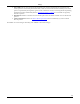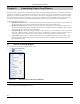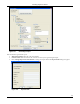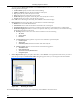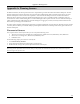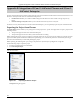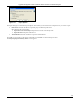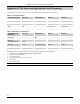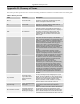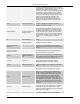User's Manual
GeneratingOutputfromPlanner
3Com®AirProtectPlannerUserGuide
106
YoucannotedittheWorkOrderNumberandCustomerNamefieldsfromthisscreen.However,youcaneditthe
followingdetailsofthereport:
¾ LocationName:Specifythedesirednameofthebuilding
¾ Address1,Address2:Specifythedesiredaddressofthelayout
¾ City:Specifythecity
wherethelayoutislocated
¾ State:Specifythestatewherethelayoutislocated
¾ PostalCode:Specifythepostalcodeoftheplacewherethelayoutislocated
¾ Country:Specifythecountrywherethelayoutislocated
Click<OK>tosavethechanges.Alternately,click<Cancel>todiscardthechanges.
• ReportOptions:SelecttheoptionsthatyouwantPlannertoincludeintheReport.
¾ BoM:SelecttoincludetheBillofMaterial.
¾ Introduction:SelecttoaddanintroductiononWLANtotheoverallreport.
¾ ComplianceReport:Selecttogenerateacompliancereportfordevices,mentioningdevices’configuration.
¾ WLANPlanningReports:SelecttoincludeacompletesetofRFmaps.Thisenablesyoutoselectthefollowing
WLANPlanningoptionsinthereport.
RFMaps:Youcanselectoneormoreoftheavailableviewsforthefollowing:
APViews
SensorViews
Protocols
LayoutOptions:Plannergeneratesareportforoneofthebelowspecifiedlayouts:
CurrentLayout
AllLayouts
SelectedLayout(s):Selectthecheckboxofthedesiredlayout.
StatisticsOption:Selecttoviewthestatisticsforthefollowingoptions:
AllDefined
Area
OnlySelectedArea
AreanotCoveredbyDefinedArea
CompleteLayout
• ChooseReportFolder:Specifythepathtothefolder,orclick<Browse>tonavigatetothefolderwhereyouwantto
placethereportoutput.TheBrowseforFolderdialogboxappearswhereyou
cannavigatetothedesiredfolder.
Figure 139. Browsing for Folder
Click<GenerateReport>togeneratethereport.Alternately,click<Cancel>todiscardtheaction.