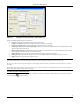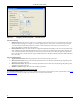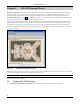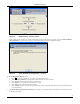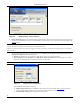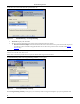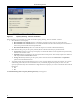User's Manual
WLANPlanningWizard
3Com®AirProtectPlannerUserGuide
5
7
Figure 68. WLAN Planning – Welcome Screen
Clickeachstepintheworkflowtoviewtheinformationpop‐upforthatstep.Forexample,ifyouclickSelectAPModel
andconfiguration,aninformationpop‐upforselectingAPmodelsandtheirconfigurationappears.
Figure 69. Select AP Model and Configuration – I-Pop-up
OntheWLANPlanningWizardscreens:
• Click toviewmoreinformationaboutthecurrentstepofthewizard.
• Click<RestoreToDefaults>torestorethewizardparameterstofactorydefaults.
• Click<Cancel>tocanceltheactionandclosethewizard.
• Click<Back>toreverttothepreviousstepinthewizard.
• Click<Next>togotothenextstepinthewizard.
• Click<Finish>tofinalizeandsaveinformationenteredinthewizard,andenablePlannertoexecutePlanningasper
yourspecifications.
2 TheWLANPlanningWizard:DeviceSelectionscreenhelpsyouselectthedesiredAP
modelandsetAPpropertiesvital
toWLANperformance.