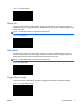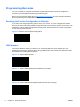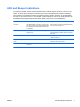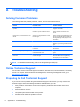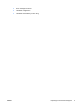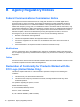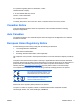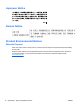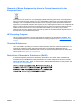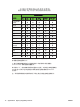Quick Reference Guide
A Troubleshooting
Solving Common Problems
The following table lists possible problems, causes, and recommended solutions.
Problem Possible Cause Possible Solution
Nothing happens when the scan button
is pulled.
No power to the scanner. Check system power. Ensure power
supply is connected.
Interface or power cables are loose. Ensure all cable connections are
secure.
LED comes on, but barcode does not
decode.
Scanner not programmed for correct
barcode type.
Ensure scanner is programmed to read
the type of barcode scanned. Refer to
the Programming Guide (PG) for more
information.
Barcode label is unreadable. Check the label to ensure it is not
defaced. Try scanning another barcode
type.
Distance between scanner and barcode
is incorrect.
Move scanner closer to or further from
the barcode.
Barcode reading ability has degraded. Scan Window has become scratched or
contaminated with dust.
Replace window as instructed in this
guide.
Barcode is decoded but not transmitted
to the host.
Scanner not programmed for the
correct host type.
Scan the appropriate host type
barcode. Refer to the Programming
Guide (PG) for more information.
NOTE: For detailed troubleshooting, refer to the Programming Guide (PG).
Online Technical Support
For the online access to technical support information, self-solve tools, online assistance, community
forums or IT experts, broad multivendor knowledge base, monitoring and diagnostic tools, go to
http://www.hp.com/support.
Preparing to Call Technical Support
If you can not solve a problem using the troubleshooting tips in this section, you may need to call
technical support. Have the following information available when you call:
●
If the product is connected to an HP POS computer, provide the serial number of the POS
computer
●
Purchase date on invoice
●
The spares part number located on the product
●
Condition under which the problem occurred
8 Appendix A Troubleshooting ENWW