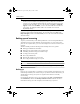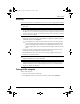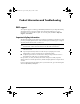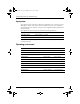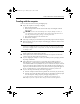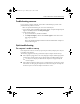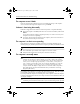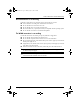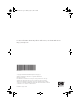HP Business Notebook PC - Getting Started Guide - Enhanced for Accessibility - Windows Vista
Getting Started 13
Product Information and Troubleshooting
If you experience computer problems, perform these troubleshooting steps in the order
provided until the problem is resolved:
1. Refer to “Quick troubleshooting,” the next section in this chapter.
2. Access Web site links and additional information about the computer through Help and
Support. Click Start, and then click Help and Support.
3. Contact technical support:
a. Open your Web browser, and then click Start.
b. Click Help and Support, and then click Contact support to start a chat session
with a support specialist.
– or –
Refer to the Worldwide Telephone Numbers booklet included with the computer to
contact technical support.
The computer is unable to start up
If the computer does not turn on when you press the power button, adequate power may not
be available to the computer.
The following suggestions may help you determine why the computer will not start up:
■ If the computer is plugged into an AC outlet, unplug the computer and then plug another
electrical device into the outlet to be sure that the outlet is providing adequate power.
✎
Use only the AC adapter provided with the computer or one approved by HP
for this computer.
■ If the computer is running on battery power or is plugged into an external power source
other than an AC outlet, plug the computer into an AC outlet using the AC adapter. Be
sure that the power cord and AC adapter connections are secure.
Troubleshooting resources
Quick troubleshooting
469431-001.book Page 13 Monday, May 12, 2008 3:14 PM