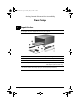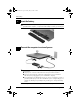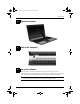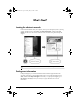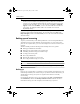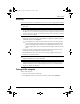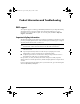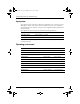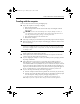HP Business Notebook PC - Getting Started Guide - Enhanced for Accessibility - Windows Vista
6 Getting Started
What’s Next?
Å
WARNING: To reduce the risk of serious injury, read the Safety & Comfort Guide. It
describes proper workstation setup and proper posture, health, and work habits for
computer users. The Safety & Comfort Guide also provides important electrical and
mechanical safety information. To access this document, click Start, click Help and
Support, and then click User Guides, or refer to the User Guides disc included with
some models. The Safety & Comfort Guide is also available on the Web at
http://www.hp.com/ergo.
For more safety and regulatory information, and for battery disposal information, refer to the
Regulatory, Safety and Environmental Notices. To access the notices, click Start, click
Help and Support, and then click User Guides, or refer to the User Guides disc included
with some models.
To protect your information, use the Backup and Restore Center to back up individual files
and folders, back up your entire hard drive (select models only), or create system restore
points. In case of system failure, you can use the backup files to restore the contents of your
computer.
Windows Vista
®
provides the following advanced backup and recovery options:
■ Backing up individual files and folders
■ Backing up the entire hard drive (select models only)
■ Scheduling automatic backups (select models only)
■ Creating system restore points
■ Recovering individual files
■ Restoring the computer to a previous state
■ Recovering information using recovery tools
✎
For instructions on these procedures, go to Help and Support.
✎
For additional information, go to the Backup and Recovery guide in Help and Support.
Backing up
Recovery after a system failure is as complete as your latest backup. You should create your
initial backup immediately after software setup. As you add new software and data files, you
should continue to back up your system on a regular basis to maintain a reasonably
current backup.
Use the Backup and Restore Center to create a backup. Click Start, click All Programs,
click Maintenance, and then click Backup and Restore Center. Follow the on-screen
instructions to back up your entire computer (select models only) or your files.
Backing up and recovering
469431-001.book Page 6 Monday, May 12, 2008 3:14 PM