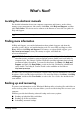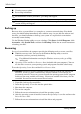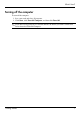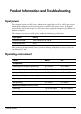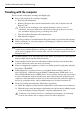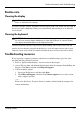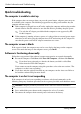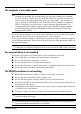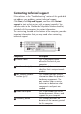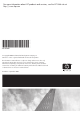HP EliteBook 2530p Notebook PC - Getting Started - Enhanced for Accessibility - Windows XP
Product Information and Troubleshooting
Quick troubleshooting
The computer is unable to start up
If the computer does not turn on when you press the power button, adequate power may not
be available to the computer. The following suggestions may help you determine why the
computer will not start up:
■ If the computer is plugged into an AC outlet, unplug the computer and then plug another
electrical device into the outlet to be sure that the outlet is providing adequate power.
✎
Use only the AC adapter provided with the computer or one approved by HP
for this computer.
■ If the computer is running on battery power or is plugged into an external power source
other than an AC outlet, plug the computer into an AC outlet using the AC adapter. Be
sure that the power cord and AC adapter connections are secure.
The computer screen is blank
If the screen is blank, the computer may not be set to display the image on the computer
screen. To transfer the image to the computer screen, press fn+f4.
Software is functioning abnormally
Follow these suggestions if the software becomes unresponsive or responds abnormally:
■ Restart the computer. Click Start, click Turn Off Computer, and then click Restart.
✎
If you have been registered to a domain, the button you click is called Shut
Down instead of Turn Off Computer.
If you cannot restart the computer using this procedure, refer to the next section, “The
computer is on but is not responding.”
■ If you have antivirus software installed on your computer, run the virus scan. Refer to
the antivirus software Help for more details.
The computer is on but is not responding
If the computer is on but is not responding to software or keyboard commands, try the
following emergency shutdown procedures in the sequence provided, until shutdown occurs:
Ä
CAUTION: Emergency shutdown procedures result in the loss of unsaved information.
■ Press and hold the power button on the computer for at least 5 seconds.
■ Disconnect the computer from external power and remove the battery.
Getting Started 12