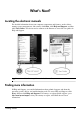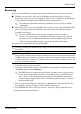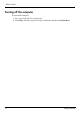HP EliteBook 2530p Notebook PC - Getting Started - Enhanced for Accessibility-Vista
What’s Next?
Reco vering
In case of system failure, the computer provides the following tools to recover your files:
■ Windows recovery tools: You can use the Backup and Restore Center to recover
information you have previously backed up. You can also use Windows Startup Repair
to fix problems that might prevent Windows from starting correctly.
✎
For additional information on using the Windows recovery tools, go to Help
and Support.
■ f11 recovery tools: You can use the f11 recovery tools to recover your original hard drive
image. The image includes the Windows operating system and software programs
installed at the factory.
✎
If you are unable to boot (start up) your computer, you must purchase a
Windows Vista Operating System DVD to reboot the computer and repair the
operating system. For additional information, contact technical support. Refer
to the “Contacting technical support” section in the back of this guide.
To recover your original hard drive image using f11:
✎
The image includes the Windows® operating system and software programs installed at
the factory.
Ä
CAUTION: Using f11 completely erases hard drive contents and reformats the hard drive. All
files you have created and any software installed on the computer are permanently removed.
The
f11 recovery tool reinstalls the operating system and HP programs and drivers that were
installed at the factory. Software not installed at the factory must be reinstalled. Personal files
must be restored from a backup.
1. If possible, back up all personal files.
2. If possible, check for the presence of the HP Recovery partition. To find the partition,
click Start, and then click Computer.
✎
If the HP Recovery partition has been deleted, you must recover your operating
system and programs using the Windows Vista Operating System DVD and the
Driver Recovery disc (both purchased separately). For additional information,
contact technical support. Refer to the “Contacting technical support” section in
the back of this guide.
3. Turn on or restart the computer, and then press esc while the “Press the ESC key for
Startup Menu” message is displayed at the bottom of the screen.
4. Press f11 while the “Press <F11> for recovery” message is displayed on the screen.
5. Follow the on-screen instructions.
Getting Started 7