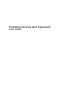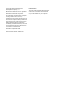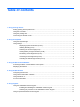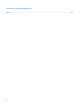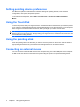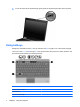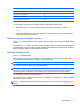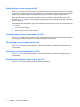Pointing Devices and Keyboard - Windows XP
Table of contents
1 Using pointing devices
Setting pointing device preferences ..................................................................................................... 2
Using the TouchPad ............................................................................................................................. 2
Using the pointing stick ........................................................................................................................ 2
Connecting an external mouse ............................................................................................................. 2
2 Using the keyboard
Using the keyboard light ....................................................................................................................... 3
Using hotkeys ....................................................................................................................................... 4
Displaying system information (fn+esc) ............................................................................... 5
Initiating Standby (fn+f3) ...................................................................................................... 5
Switching the screen image (fn+f4) ..................................................................................... 6
Viewing battery charge information (fn+f8) .......................................................................... 6
Decreasing screen brightness (fn+f9) .................................................................................. 6
Increasing screen brightness (fn+f10) ................................................................................. 6
Activating the ambient light sensor (fn+f11) ........................................................................ 6
3 Using HP Quick Launch Buttons
Accessing the Quick Launch Buttons control panel ............................................................................. 9
Displaying the Q Menu ....................................................................................................................... 10
4 Using HP QuickLook 2
Configuring QuickLook 2 .................................................................................................................... 12
Using manual information collection ................................................................................................... 13
Using QuickLook 2 ............................................................................................................................. 14
For more information .......................................................................................................................... 15
5 Using keypads
Using the embedded numeric keypad ................................................................................................ 17
Enabling and disabling the embedded numeric keypad .................................................... 17
Switching key functions on the embedded numeric keypad .............................................. 17
Using an optional external numeric keypad ....................................................................................... 17
iii