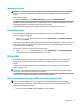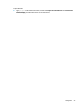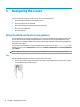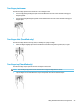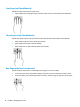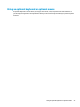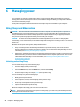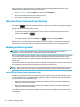User's Guide
Table Of Contents
- Starting right
- Getting to know your computer
- Connecting to a network
- Enjoying entertainment features
- Navigating the screen
- Managing power
- Using Sleep and Hibernation
- Shutting down (turning off) the computer
- Using the Power icon and Power Options
- Running on battery power
- Running on external power
- Maintaining your computer
- Securing your computer and information
- Using passwords
- Using Windows Hello (select products only)
- Using Internet security software
- Installing software updates
- Using HP Touchpoint Manager (select products only)
- Securing your wireless network
- Backing up your software applications and information
- Using an optional security cable (select products only)
- Using Setup Utility (BIOS)
- Using HP PC Hardware Diagnostics (UEFI)
- Backing up, restoring, and recovering
- Specifications
- Electrostatic Discharge
- Accessibility
- Index
Four-nger tap (TouchPad only)
Use the four-nger tap to open the action center.
●
Tap four ngers on the Touchpad to open the action center and view current settings and notications.
Three-nger swipe (TouchPad only)
Use the three-nger swipe to view open windows and to switch between open windows and the desktop.
●
Swipe 3 ngers away from you to see all open windows.
●
Swipe 3 ngers toward you to show the desktop.
●
Swipe 3 ngers left or right to switch between open windows.
One-nger slide (touch screen only)
Use the one-nger slide to pan or scroll through lists and pages, or to move an object.
●
To scroll across the screen, lightly slide one nger across the screen in the direction you want to move.
●
To move an object, press and hold your nger on an object, and then drag your nger to move the object.
26 Chapter 5 Navigating the screen