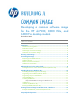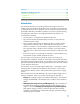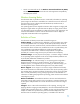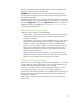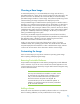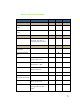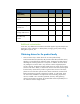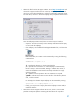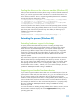Building a Common Image - Developing a common software image for the HP dc7900, Elite 8000 and 6000 Pro desktop models
Pooling the drivers on the reference machine (Windows XP)
After you have obtained the necessary drivers using one of the methods mentioned
above, you need to copy the INF files of the drivers in a Flat-file format at the root
of the reference machine. This is to support Plug-and-Play detection for installation.
HP uses the following directories for drivers:
C:\Compaq\Video; C:\Compaq\Nic; C:\Compaq\Audio; C:\Compaq\Modem;
C:\ Compaq\Misc1; C:\ Compaq\Misc2; C:\Compaq\Misc3;
C:\Compaq\Misc4; Compaq\Misc5; C:\Compaq\Network; C:\Compaq\MSD;
C:\Compaq\Chipset; C:\Compaq\kbd; C:\Compaq\usb.
Drivers are placed in this directory structure so that the operating system will know
where to find them during Plug-and-Play detection. This is known as the ―Plug-and-
play driver path‖. If drivers are placed in any other folder, the following key in
SYSPREP.inf will need to be updated:
[Unattended]
OemPnPDriversPath = "Compaq\Video;Compaq\Nic;Compaq\..."
Extending the process (Windows XP)
Extending hardware support in the image
To repeat, this document describes the process of creating an image that is
intended for products within a single product family; utilizing the same chipset.
While this is the recommended approach, you may also include support for
products using a different chipset within the same product family, or simply add
support for a product outside of a product family. In order to do this, you should
use the processes already described, but utilize the different drivers for each
respective product.
One caveat to this approach is potential file collision (duplicated driver names but
different actual drivers) in the Plug-and-Play driver directory structure. To prevent
this, you may create unique folder names for each driver type. For example, rather
than placing all video drivers in the ―c:\compaq\video‖ folder, you can create
several folders such as ―video1‖, ―video2‖, etc. If you use this technique, be sure to
update the ―OEMPnpDriversPath‖ setting in SYSPREP.inf.
Supporting non-bundled hardware devices
If you need to support hardware devices that were not included as part of your HP
system (such as video cards, bio-metric devices, etc.), you can include those as part
of your common image as well. Obtain the driver for all devices through the
hardware vendor and place those drivers in a Plug-and-Play driver directory of your
choice. The INF file for the driver should be at the root of the PNP driver directory
(for example, the INF file for a video card should be placed in c:\compaq\video).
Be sure to update the ―OEMPnpDriversPath‖ setting in SYSPREP.inf with any
directories you add.
For more information on building the Plug-and-Play driver directory structure, see the
documentation included in deploy.cab in the support\tools directory on the
operating system CD.