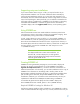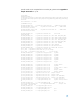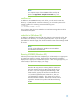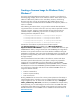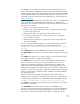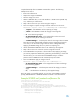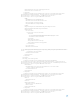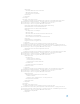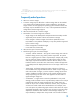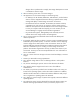Building a Common Image - Developing a common software image for the HP dc7900, Elite 8000 and 6000 Pro desktop models
compiled HTML help files on IMAGEX command-line options. The following
example shows how to
Boot to the reference PC
Capture the image with IMAGEX
Save the image on a server
1. Obtain a USB flash drive, or CD with Windows 7 WinPE version (WinPE 3.0)
on it, and boot your reference PC.
2. Map a drive to the server you will be saving the image to.
3. Now use Imagex to capture an image of the PC and save it to the server.
Imagex.exe /capture /check c: z:\CommonImage.wim “commonImage”
/capture – tells IMAGEX it will be capturing an image
/check – tells IMAGEX to check the integrity of the image file
C: - is the drive being imaged
Z:\CommonImage.wim – is the mapped drive on the server and
image file name you are creating on the server
“commonImage” – is a descriptive name for the image within the WIM
Now that you have captured and created a common image file and saved it
on a server, it can be used to image other PCs within a designated family.
Applying an IMAGEX image file is very similar to capturing one.
4. Use the WinPE based USB flash drive or CD and boot up the target PC
5. Map a drive to the server where the common image file is stored:
6. Since IMAGEX does not partition or format a drive when applying an image,
you need to prepare the hard-drive by partitioning and formatting it. If this had
not been done, you can use the Microsoft DISKPART utility to create the
partition and run FORMAT from the command prompt to format it.
7. Now use IMAGEX to apply an image to the PC
Imagex.exe /apply z:\CommonImage.wim “commonImage” C:\
Z:\CommonImage.wim – is the mapped server location and image
file name being applied
“commonImage” – is the descriptive name of the image you want to
apply
C:\ - is the destination root directory of the applied image
Once the image is successfully applied, you can type, at the WINPE command
prompt, WPEUTIL Reboot or WPEUTIL shutdown to reboot or shut down the PC.
Example SYSPREP.xml (
unattend.xml
) Answer file
<?xml version="1.0" encoding="utf-8"?>
<unattend xmlns="urn:schemas-microsoft-com:unattend">
<settings pass="oobeSystem">
<component name="Microsoft-Windows-International-Core"
processorArchitecture="x86" publicKeyToken="31bf3856ad364e35" language="neutral"
versionScope="nonSxS" xmlns:wcm="http://schemas.microsoft.com/WMIConfig/2002/State"
xmlns:xsi="http://www.w3.org/2001/XMLSchema-instance">
<InputLocale>en-us</InputLocale>
<SystemLocale>en-us</SystemLocale>
<UILanguage>en-us</UILanguage>