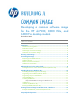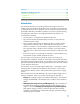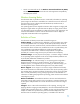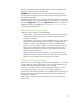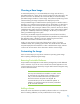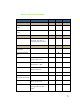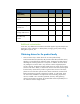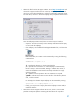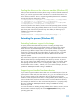Building a Common Image - Developing a common software image for the HP dc7900, Elite 8000 and 6000 Pro desktop models
Choosing a Base Image
As mentioned previously, it is recommended by HP to begin with the factory
preinstalled image as a ―base‖ for the common image. If the file system type or the
partition structure is not desirable, HP recommends that you still use the factory
preinstalled image to build the common image. File system and partitioning can be
customized during the image load phase of the deployment process.
If the preinstalled image is modified and the operating system is Windows Vista or
Windows 7 on a reference PC that supports the F11 restore-feature, a clean factory
preinstalled image can be restored by rebooting the PC and pressing F11 at the
start of the reboot. After pressing the ―NEXT‖ button, check the ―Recover the factory
installed operating system, drivers and applications‖ option and accept the default
prompts. The ―HP Backup and Recovery Manager‖ PC Recovery will restore the
factory preinstalled image to the system.
If the factory preinstalled image has already been removed from the hard drive,
you may restore that image using the RestoreCD Plus! (Windows XP) or RestoreDVD
Plus! (Windows Vista / Windows 7) recovery media using the associated
RestorePlus documentation included with the computer.
Finally, you may choose to forgo both of these options in favor of a ―clean‖
installation directly from operating system media. You should reference Microsoft
Corporate Deployment documentation in order to build the base image, and then
continue with the next section of this document to build a common image.
Customizing the Image
There are several steps you may take to customize an operating system image
before capturing and deploying that image.
Removing Preinstalled Software
HP pre-installs several applications and software packages that provide additional
value to customers. If you do not want to include some of these applications in the
common image, they can be removed by using the Add or Remove Programs utility,
located in the Control Panel.
Note:
You may notice that software marked as a ―Hotfix‖ cannot
be removed. This is by design and is intended to ensure
that you have the latest fixes and security updates from
Microsoft at the time the system was shipped. HP
recommends that you do not uninstall these updates. In
addition, any operating system Service Packs preinstalled
by HP cannot be removed.
Adding software
Please refer to the documentation provided by software vendors on a case-by-case
basis for installing additional, non-HP provided software on the image.