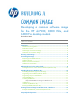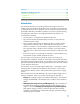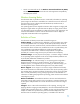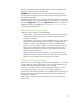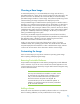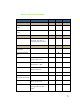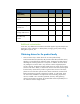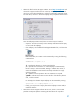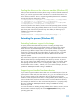Building a Common Image - Developing a common software image for the HP dc7900, Elite 8000 and 6000 Pro desktop models
Obtain the files from the HP support website. Go to http://www.hp.com and
choose the ―Support and Drivers‖ link. Select (or enter) the product name for
which you want to download drivers, and the corresponding operating system.
For each driver, choose to ―Save‖ the Softpaq when prompted with this screen:
Once the Softpaq has been saved, there are several ways to handle it.
Open the .exe file with a utility such as WinZip and extract the files (may
not work with all Softpaqs).
If the Softpaq is an InstallShield ―PackageForTheWeb‖ file, it will have this
icon:
If this is the case, the contents can be extracted by running the following
command line:
SPXXXXX.exe /f <path> /e /s
/f – Specifies the directory in which to land the files
/e – Specifies the command to run. Most Softpaqs will automatically
launch a setup or other executable. Passing in a blank value to the /e
switch will disable this auto-launch functionality and allow for simply
extracting the files.
/s – Specifies ―silent‖ operations. No user interaction is required.
<path> - Indicates the location to store the files. If the directory doesn‘t
exist, it will be created.
For example, the dc7900 chipset Softpaq can be extracted by running:
Sp27532.exe /f c:\compaq\chipset /e /s
Finally, you may choose to simply execute the Softpaq to extract and/or
install the software.
Subscribe to the HP Support Software CD service, which is a service that
provides monthly CD updates containing the latest drivers for a product.