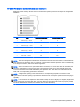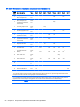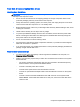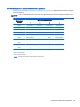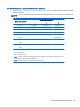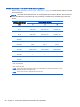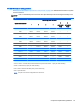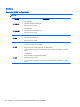HP Z220 SFF, Z220 CMT, Z420, Z620, and Z820 Workstations Maintenance and Service Guide
Hard disk drives and optical disc drives
Handling hard disk drives
CAUTION: Take proper precautions when handling hard disk drives to prevent loss of work and
damage to the computer or drive.
●
Do not remove hard drives from the shipping package for storage. Keep hard drives in their
protective packaging until they are mounted in the computer.
●
Always shut down the operating system, turn off the power, and unplug the power cord. Never
remove a drive while the computer is on or in standby mode.
●
Before handling a drive, make sure you discharge static electricity. While handling a drive, avoid
touching the connector.
●
Handle a drive carefully. Do not drop it from any height.
●
To prevent possible ESD damage when the drive is installed, connect the drive power cable
before connecting the data cable. This discharges accumulated static electricity through the
drive power cable to the computer chassis.
●
Do not use excessive force when inserting a drive.
●
Avoid exposing a hard drive to liquids, temperature extremes, or products that have magnetic
fields such as monitors or speakers.
●
If you must mail a drive, use a bubble-pack mailer or other protective packaging and label the
package “Fragile: Handle With Care.”
Removal and replacement tips
●
To verify the type, size, and capacity of the storage devices installed in the computer, run
Computer Setup (F10) Utility.
●
Adding a new drive may require that you make new connections from the drive to the system
board. Note that:
◦
The primary Serial ATA (SATA) hard drive must be connected to the dark blue primary
SATA connector on the system board labeled SATA0.
◦
Connect a secondary hard drive to SATA.
◦
Connect SATA optical drives to the black SATA2 connector.
◦
Connect an optional eSATA adapter cable to the black ESATA connector on the system
board.
◦
Connect a media card reader USB cable to the USB connector on the system board
labeled MEDIA. If the media card reader has a 1394 port, connect the 1394 cable to the
1394 PCI card.
Component replacement guidelines 91