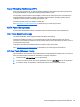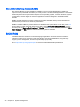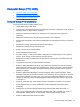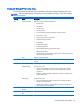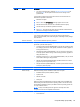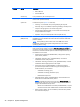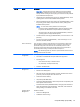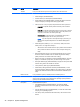HP Z220 SFF, Z220 CMT, Z420, Z620, and Z820 Workstations Maintenance and Service Guide
Heading Option Description
●
You must confirm changes by selecting File>Save Changes and Exit and
then press Enter. The computer then stores boot order changes in the
physical ROM.
To temporarily override the boot order and boot from a device other than the
default device specified in Boot Order:
1. Restart the computer.
2. Press F9 when the F9=Boot Menu message appears on the screen.
3. Wait for POST to finish and for the list of bootable devices to display.
4. Use the arrow keys to select the preferred boot device.
5. Press Enter. The computer then starts from the selected nondefault device.
(This does not change the default boot device.)
Security Setup Password Lets you set and enable a setup password for the administrator.
If you create a setup password, you must use it to change computer setup
options, to flash the ROM, and to make changes to certain Plug and Play settings
under Windows.
Power-On Password Let you set and enable the power-on password.
Password Options This option becomes available depending on the presence of setup or power-on
passwords. It provides these options:
●
Lock Legacy Resources (Enabled/Disabled)—Prevents the operating system
from changing resources to serial, parallel, or diskette controller. (Appears if
a setup password is set.)
●
Setup Browse Mode (Enabled/Disabled)—Lets you view but not change the
F10 Setup Options without having to enter the setup password. (Appears if a
setup password is set.)
●
Password prompt on F9, F11, and F12 (Enabled/Disabled)—Lets you access
menus without entering the setup password.
●
Network Server Mode (Disabled/Enabled)—Enables network server mode.
(Appears if a power-on password is set.)
●
Stringent Password (Disabled/Enabled)—Creates a password that cannot be
reset by the password jumper.
Smart Cover
Lets you enable/disable the cover removal sensor
1
.
Device Security Makes the following devices available or hidden to the computer:
●
Embedded Security Device (hidden by default)
●
System Audio
●
Network Controller
●
SATA ports
With the exception of Embedded Security Device (TPM), Device Available is the
default setting for all devices (allows the operating system to access the device).
Device Hidden disables the device by the BIOS so that the operating system can
no longer enable the device.
NOTE: An entry for enabling DriveLock appears in the setup menu if the
computer has a DriveLock-compatible hard disk drive.
USB Security Set workstation USB ports to Enabled/Disabled (Enabled by default):
●
Front USB Ports
Computer Setup (F10) Utility 45