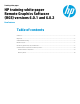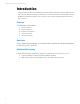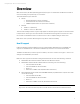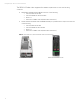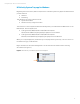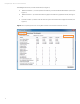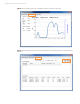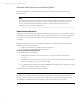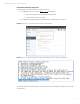HP training white paper Remote Graphics Software (RGS) versions 6.0.1 and 6.0.2 - Training white paper

Training white paper | RGS v 6.0.1 and 6.0.2 new features
5
HP Velocity System Tray app for Windows
Beginning with version 6.0.2, RGS now ships with a convenient system tray applet for Windows that
provides network:
Statistics
Monitoring
This applet also provides local and remote:
System information
CPU and memory usage information
The software to run this applet installs automatically when you install either the RGS Sender or the
RGS Receiver. Run the applet from:
C:\Program Files (x86)\Hewlett-Packard\Remote Graphics
Sender\drivers\HPVelocity\TrayApp\SysTrayApp.exe on the Sender
C:\Program Files (x86)\Hewlett-Packard\Remote Graphics
Receiver\drivers\HPVelocity\TrayApp\ SysTrayApp.exe on the Receiver
When you run SysTrayApp.exe, an HP Velocity icon displays in the system tray. This icon is blue on
the Sender and grey on the Receiver.
Right-click that icon and select Management to access the network statistics and monitoring
information (see figure 2).
Figure 2. The HP Velocity icon with the right-click menu displayed.