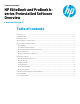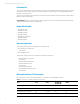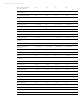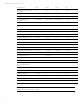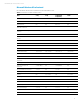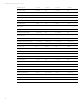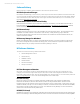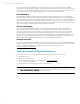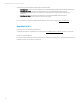HP EliteBook and ProBook b-series Preinstalled Software Overview - Technical white paper
Technical white paper | Product, solution, or service
8
for over three decades. The HP BIOS team works closely with key partners such as AMD, Intel®, LANDesk,
Microsoft® and Novell along other partners. These partnerships have allowed HP to manage the support of new
technologies, provide tight integration with software components and effectively respond to customer needs.
For more information, please refer to the HP Business PC F10 Setup Overview White Paper.
HP 3D DriveGuard
HP 3D DriveGuard mitigates the risk of hard drive failure by protecting against short drops, rough handling,
excessive vibration and other everyday wear and tear. With this HP developed solution, your critical information
is not only better protected, but is more easily protected, whenever you’re on the move. When the 3D Digital
Accelerometer detects motion, it immediately notifies the system software of the danger. This gives the system
time to temporarily stop the hard drive by parking the head. This automatic adjustment helps protect your hard
drive from scratches—and the possible data loss that comes with them.
HP Connection Manager
HP Connection Manager simplifies Internet connectivity by integrating mobile broadband activation and
connectivity. It allows you to take control of your connectivity experience with a single user interface that
provides at-a-glance access to the controls you need to manage your different connections. Automatically
connect wirelessly to the Internet and email based on profiles that the user sets up as frequently visited
locations. HP Connection Manager can help you better manage battery life in your HP Business Notebook by
allowing you to turn individual wireless devices on or off.. With HP Connection Manager, IT administrators can
better manage notebook WWA N devices and work to reduce 3G mobile broadband costs.
HP Support Assistant
HP Support Assistant helps you maintain your PC and avoid or resolve problems using automated updates and
self-help options. One simple menu guides you to expert support should you need it. It’s preinstalled and ready
to go on new HP PCs with Windows® 7 or Windows® 8. For more information, please visit
www.hp.com/go/hpsupportassistant.
Appendix A: Using HP SoftPaq Download Manager
Perform the following procedure to use HP SoftPaq Download Manager to update your current platform:
1. Boot the Windows OS.
2. Open Microsoft Internet Explorer.
3. Download and install HP SoftPaq Download Manager from www.hp.com/go/sdm.
4. Launch SoftPaq Download Manager.
5. When prompted, select Show software for this model only (Figure A-1).
Note
Use the Check software updates for this model option to automatically install updates on the current system or to
download SoftPaqs to install on systems similar to the current platform.