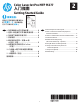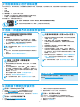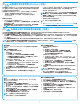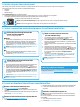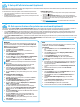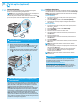HP Color LaserJet Pro MFP M277-Getting Started Guide
7
Method 1: Download from HP Easy Start
1. Go to 123.hp.com/laserjet, and click Download.
2.
computer.
3.
continue with “7. Install the software.”
Method 2: Download from printer support Web site
1. Go to www.hp.com/support/colorljMFPM277.
2. Select Software and drivers.
3. Download the software for your printer model and operating system.
4.
necessary.
Method 3: Install from the printer CD
came with the printer.
1. Insert the printer CD into the computer.
2. Continue with “7. Install the software.”
6. Locate or download the software installation les
5. Select a connection method and prepare for software installation
Windows
1. For Windows, except Windows 8, 8.1, or RT, do not connect the
USB cable before installing the software. If the cable is already
connected, disconnect it before continuing. The installation
process prompts to connect the cable at the appropriate time.
2. Continue with
NOTE: During software installation, select the option to “Directly
connect this computer using a USB cable.”
Mac
1. For Mac, connect the USB cable between the computer and the
printer before installing the software.
2. Continue with “Locate or download the software installation .”
Built-in wireless network connection
(dw and c6 models only)
1. To connect the printer to a wireless (Wi-Fi) network, on the
printer control panel, touch the Wireless
button.
2. Touch Wireless Menu, and then touch Wireless Setup Wizard.
Select the network name from the SSID list, or enter the network
name if it is not listed.
3. Use the keyboard to enter the passphrase, and then touch the OK
button.
4. Wait while the printer establishes a network connection.
5. On the printer control panel, touch the Network
button. If an IP
address is listed, the network connection has been established. If
not, wait a few more minutes and try again. Note the IP address
for use during software installation. Example IP address:
192.168.0.1
6. To print from a computer, continue with “Locate or download the
To print from a phone or tablet only,
continue with “Mobile and wireless printing.”
NOTE: During software installation, select the option to “Connect
through a network.”
Manually congure the IP address
See the printer User Guide for information on how to manually
www.hp.com/support/colorljMFPM277.
Wired (Ethernet) network connection
Use a standard network cable.
1. Connect the network cable to the printer and to the network. Wait
a few minutes for the printer to acquire a network address.
2. On the printer control panel, touch the Network
button. If an IP
address is listed, the network connection has been established. If
not, wait a few more minutes and try again. Note the IP address for
use during software installation. Example IP address: 192.168.0.1
IP address.”
3. Continue with
NOTE: During software installation, select the option to “Connect
through a network.”
USB connection directly between the
printer and the computer
Use an A-to-B type USB cable.
4. Initial setup on the control panel
After turning on the printer, wait for it to initialize. To navigate the touchscreen control panel, use touch, swipe, and scroll gestures.
Language
Location
Default Settings
Under Default Settings select one of these options:
Settings are fully customizable after initial setup.
NOTE: Select Print Information Page to print a page that instructs how to change the default settings.
NOTE: Touch the Help button on the printer control panel to access help topics.