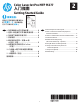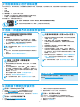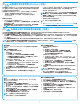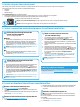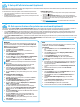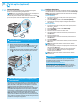HP Color LaserJet Pro MFP M277-Getting Started Guide
8
Windows full solution
1. Insert the printer CD into the computer, or launch the software
2. The software installer detects the language of the operating
system, and then it displays the main menu of the installation
program in the same language. When installing from the CD, if
the installer program does not start after 30 seconds, browse the
3. The Software Selection screen details the software to be
installed.
The recommended software installation includes the print
driver and software for all available printer features.
To customize the software installed, click the Customizable
software selectionsNext button.
4. Follow the on-screen instructions to install the software.
5. When prompted to select a connection type, select the
appropriate option for the type of connection:
• Directly connect this computer using a USB cable
• Connect through a network
NOTE: When connecting through a network, the easiest way to
detect the printer is to select Automatically nd my printer on
the network.
6. (Optional) For printers on a network, at the end of the software
installation process, set up fax and scan features by using the
Fax Setup Wizard, Scan to E-mail Wizard, and the Scan to
Network Folder Wizard
these features. See “Set up scan features for printers on a
network” for more information.
OS X full solution
1. Launch the software installer that you downloaded from the
Web.
2. The software installer detects the language of the operating
system, and then it displays the main menu of the installation
program in the same language.
3. The Installation Options screen details the software to be
installed.
For a standard installation, click the Install button now.
For a custom installation, click the Customize button. On the
screen that opens, select the components to install, and then
click the Install button.
4. Follow the on-screen instructions to install the software.
5. At the end of the software installation process, use the HP Utility
Setup Assistant
7. Install the software
OS X basic installation
To install basic print and fax drivers without running the HP full
solution software from CD or hp.com download, follow these steps:
1. Connect the printer to the computer or network.
2. From System Preferences, click Printers and Scanners, then the
plus button on the bottom left, and select M277 using the driver
named either AirPrint or HP Printer.
Readiris Pro for HP
Download this free software to enable extra scanning features,
including Optical Character Recognition (OCR). During software
installation, click the More Options item in the left pane, and then
select Web Support to download this software.
To download the software from the Web, go to
www.hp.com/support/colorljMFPM277, select Drivers, and then click
Software & Firmware.
To print from a phone or tablet, connect the device to the same wireless
network as the printer.
Apple iOS devices (AirPrint): Open the item to print, and select the Action
icon.
Select Print, select the printer, and then select Print.
Newer Android devices (4.4 or newer): Open the item to print, and select the
Menu button. Select Print, select the printer, and select Print.
Some devices require downloading the HP Print Service plugin app from the
Google Play store.
Older Android Devices (4.3 or older): Download the HP ePrint app from the
Google Play store.
Windows Phone: Download the HP AiO Remote app from the Windows Store.
Learn More About Mobile Printing
To learn more about other mobile printing options,
including additional ePrint solutions, scan the QR
code, or see the “Mobile printing” section of the
user guide.
8. Mobile and wireless printing (dw and c6 models only - optional)
Wi-Fi Direct
Wi-Fi Direct enables close-proximity printing from a wireless mobile device
directly to an Wi-Fi Direct-enabled printer without requiring a connection to
Enable Wi-Fi Direct
1. On the printer control panel, touch the Wireless button. Touch
Wireless Menu, and then touch Wireless Direct.
2. Touch On/O, and then touch On.
3. For secure printing, touch Security, and then touch On. Note the
passphrase that displays. Use this passphrase to allow access to the
mobile devices.
To allow unsecured printing, touch Security, and then touch O.
For more information on wireless printing and wireless setup, go to
www.hp.com/go/wirelessprinting.