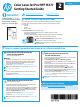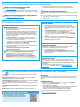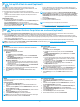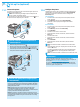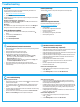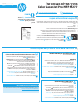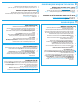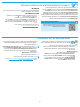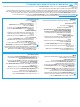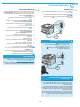HP Color LaserJet Pro MFP M277 - Getting Started Guide
3
The printer includes Scan to E-mail and Scan to Network Folder features that scan les and send them as an email attachment or save them in a folder on the network.
The printer must be connected to a wired or wireless network. To congure these options, rst obtain the following information:
• For the Scan to Email feature, obtain the SMTP server name, SMTP port number, and authentication information. Contact the email/Internet service provider or system
administrator for this information. SMTP server names and port names are typically easy to nd by doing an Internet search. For example, search for terms like “gmail smtp
server name” or “yahoo smtp server name.”
• For the Scan to Network Folder feature, conrm that a shared network folder with proper permissions is set up, and know the path to that folder on the network.
NOTE: For more help on setting up Scan to Email and Scan to Network Folder, see the User Guide, or go to www.hp.com/support/colorljMFPM277 and search using
keywords “scan to email” or “scan to network folder.”
9.
Set up HP ePrint via email (optional)
10.
Set up scan features for printers on a network (optional)
Windows
The set up wizards for Windows 7, Windows 8.1, and Windows 10 include the
options for basic conguration
Set up Scan to Network Folder
1. Start the Scan to Network Folder Wizard.
Windows 7
a. Click Start, and then click Programs.
b. Click HP, click the name of the printer, and then click Scan to Network
Folder Wizard.
c. In the Network Folder Proles dialog, click the New button. The Scan to
Network Folder Setup dialog opens.
Windows 8.1, Windows 10
a. From the computer Start screen, either type “HP AIO Remote” and then
select the HP AIO Remote app in the search results, or click the existing
HP AIO Remote icon.
b. Scroll or swipe to the right. In the Toolbox section, select Set Preferences.
c. In the Scan section, select Scan to Network Folder.
2. Follow the onscreen instructions and enter the necessary information that
you noted earlier to complete the process.
3. On the Finish page or screen, select Finish or Save to nish the setup
process.
Set up Scan to Email
1. Start the Scan to Email Wizard.
Windows 7
a. Click Start, and then click Programs.
b. Click HP, click the name of the printer, and then click Scan to Email
Wizard.
c. In the Outgoing Email Proles dialog, click the New button. The Scan to
Email Setup dialog opens.
Windows 8.1, Windows 10
a. From the computer Start screen, either type “HP AIO Remote” and then
select the HP AIO Remote app in the search results, or click the existing
HP AIO Remote icon.
b. Scroll or swipe to the right. In the Toolbox section, select Set Preferences.
c. In the Scan section, select Scan to Email.
d. Conrm or change the system settings, and then select Save. The
Congure Email screen opens.
2. Follow the onscreen instructions and enter the necessary information that
you noted earlier to complete the process.
NOTE: In the 2. Authenticate page (Windows 7) or the SMTP Settings screen
(Windows 8.1, 10), if you are using Google™ Gmail for email service, select
the check box that ensures that you use an SSL/TLS secure connection.
3. On the Finish page or screen, select Finish or Save to nish the setup
process.
OS X
To set up the scan features in OS X, open HP Utility. HP Utility is located in the
Applications/HP folder.
Set up Scan to Email
1. In HP Utility, click the Scan to E-mail icon.
2. Click Begin Scan to E-mail Setup to open the HP Embedded Web Server
(EWS).
3. In the EWS, click the System tab, click the Administration link, and then set
the Scan to Email option to On.
4. Click the Scan tab, click the Outgoing E-mail Proles link, and then click the
New button.
5. In the E-mail Address area, ll in the required elds.
6. In the SMTP Server Settings area, ll in the required elds.
NOTE: In most cases, the default port number does not need to be changed.
7. Review all the information, and then click Save and Test.
Set up Scan to Network Folder
1. In HP Utility, click the Scan to Network Folder icon.
2. Click Register My Shared Folder to open the HP Embedded Web Server
(EWS).
3. In the EWS, click the System tab, click the Administration link, and then set
the Scan to Network Folder option to On.
4. Click the Scan tab, and then make sure that the Network Folder Setup link
is highlighted.
5. On the Network Folder Conguration page, click the New button.
6. In the Network Folder Conguration area, ll in the required elds. Creating
a security PIN is optional.
7. In the Scan Settings area, ll in the required elds.
8. Review all the information, and then click Save and Test.
Use HP ePrint via email to print documents by sending them as an email
attachment to the printer’s email address from any email enabled device, even
from devices that are not on the same network.
To use HP ePrint via email, the printer must meet these requirements:
• The printer must be connected to a wired or wireless network an have Internet
access.
• HP Web Services must be enabled on the printer, and the printer must be
registered with HP Connected.
Enable HP Web Services
1. Open the HP Embedded Web Server (EWS):
a. 2-line control panels: Press the OK button. Open the Network Setup menu.
Select the Show IP Address item to show the IP Address.
Touchscreen control panels: From the Home screen on the printer control
panel, touch the Connection Information button, and then touch Wi-Fi ON
to display the IP address or host name.
b. Open a Web browser, and in the address line, type the IP address or host
name exactly as it displays on the printer control panel. Press the Enter key on
the computer keyboard. The EWS opens.
NOTE: If the Web browser displays a There is a problem with this website’s
security certicate message when attempting to open the EWS, click Continue
to this website (not recommended). Choosing Continue to this website (not
recommended) will not harm the computer while navigating within the EWS for
the HP printer.
2. Click the HP Web Services tab.
3. Select the option to enable Web Services.
NOTE: Enabling Web Services might take several minutes.
4. Go to www.hpconnected.com or www.hp.com/go/eprintcenter to create an HP
ePrint account and complete the setup process.