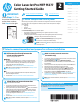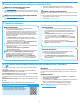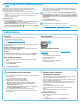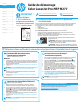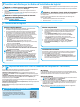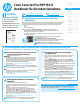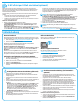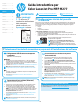HP Color LaserJet Pro MFP M277 Getting Started Guide
1
Dansk ............. 19
Català ............. 16
Español ........... 13
Italiano ........... 10
Deutsch ............. 7
Français ............ 4
English .............. 1
Svenska .......... 34
Português ....... 31
Norsk .............. 28
Suomi ............. 25
Nederlands ...... 22
Windows
1. For Windows, except Windows 8, 8.1, or RT, do not connect the USB
cable before installing the software. If the cable is already connected,
disconnect it before continuing. The installation process prompts to
connect the cable at the appropriate time.
2. Continue with “Locate or download the software installation les.”
NOTE: During software installation, select the option to “Directly connect
this computer using a USB cable.”
Mac
1. For Mac, connect the USB cable between the computer and the printer
before installing the software.
2. Continue with “Locate or download the software installation les.”
Built-in wireless network connection
(dw models only)
1. To connect the printer to a wireless (Wi-Fi) network, on the printer control
panel, touch the Wireless button.
2. Touch Wireless Menu, and then touch Wireless Setup Wizard.
Select the network name from the SSID list, or enter the network name
if it is not listed.
3. Use the keyboard to enter the passphrase, and then touch the OK button.
4. Wait while the printer establishes a network connection.
5. On the printer control panel, touch the Network button. If an IP
address is listed, the network connection has been established. If not,
wait a few more minutes and try again. Note the IP address for use
during software installation. Example IP address: 192.168.0.1
6. To print from a computer, continue with “Locate or download the software
installation les.” To print from a phone or tablet only, continue with
“Mobile and wireless printing.”
NOTE: During software installation, select the option to “Connect through
a network.”
Manually congure the IP address
See the printer User Guide for information on how to manually congure
the IP address www.hp.com/support/colorljMFPM277.
Wired (Ethernet) network connection
Use a standard network cable.
1. Connect the network cable to the printer and to the network. Wait a few
minutes for the printer to acquire a network address.
2. On the printer control panel, touch the Network button. If an IP address
is listed, the network connection has been established. If not, wait a few
more minutes and try again. Note the IP address for use during software
installation. Example IP address: 192.168.0.1
To manually congure the IP address, see “Manually congure the IP
address.”
3. Continue with “Locate or download the software installation les.”
NOTE: During software installation, select the option to “Connect through
a network.”
4.
Initial setup on the control panel
2
IMPORTANT:
Follow
Steps 1 - 3 on
the printer hardware setup
poster, then continue
with Step 4 to the right.
www.hp.com/support/colorljMFPM277 www.register.hp.com
Color LaserJet Pro MFP M277
Getting Started Guide
USB connection directly between the
printer and the computer
Use an A-to-B type USB cable.
After turning on the printer, wait for it to initialize. To navigate the touchscreen control panel,
use touch, swipe, and scroll gestures. Follow the prompts on the control panel to congure
these settings:
• Language
• Location
• Default Settings
Under Default Settings select one of these options:
• Self-managed: Optimized default settings for a guided experience on setups,
congurations, and updates.
• IT-managed: Optimized default settings for eet manageability with enhanced security.
Settings are fully customizable after initial setup.
NOTE: Select Print Information Page to print a page that
instructs how to change the default settings.
NOTE: Touch the Help button on the printer control panel to
access help topics.
5.
Select a connection method and prepare for software installation