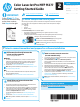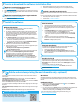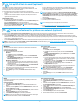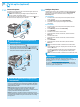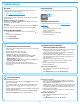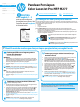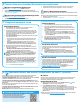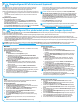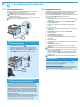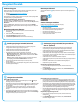HP Color LaserJet Pro MFP M277 - Getting Started Guide
3
The printer includes Scan to E-mail and Scan to Network Folder
For the Scan to Email feature, obtain the SMTP server name, SMTP port number, and authentication information. Contact the email/Internet service provider or system
For the Scan to Network Folder
NOTE: For more help on setting up Scan to Email and Scan to Network Folder, see the User Guide, or go to www.hp.com/support/colorljMFPM277 and search using
9.
Set up HP ePrint via email (optional)
10.
Set up scan features for printers on a network (optional)
Windows
The set up wizards for Windows 7, Windows 8.1, and Windows 10 include the
Set up Scan to Network Folder
1. Start the Scan to Network Folder Wizard.
Windows 7
a. Click Start, and then click Programs.
b. Click HP, click the name of the printer, and then click Scan to Network
Folder Wizard.
c. In the Network Folder Proles dialog, click the New button. The Scan to
Network Folder Setup dialog opens.
Windows 8.1, Windows 10
select the HP AIO Remote app in the search results, or click the existing
HP AIO Remote icon.
b. Scroll or swipe to the right. In the Toolbox section, select Set Preferences.
c. In the Scan section, select Scan to Network Folder.
2. Follow the onscreen instructions and enter the necessary information that
you noted earlier to complete the process.
3. On the Finish page or screen, select Finish or Save
process.
Set up Scan to Email
1.
Windows 7
a. Click Start, and then click Programs.
b. Click HP, click the name of the printer, and then click Scan to Email
Wizard.
c. In the Outgoing Email Proles dialog, click the New button. The Scan to
Email Setup dialog opens.
Windows 8.1, Windows 10
select the HP AIO Remote app in the search results, or click the existing
HP AIO Remote icon.
b. Scroll or swipe to the right. In the Toolbox section, select Set Preferences.
c. In the Scan section, select Scan to Email.
Save. The
Congure Email screen opens.
2. Follow the onscreen instructions and enter the necessary information that
you noted earlier to complete the process.
NOTE: In the 2. Authenticate page (Windows 7) or the SMTP Settings
screen (Windows 8.1, 10), if you are using Google™ Gmail for email
service, select the check box that ensures that you use an SSL/TLS secure
connection.
3. On the Finish page or screen, select Finish or Save
process.
OS X
Applications/HP folder.
Set up Scan to Email
1. In HP Utility, click the Scan to E-mail icon.
2. Click Begin Scan to E-mail Setup
3. System tab, click the Administration link, and then set
the Scan to Email option to On.
4. Click the Scan tab, click the Outgoing E-mail Proles link, and then click the
New button.
5. In the E-mail Address
6. In the SMTP Server Settings
NOTE: In most cases, the default port number does not need to be changed.
7. Review all the information, and then click Save and Test.
Set up Scan to Network Folder
1. In HP Utility, click the Scan to Network Folder icon.
2. Click Register My Shared Folder
3. System tab, click the Administration link, and then set
the Scan to Network Folder option to On.
4. Click the Scan tab, and then make sure that the Network Folder Setup link
is highlighted.
5. On the Network Folder Conguration page, click the New button.
6. In the Network Folder Conguration
a security PIN is optional.
7. In the Scan Settings
8. Review all the information, and then click Save and Test.
Use HP ePrint via email to print documents by sending them as an email
attachment to the printer’s email address from any email enabled device, even
from devices that are not on the same network.
To use HP ePrint via email, the printer must meet these requirements:
The printer must be connected to a wired or wireless network an have Internet
access.
HP Web Services must be enabled on the printer, and the printer must be
registered with HP Connected.
Enable HP Web Services
1.
a. 2-line control panels: Press the OK button. Open the Network Setup menu.
Select the Show IP Address item to show the IP Address.
Touchscreen control panels: From the Home screen on the printer control
panel, touch the Connection Information button, and then touch Wi-Fi ON
to display the IP address or host name.
b. Open a Web browser, and in the address line, type the IP address or host
name exactly as it displays on the printer control panel. Press the Enter key
NOTE: If the Web browser displays a There is a problem with this website’s
security certicateContinue
to this website (not recommended). Choosing Continue to this website (not
recommended)
the HP printer.
2. Click the HP Web Services tab.
3. Select the option to enable Web Services.
NOTE:
4. Go to www.hpconnected.com or www.hp.com/go/eprintcenter to create an
HP ePrint account and complete the setup process.