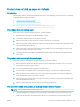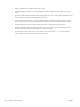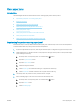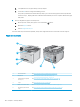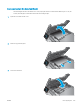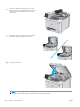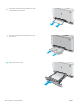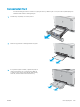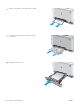HP Color LaserJet Pro MFP M277 - User Guide
Clear paper jams
Introduction
The following information includes instructions for clearing paper jams from the product.
●
Experiencing frequent or recurring paper jams?
●
Paper jam locations
●
Clear paper jams in the document feeder
●
Clear paper jams in the single-sheet slot (Tray 1)
●
Clear paper jams in Tray 2
●
Clear paper jams in the rear door and the fuser area
●
Clear paper jams in the output bin
●
Clear paper jams in the duplexer (duplex models only)
Experiencing frequent or recurring paper jams?
Follow these steps to solve problems with frequent paper jams. If the rst step does not resolve the problem
continue with the next step until you have resolved the problem.
1. If paper has jammed in the product, clear the jam and then print a conguration page to test the product.
2. Check that the tray is congured for the correct paper size and type on the product control panel. Adjust
paper settings if necessary.
a. On the product control panel, press or touch the Setup button.
b. Open the System Setup menu.
c. Open the Paper setup menu.
d. Select the tray from the list.
e. Select Paper Type and then select the type of paper that is in the tray.
f. Select Paper Size and then select the size of paper that is in the tray.
3. Turn the product o, wait 30 seconds, and then turn it on again.
4. Print a cleaning page to remove excess toner from inside the product.
a. On the product control panel, press or touch the Setup button.
b. Open the Service menu.
c. Select Cleaning Page.
ENWW Clear paper jams 103