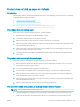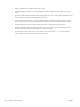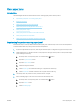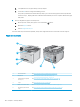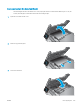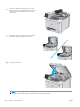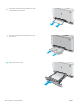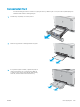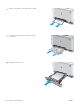HP Color LaserJet Pro MFP M277 - User Guide
d. Load plain letter or A4 paper when you are prompted.
e. Touch the OK button to begin the cleaning process.
The product prints the rst side and then prompts you to remove the page from the output bin and
reload it in Tray 1, keeping the same orientation. Wait until the process is complete. Discard the page
that prints.
5. Print a conguration page to test the product.
a. On the product control panel, press or touch the Setup button.
b. Open the Reports menu.
c. SelectConguration Report.
If none of these steps resolves the problem, the product might need service. Contact HP customer support.
Paper jam locations
6
1
3
4
5
2
1 Document feeder See Clear paper jams in the document feeder on page 105.
2 Output bin See Clear paper jams in the output bin on page 113.
3 Single-sheet priority feed
slot (Tray 1)
See Clear paper jams in the single-sheet slot (Tray 1) on page 107.
4 Tray 2 See Clear paper jams in Tray 2 on page 109.
5 Rear door and fuser area See Clear paper jams in the rear door and the fuser area on page 111.
6 Duplexer (duplex models
only)
See Clear paper jams in the duplexer (duplex models only) on page 114.
104 Chapter 9 Solve problems ENWW