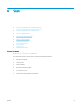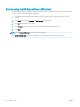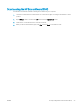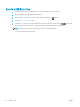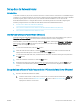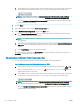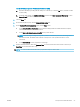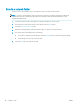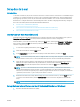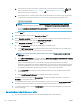HP Color LaserJet Pro MFP M277 - User Guide
Set up Scan to Network Folder
Introduction
To use this scan feature, the product must be connected to a network. This scan feature is not available until you
congure it. To congure this feature, use the Scan to Network Folder Setup Wizard (Windows), which is installed
in the HP program group for the product as part of the full software installation. You can also use the
HP Embedded Web Server to congure these features. The following instructions describe conguring the
feature by using both the Scan to Network Folder Wizard and the HP Embedded Web Server.
●
Use the Scan to Network Folder Wizard (Windows)
●
Set up the Scan to Network Folder feature via the HP Embedded Web Server (Windows)
●
Set up the Scan to Network Folder feature on a Mac
Use the Scan to Network Folder Wizard (Windows)
Some HP products include driver installation from a software CD. At the end of this installation is an option to
Setup Scan to Folder and Email. The setup wizards include the options for basic conguration.
After installation, access the setup wizard by clicking the Start button, selecting the Programs or All Programs
item, and then clicking the HP item. Click the product name item, and then click the Scan to Network Folder
Wizard to start the conguration process.
1. To add a new network folder, click the New button.
2. Enter the network folder address or click the Browse button to locate a folder to be shared. Enter the
display name that will appear on the control panel. Click the Next button.
3. To share the folder with other users, check the box for that option. Enter the security pin if required. Click
the Next button.
4. Enter the User Name and Password. Click the Next button.
5. Review the information and verify all the settings are correct. If there is an error, click the Back button to
correct the error. When nished, click the Save and Test button to test the conguration and nish the
setup.
Set up the Scan to Network Folder feature via the HP Embedded Web Server (Windows)
1. Open the HP Embedded Web Server (EWS):
a. From the Home screen on the product control panel, touch the Connection Information
button, and then touch the Network Connected button or the Network Wi-Fi ON button to
display the IP address or host name.
ENWW Set up Scan to Network Folder 55