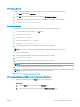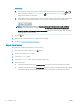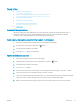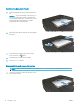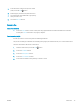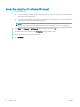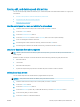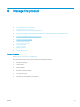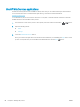HP Color LaserJet Pro MFP M277 - User Guide
Web browser
a. From the Home screen on the product control panel, touch the Connection Information
button, and then touch the Network Connected button or the Network Wi-Fi ON button to
display the IP address or host name.
b. Open a Web browser, and in the address line, type the IP address or host name exactly as it displays
on the product control panel. Press the Enter key on the computer keyboard. The EWS opens.
NOTE: If the Web browser displays a There is a problem with this website’s security certicate
message when attempting to open the EWS, click Continue to this website (not recommended).
Choosing Continue to this website (not recommended) will not harm the computer while navigating
within the EWS for the HP product.
2. Click the Fax tab.
3. Follow the on-screen instructions to congure the fax settings.
4. Continue to Step 4: Run a fax test on page 72.
Step 4: Run a fax test
Run a fax test to make sure that the fax is set up correctly.
1. From the Home screen, touch the Setup button.
2. Scroll to and touch the Service menu.
3. Touch the Fax Service menu.
4. Touch the Run Fax Test option. The product prints a test report.
5. Review the report.
● If the report indicates the product passed the test, the product is ready to send and receive faxes.
● If the report indicates the product failed the test, review the report for more information about xing
the problem. The fax troubleshooting checklist has more information on resolving fax problems.
72 Chapter 7 Fax ENWW