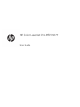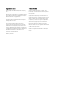HP Color LaserJet Pro MFP M277 - User Guide
Clear paper jams in the document feeder .................................................................................................. 105
Clear paper jams in the single-sheet slot (Tray 1) ..................................................................................... 107
Clear paper jams in Tray 2 ............................................................................................................................. 109
Clear paper jams in the rear door and the fuser area ............................................................................... 111
Clear paper jams in the output bin ............................................................................................................... 113
Clear paper jams in the duplexer (duplex models only) ........................................................................... 114
Improve print quality ........................................................................................................................................................... 115
Introduction ...................................................................................................................................................... 115
Print from a dierent software program .................................................................................................... 115
Check the paper-type setting for the print job ........................................................................................... 115
Check the paper type setting (Windows) ................................................................................ 115
Check the paper type setting (OS X) ........................................................................................ 116
Check toner-cartridge status ........................................................................................................................ 116
Print and interpret the print quality page ................................................................................................... 117
Clean the product ............................................................................................................................................ 117
Print a cleaning page ................................................................................................................. 117
Check the scanner glass for dirt and smudges ..................................................................... 118
Visually inspect the toner cartridge ............................................................................................................. 118
Check paper and the printing environment ................................................................................................ 118
Step one: Use paper that meets HP specications ............................................................... 118
Step two: Check the environment ............................................................................................ 119
Calibrate the product to align the colors ..................................................................................................... 119
Check other print job settings ....................................................................................................................... 119
Check the EconoMode settings ................................................................................................ 120
Adjust color settings (Windows) ............................................................................................... 120
Try a dierent print driver .............................................................................................................................. 121
Improve copy and scan image quality .............................................................................................................................. 123
Introduction ...................................................................................................................................................... 123
Check the scanner glass for dirt and smudges .......................................................................................... 123
Eliminate lines or streaks when using the document feeder .................................................................. 124
Check the paper settings ............................................................................................................................... 124
Check the image adjustment settings ......................................................................................................... 124
Optimize for text or pictures ......................................................................................................................... 125
Check the scanner resolution and color settings on the computer ........................................................ 125
Resolution and color guidelines ............................................................................................... 125
Color .............................................................................................................................................. 126
Edge-to-edge copying .................................................................................................................................... 126
Clean the pickup rollers and separation pad in the document feeder ................................................... 126
Improve fax image quality .................................................................................................................................................. 128
Introduction ...................................................................................................................................................... 128
Check the scanner glass for dirt and smudges .......................................................................................... 128
ENWW vii