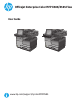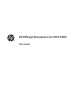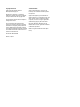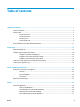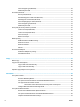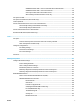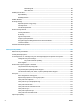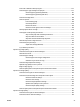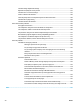Officejet Enterprise Color MFP X585/X585 Flow User Guide caps lock A shift Z @ S X alt D C F V G B H N J K M alt , L : ; . / ? www.hp.
HP Officejet Enterprise Color MFP X585 User Guide
Copyright and License Trademark Credits © 2014 Copyright Hewlett-Packard Development Company, L.P. Adobe®, Adobe Photoshop®, Acrobat®, and PostScript® are trademarks of Adobe Systems Incorporated. Reproduction, adaptation, or translation without prior written permission is prohibited, except as allowed under the copyright laws. The information contained herein is subject to change without notice.
Table of contents 1 Product introduction ..................................................................................................................................... 1 Product comparison .............................................................................................................................................. 2 Product views ........................................................................................................................................................
Select the paper type (Windows) ...................................................................................................... 32 Additional print tasks ........................................................................................................................ 32 Print tasks (Mac OS X) .......................................................................................................................................... 33 How to print (Mac OS X) ......................................
Add Network Folder Path – Save to a standard shared network folder ........................ 57 Add Network Folder Path – Save to an FTP Server ........................................................ 58 Send only to folders with read and write access ........................................................... 59 Allow sending to folders with write-access only ........................................................... 59 Set up Save to USB ....................................................................
Networking tab ............................................................................................................... 92 Other Links list ................................................................................................................ 94 HP Utility for Mac OS X ......................................................................................................................................... 95 Open HP Utility ....................................................................
Print from a different software program ....................................................................................... 127 Check the paper-type setting for the print job ............................................................................... 127 Check the paper type setting (Windows) ..................................................................... 127 Check the paper type setting (Mac OS X) .....................................................................
Check the image-adjustment settings ........................................................................................... 147 Optimize fax quality for text or pictures ........................................................................................ 147 Check the error-correction settings ............................................................................................... 147 Send to a different fax machine .............................................................................
1 Product introduction ● Product comparison ● Product views ● Product hardware setup and software installation For more information: In the US, go to www.hp.com/support/ojcolorMFPX585. Outside the US, go to www.hp.com/support. Select your country/region. Click Troubleshooting. Enter the product name, and then select Search.
Product comparison Model name Model number Paper handling X585dn model X585f model X585z model B5L04A B5L05A B5L06A Tray 1 (50-sheet capacity) Tray 2 (500-sheet capacity) Automatic duplex printing Connectivity 10/100/1000 Ethernet LAN connection with IPv4 and IPv6 Easy-access USB port for printing and scanning without a computer and upgrading the firmware Wireless direct accessory for “touch” printing from mobile devices (optional on some printers) Storage HP High-Performance Secure Hard Disk Co
Model name Model number Copy and Scan X585dn model X585f model X585z model B5L04A B5L05A B5L06A Copies and scans 45 ppm on A4 and Lettersize paper, can scan up to 60 ppm in lower resolution settings Easy-access USB copying and scanning (no computer required) 50-page document feeder 100-page document feeder with electronic duplex copying and scanning and multi-pick detection Digital Send Send to E-mail, Save to USB, and Save to Network Folder options Save to SharePoint® option Supported operating s
Model name Model number X585dn model X585f model X585z model B5L04A B5L05A B5L06A Mac OS X 10.6, OS X 10.7 Lion, OS X 10.8 Mountain Lion, and OS X 10.9 Mavericks 1 2 3 The HP ePrint Software supports the following operating systems: Windows Vista® (32-bit and 64-bit); Windows 7 (32-bit and 64bit); Windows 8 (32-bit and 64-bit); and Mac OS X 10.6, OS X 10.7 Lion, OS X 10.8 Mountain Lion, and OS X 10.9 Mavericks.
Product views ● Product front view ● Product back view ● Interface ports ● Control-panel view Product front view 2 1 3 12 11 caps lock A shift 10 Z @ S X alt D C F V G B H N 4 J K M alt , L : ; .
6 11 Hardware integration pocket (HIP — for connecting accessory and third-party devices) 12 Control panel with color touchscreen display (tilts up for easier viewing) Chapter 1 Product introduction ENWW
Product back view 1 9 8 7 2 6 5 4 ENWW 1 Document feeder cover (access for clearing jams or cleaning rollers) 2 Left door (access for clearing jams and the ink collection unit) 3 Tray 1 (multipurpose tray) 4 Fax port (fax models only) 5 Cable lock slot 6 Model and serial number label 7 Interface ports 8 Formatter (contains the interface ports) 9 Power connection 3 Product views 7
Interface ports 1 2 3 4 8 5 1 USB device port accepts a USB cable from a computer (alternative to network and wireless connections).
Control-panel view The Home screen provides access to the product features and indicates the current status of the product. You can return to the Home screen at any time by touching the Home button on the left side of the product control panel. You can also touch the Home button in the upper-left corner of most screens. NOTE: The features that appear on the Home screen can vary, depending on the product configuration.
14 Features Depending on the product configuration, the features that appear in this area can include any of the following items: ● Quick Sets ● Copy ● E-mail ● Fax ● Save to USB ● Save to Network Folder ● Save to Device Memory ● Retrieve from USB ● Retrieve from Device Memory ● Save to SharePoint® ● Job Status ● Supplies ● Trays ● Administration ● Device Maintenance 15 Keyboard (X585z models only) The X585z model includes a physical keyboard.
Product hardware setup and software installation For basic setup instructions, see the Hardware Installation Guide that came with the product. For additional instructions, go to HP support on the Web. In the US, go to www.hp.com/support/ojcolorMFPX585 for HP's all-inclusive help for your product. Outside the US, follow these steps: 1. Go to www.hp.com/support. 2. Select your country/region. 3. Click Troubleshooting. 4.
12 Chapter 1 Product introduction ENWW
2 Paper trays ● Understand paper use ● Configure trays for paper type and size ● Load Tray 1 (multi-purpose tray on left side of the product) ● Load Tray 2 or optional Tray 3 For more information: In the US, go to www.hp.com/support/ojcolorMFPX585. Outside the US, go to www.hp.com/support. Select your country/region. Click Troubleshooting. Enter the product name, and then select Search.
Understand paper use HP Officejet inks for business are specifically developed for use with HP printheads. Unique ink formulations help extend the life of the printheads and enhance reliability. When used with ColorLok® paper, these inks provide laser-like color output. This product supports a variety of paper and other print media. Paper or print media that does not meet the following guidelines might cause poor print quality, increased jams, and premature wear on the product.
ENWW Media type Do Do not Heavy paper ● Use only heavy paper that is approved for use in inkjet printers and meets the weight specifications for this product. ● Do not use paper that is heavier than the recommended media specification for this product unless it is HP paper that has been approved for use in this product. Glossy or coated paper ● Use only glossy or coated paper that is approved for use in inkjet printers. ● ● Print on the correct side of this type of paper.
Configure trays for paper type and size By default, the product pulls paper from Tray 2. If Tray 2 is empty, the product pulls paper from Tray 1, or Tray 3 if it is installed. Configuring a tray on this product changes the speed settings to obtain the best print quality for the type of paper that you are using. If you are using special paper for all or most print jobs on the product, change this default tray setting on the product.
Configure a tray by using the control panel You can also configure the trays for type and size without a prompt from the product. ENWW 1. From the Home screen on the product control panel, scroll to and touch the Trays button. 2. Touch the line for the tray that you want to configure, and then touch the Modify button. 3. Select the paper type and size from the lists of options. 4. Touch the OK button to save your selection.
Load Tray 1 (multi-purpose tray on left side of the product) 1. Open Tray 1. 2. Pull out the tray extension. 3. Extend the paper guides fully and then load the paper stack into Tray 1. Adjust the paper guides to the size of the paper. NOTE: Place the paper into Tray 1 with the side to be printed on face-down and the top of page on the side of the tray closest to the product.
Load Tray 2 or optional Tray 3 1. Pull the tray out of the product. 2. Slide open the paper length and width guides. 3. Place the paper in the tray and make sure that it is flat at all four corners. Slide the side paper width guides so that they align with the papersize marking in the bottom of the tray. Slide the front paper length guide so that it pushes the stack of paper against the back of the tray. NOTE: Place the paper into the tray with the side to be printed on face-up.
4. Push down on the paper to make sure that the paper stack is below the paper limit tabs on the side of the tray. 5. Slide the tray into the product. NOTE: To close the tray, push in the middle or with even pressure on both sides. Avoid pushing on one side only.
3 Parts, supplies, and accessories ● Order parts, accessories, and supplies ● Replace the ink cartridges For more information: In the US, go to www.hp.com/support/ojcolorMFPX585. Outside the US, go to www.hp.com/support. Select your country/region. Click Troubleshooting. Enter the product name, and then select Search.
Order parts, accessories, and supplies Ordering Order supplies and paper www.hp.com/go/suresupply Order genuine HP parts or accessories www.hp.com/buy/parts Order through service or support providers Contact an HP-authorized service or support provider. Order using the HP Embedded Web Server (EWS) To access, in a supported Web browser on your computer, enter the product IP address or host name in the address/URL field.
Replace the ink cartridges The product uses four colors and has a different ink cartridge for each color: yellow (Y), cyan (C), magenta (M), and black (K). 1. Open the ink cartridge door. 2. Push the old ink cartridge inward to unlock it. 3. Grasp the edge of the old ink cartridge and then pull the cartridge straight out to remove it.
4. Remove the new ink cartridge from the packaging. C 0 98 5. Do not touch the gold-colored metal contacts of the ink cartridge. Fingerprints on the contacts can cause print-quality problems. C 980 6. 24 Insert the new ink cartridge into the product. Push the cartridge until it “clicks” into place.
7. Close the ink cartridge door. 8. Place the old cartridge in the box and refer to information about recycling used ink cartridges on the ink cartridge box.
26 Chapter 3 Parts, supplies, and accessories ENWW
4 Print ● Print tasks (Windows) ● Print tasks (Mac OS X) ● Store print jobs on the product to print later ● Mobile printing ● Print from the USB port For more information: In the US, go to www.hp.com/support/ojcolorMFPX585. Outside the US, go to www.hp.com/support. Select your country/region. Click Troubleshooting. Enter the product name, and then select Search.
Print tasks (Windows) How to print (Windows) The following procedure describes the basic printing process for Windows. 1. From the software program, select the Print option. 2. Select the product from the list of printers. To change settings, click or tap the Properties or Preferences button to open the print driver. NOTE: The name of the button varies for different software programs. 28 3. Click or tap the tabs in the print driver to configure the available options.
Automatically print on both sides (Windows) Use this procedure for products that have an automatic duplexer installed. If the product does not have an automatic duplexer installed, or to print on paper types that the duplexer does not support, you can print on both sides manually. 1. From the software program, select the Print option. 2. Select the product from the list of printers, and then click or tap the Properties or Preferences button to open the print driver.
Manually print on both sides (Windows) Use this procedure for products that do not have an automatic duplexer installed or to print on paper that the duplexer does not support. 1. From the software program, select the Print option. 2. Select the product from the list of printers, and then click or tap the Properties or Preferences button to open the print driver. NOTE: The name of the button varies for different software programs. 30 3. Click or tap the Finishing tab. 4.
Print multiple pages per sheet (Windows) 1. From the software program, select the Print option. 2. Select the product from the list of printers, and then click or tap the Properties or Preferences button to open the print driver. NOTE: The name of the button varies for different software programs. ENWW 3. Click or tap the Finishing tab. 4. Select the number of pages per sheet from the Pages per sheet drop-down list. 5. Select the correct Print page borders, Page order, and Orientation options.
Select the paper type (Windows) 1. From the software program, select the Print option. 2. Select the product from the list of printers, and then click or tap the Properties or Preferences button to open the print driver. NOTE: The name of the button varies for different software programs. 3. Click or tap the Paper/Quality tab. 4. From the Paper type drop-down list, click the More... option. 5. Expand the list of Type is: options. 6.
Print tasks (Mac OS X) How to print (Mac OS X) The following procedure describes the basic printing process for Mac OS X. 1. Click the File menu, and then click the Print option. 2. In the Printer menu, select the product. 3. Open the menus drop-down list or click Show Details, and then select other menus to adjust the print settings. 4. Click the Print button. Automatically print on both sides (Mac OS X) NOTE: This feature is available if you install the HP print driver.
3. Open the menus drop-down list or click Show Details, and then click the Layout menu. 4. From the Pages per Sheet drop-down list, select the number of pages that you want to print on each sheet. 5. In the Layout Direction area, select the order and placement of the pages on the sheet. 6. From the Borders menu, select the type of border to print around each page on the sheet. 7. Click the Print button. Select the paper type (Mac OS X) 1. Click the File menu, and then click the Print option. 2.
Store print jobs on the product to print later ● Create a stored job (Windows) ● Create a stored job (Mac OS X) ● Print a stored job ● Delete a stored job Create a stored job (Windows) You can store jobs on the product so you can print them at any time. NOTE: Your print driver might look different than what is shown here, but the steps are the same. 1. From the software program, select the Print option. 2.
4. 5. Select a Job Storage Mode option. ● Proof and Hold: Print and proof one copy of a job, and then print more copies. ● Personal Job: The job does not print until you request it at the product control panel. For this job-storage mode, you can select one of the Make Job Private/Secure options. If you assign a personal identification number (PIN) to the job, you must provide the required PIN at the control panel. If you encrypt the job, you must provide the required password at the control panel.
5. ● Proof and Hold: Print and proof one copy of a job, and then print more copies. ● Personal Job: The job does not print until you request it at the product control panel. If you assign a personal identification number (PIN) to the job, you must provide the required PIN at the control panel. ● Quick Copy: Print the requested number of copies of a job and store a copy of the job in the product memory so you can print it again later.
Mobile printing HP offers multiple Mobile and ePrint solutions to enable wireless printing to an HP printer from a laptop, tablet, smartphone, or other mobile device. To determine the best choice, go to www.hp.com/go/ LaserJetMobilePrinting (English only).
● Network Settings ● Wireless Menu ● Wireless Direct ● SSID 3. Touch the SSID name area. 4. Use the keyboard to change the name. 5. Touch OK. HP ePrint via email Use HP ePrint to print documents by sending them as an email attachment to the product's email address from any email enabled device. NOTE: The product might require a firmware update to use this feature.
● Windows: After installing the software, open the Print option from within your application, and then select HP ePrint from the installed printers list. Click the Properties button to configure print options. ● Mac: After installing the software, select File, Print, and then select the arrow next to PDF (in the bottom left of the driver screen). Select HP ePrint.
Print from the USB port This product features easy-access USB printing, so you can quickly print files without sending them from a computer. The product accepts standard USB flash drives in the USB port on the front of the product. You can print the following types of files: ● .pdf ● .prn ● .pcl ● .ps ● .cht Enable the USB port for printing Before you can use this feature, you must enable the USB port. Use the following procedure to enable the port from the product control-panel menus: 1.
42 Chapter 4 Print ENWW
5 Copy ● Make a copy ● Copy on both sides (duplex) ● Optimize copy quality for text or pictures For more information: In the US, go to www.hp.com/support/ojcolorMFPX585. Outside the US, go to www.hp.com/support. Select your country/region. Click Troubleshooting. Enter the product name, and then select Search.
Make a copy 44 1. Place the document face-down on the scanner glass, or place it face-up in the document feeder and adjust the paper guides to fit the size of the document. 2. From the Home screen on the product control panel, touch the Copy button. 3. To adjust the number of copies, touch the Copies field to open a keypad.
4. Enter the number of copies, and then touch the OK button. 5. Touch the Start ENWW button.
Copy on both sides (duplex) Copy on both sides automatically 1. Load the original documents face-up in the document feeder with the top of the page leading. Adjust the paper guides to fit the size of the document. 2. From the Home screen on the product control panel, touch the Copy button. 3. Touch the Sides button. 4. To make a two-sided copy from a one-sided original, touch the 1-sided original, 2-sided output button.
Optimize copy quality for text or pictures Optimize the copy job for the type of image being copied: text, graphics, or photos. 1. From the Home screen on the product control panel, touch the Copy button. 2. Touch the More Options button, and then touch the Optimize Text/Picture button. 3. Select one of the predefined options, or touch the Manually Adjust button, and then adjust the slider in the Optimize For area. Touch the OK button. 4. Touch the Start button. NOTE: These settings are temporary.
48 Chapter 5 Copy ENWW
6 Scan/send ● Set up Scan to Email ● Set up Save to Network Folder ● Set up Save to USB ● Set up Save to SharePoint® (flow models only) ● Create a Quick Set ● Send a scanned document to one or more email addresses ● Send a scanned document to a network folder ● Use HP Flow CM solution (flow models only) For more information: In the US, go to www.hp.com/support/ojcolorMFPX585. Outside the US, go to www.hp.com/support. Select your country/region. Click Troubleshooting.
Set up Scan to Email The product can scan a file and send it to one or more email addresses. Use the following information to set up the Scan to Email feature. ● Use the E-Mail Setup Wizard ● Set up the Scan to Email feature via the HP Embedded Web Server ● Set up personal and network contacts ● Configure Microsoft Outlook with Google Gmail Use the E-Mail Setup Wizard Some HP products include driver installation from a software CD.
10. On the Outgoing E-mail Servers (SMTP) dialog, do one of the following: ● Select I know my SMTP server address or host name, enter the information, and then click Next. The Outgoing E-mail Servers (SMTP) dialog refreshes. ● Select Search network for outgoing e-mail server, click Next, select the appropriate server from the Finding SMTP servers list, and then click Next. The Outgoing E-mail Servers (SMTP) dialog refreshes. NOTE: This option finds outgoing SMTP servers inside your firewall only. 11.
b. Open a Web browser, and in the address line, type the IP address or host name exactly as it displays on the product control panel. Press the Enter key on the computer keyboard. The EWS opens. 2. Click the Scan/Digital Send tab. 3. In the left navigation pane, click the Address Book link. 4. In the Network Contacts Setup area, click the Enable Personal Contacts and the Enable Network Contacts check boxes.
2. Touch the Address Book button that is next to the To: field to open the Address Book screen. 3. Touch the Add button that is in the lower left corner of the screen.
4. In the Name field, enter the name of the contact. 5. From the menu list, select the E-mail Address option, and then enter the contact's email address. Touch the OK button to add the contact to the list. Configure Microsoft Outlook with Google Gmail If you have Google™ Gmail email service and you are using Microsoft® Outlook as your email interface, additional configuration is necessary to use the Scan to Email feature. NOTE: The following instructions are for Microsoft Outlook 2007. 1.
Use the following type of encrypted connection: TLS ENWW 7. Click OK. 8. On the Account Settings screen, click Next. 9. On the Change Email Account screen, click Finish to complete the setup.
Set up Save to Network Folder Use the following information to configure a Save to Network Folder quick set. ● Use the Save to Network Folder Quick Set Wizard ● Set up Save to Network Folder via the HP Embedded Web Server ● Complete the destination folder settings Use the Save to Network Folder Quick Set Wizard Some HP products include driver installation from a software CD. At the end of this installation is an option to Setup Scan to Folder and Email.
8. On the Notification Settings dialog, select the scan status notification preference. Click Next. 9. On the File Settings dialog, select the file settings to use. Click Next. 10. Review the Summary dialog and click Finish. 11. On the Save to Network Folder Setup dialog, click Apply to save the quick set. Complete the destination folder settings Use the following information to complete the destination folder settings for a shared folder or FTP folder.
Custom Subfolder: This option automatically creates a subfolder for a scan in the destination folder. Select a format for the subfolder name from the list. Restrict subfolder access to user: Select this option to restrict subfolder access to the user who creates the scan job. Folder Path Preview: Click Update Preview to view the complete folder path for scan jobs.
Send only to folders with read and write access Select this option for folders configured for read and write access. This option also supports folder access verification, job notifications, and inclusion of user in a subfolder name. Verify folder access prior to job start ● Select this check box to force the device to verify folder access before starting a scan job. ● Clear this check box for faster completion of scan jobs. Jobs can fail if the folder is unavailable.
Set up Save to USB 1. 60 Open the HP Embedded Web Server (EWS): button to display the IP a. From the Home screen on the product control panel, touch the Network address or host name. b. Open a Web browser, and in the address line, type the IP address or host name exactly as it displays on the product control panel. Press the Enter key on the computer keyboard. The EWS opens. 2. Click the Scan/Digital Send tab. 3. Click the Save to USB Setup link. 4. Select the Enable Save to USB check box. 5.
Set up Save to SharePoint® (flow models only) NOTE: Before you can complete this procedure, the destination folder to which you want to save scanned files must exist on the SharePoint® site, and you must have write access to the destination folder. 1. Open the HP Embedded Web Server (EWS): button to display the IP a. From the Home screen on the product control panel, touch the Network address or host name. b.
c. In the Authentication Settings field, select whether users must sign in with their credentials at the control panel to access this SharePoint® folder, or if the login credentials should always be the same as when you navigated to the folder. NOTE: If you select Use credentials of user to connect after Sign In at the control panel in the Authentication Settings drop-down list, the logged-in user must have permissions to write to the specified SharePoint® site. d. Click OK. 8.
Create a Quick Set Use the Quick Sets feature to quickly access preset job options. The product administrator can use the HP Embedded Web Server to create Quick Sets, which are then available in the Quick Sets menu from the control-panel Home screen. Quick Sets are available for the following scan/send features: ● E-mail ● Save to Network Folder ● Save to USB ● Save to SharePoint® Ask the system administrator for assistance with the following steps: 1.
● If you selected E-mail, the following dialogs appear: Address and Message Field Control, Signing and Encryption ● If you selected Fax, the following dialog appears: Select Fax Recipients ● If you selected Save to Network Folder, the following dialog appears: Folder Settings ● If you selected Save to USB the following dialog appears: Set where files are saved on the USB storage device ● If you selected Save to SharePoint® the following dialogs appear: SharePoint® Destination Settings, Add SharePoi
Send a scanned document to one or more email addresses ● Send email by entering email addresses manually ● Send email by using the address book Send email by entering email addresses manually 1. Place the document face-down on the scanner glass, or place it face-up in the document feeder and adjust the paper guides to fit the size of the document. 2. From the Home screen on the product control panel, touch the E-mail button. NOTE: If prompted, type your user name and password. 3.
66 4. Enter the email address. To send to multiple addresses, separate the addresses with a semicolon, or touch the Enter button on the touchscreen keyboard after you type each address. 5. Complete the CC:, Subject:, and File Name: fields by touching the field and using the touchscreen keyboard to enter information. Touch the OK button when you have completed the fields. 6. To change the settings for the document touch the More Options button. 7.
8. Touch the Start button to send. NOTE: The product might prompt you to add the email address to the address book. NOTE: You can preview the image at any time by touching the Preview button in the upper-right corner of the screen. For more information about this feature, touch the Help button on the preview screen. 9. To set up another email job, touch the OK button on the Status screen. NOTE: You have the option to retain the settings from this job to use for the next job.
68 3. Touch the Address Book button that is next to the To: field to open the Address Book screen. 4. From the drop-down list, select the address book view that you want to use.
5. Select a name from the list of contacts, and then touch the right arrow button to add the name to the recipients list. Repeat this step for each recipient, and then touch the OK button. 6. Touch the Start button to send. NOTE: You can preview the image at any time by touching the Preview button in the upper-right corner of the screen. For more information about this feature, touch the Help button on the preview screen.
Send a scanned document to a network folder The product can scan a file and save it in a folder on the network. The following operating systems support this feature: ● Windows Server 2003, 64-bit ● Windows Server 2008, 64-bit ● Windows XP, 64-bit ● Windows Vista, 64-bit ● Windows 7, 64-bit ● Novell v5.1 and later (access to the Quick Sets folders only) NOTE: You can use this feature with Mac OS X v10.6 and earlier if you have configured Windows File Sharing.
3. To use one of the preset job settings, select one of the items in the Quick Sets list. 4. To set up a new job, touch the File Name text field to open a keyboard, and then type the name for the file. Touch the OK button. 5. If necessary, touch the File Type drop-down menu to select a different output file format.
6. Touch the Add button that is below the Folder Path field to open a keyboard, and then type the path to the network folder. Use this format for the path: \\path\path Touch the OK button. 7. To configure settings for the document, touch the More Options button. 8. Touch the Start button to save the file. NOTE: You can preview the image at any time by touching the Preview button in the upper-right corner of the screen.
Use HP Flow CM solution (flow models only) HP Flow CM Professional is an easy-to-use, cloud-based solution designed to help businesses securely store and access information for better collaboration. The solution provides access from virtually anywhere, via a web browser, to a complete set of proven document-management tools for capture, store, search, retrieval, sharing, and more.
74 Chapter 6 Scan/send ENWW
7 Fax ● Set up fax ● Change fax configurations ● Send a fax For more information: In the US, go to www.hp.com/support/ojcolorMFPX585. Outside the US, go to www.hp.com/support. Select your country/region. Click Troubleshooting. Enter the product name, and then select Search.
Set up fax The steps to set up the fax function on the product vary depending on whether you are initially setting up the product hardware or if the hardware is already set up. NOTE: The settings configured using the Fax Setup Wizard on the control panel override any settings made in the HP Embedded Web Server.
Change fax configurations NOTE: The settings configured using the Fax Setup Wizard on the control panel override any settings made in the HP Embedded Web Server. ● Fax dialing settings ● General fax send settings ● Fax receive settings Fax dialing settings 1. From the Home screen on the product control panel, scroll to and touch Administration. 2.
Menu item Description Redial On No Answer The Redial On No Answer setting selects the number of times the fax accessory redials if the number dialed does not answer. The number of retries is either 0 to 1 (used in the U.S.) or 0 to 2, depending on the country/region setting. The interval between retries is set by the redial interval setting. Detect Dial Tone The Detect Dial Tone setting determines whether the fax checks for a dial tone before sending a fax.
Menu item Description Error Correction Mode Normally, the fax accessory monitors the signals on the telephone line while it is sending or receiving a fax. If the fax accessory detects an error during the transmission and the Error Correction Mode setting is on, the fax accessory can request that the error portion of the fax be sent again. The Error Correction Mode feature is enabled by default.
80 Menu item Description Ring Interval Touch the box beneath the Ring Interval heading to open the keypad. Enter a value for the ring interval on the keypad, and then touch the OK button. The default setting for ring interval is 600 ms. Ring Frequency Touch the box beneath the Ring Frequency heading to open the keypad. Enter a value for the ring frequency on the keypad, and then touch the OK button. The default setting for ring frequency is 68 Hz, which detects rings up to 68 Hz.
Send a fax 1. Place the document face-down on the scanner glass, or place it face-up in the document feeder and adjust the paper guides to fit the size of the document. 2. From the Home screen on the product control panel, touch the Fax button. You might be prompted to type a user name and password. 3. Touch the More Options button. Verify that the settings match those of your original. When all settings are completed, touch the up arrow to scroll to the main Fax screen. 4.
5. Enter a phone number, and then touch the OK button. 6. Touch the Start button to send the fax. NOTE: You can preview the image at any time by touching the Preview button in the upper-right corner of the screen. For more information about this feature, touch the Help button on the preview screen.
8 Manage the product ● Configure IP network settings ● HP Embedded Web Server ● HP Utility for Mac OS X ● HP Web Jetadmin ● Economy settings ● Product security features ● Software and firmware updates For more information: In the US, go to www.hp.com/support/ojcolorMFPX585. Outside the US, go to www.hp.com/support. Select your country/region. Click Troubleshooting. Enter the product name, and then select Search.
Configure IP network settings ● Printer sharing disclaimer ● View or change network settings ● Rename the product on a network ● Manually configure IPv4 TCP/IP parameters from the control panel ● Manually configure IPv6 TCP/IP parameters from the control panel Printer sharing disclaimer HP does not support peer-to-peer networking, as the feature is a function of Microsoft operating systems and not of the HP printer drivers. Go to Microsoft at www.microsoft.com.
3. On the Device Information page, the default product name is in the Device Name field. You can change this name to uniquely identify this product. NOTE: Completing the other fields on this page is optional. 4. Click the Apply button to save the changes. Manually configure IPv4 TCP/IP parameters from the control panel Use the control-panel Administration menus to manually set an IPv4 address, subnet mask, and default gateway. 1.
86 3. To configure the address, touch the Address button and then touch the field to open a keypad. 4. Use the keypad to enter the address, and then touch the OK button. 5. Touch the Save button.
HP Embedded Web Server ● How to access the HP Embedded Web Server (EWS) ● HP Embedded Web Server features Use the HP Embedded Web Server to manage printing functions from a computer instead of the product control panel.
● Scan/Digital Send tab (MFP models only) ● Fax tab (MFP models only) ● Troubleshooting tab ● Security tab ● HP Web Services tab ● Networking tab ● Other Links list Information tab Table 8-1 HP Embedded Web Server Information tab Menu Description Device Status Shows the product status and shows the estimated life remaining of HP supplies. The page also shows the type and size of paper set for each tray. To change the default settings, click the Change Settings link.
Table 8-2 HP Embedded Web Server General tab (continued) Menu Description Control Panel Administration Menu Shows the menu structure of the Administration menu on the control panel. NOTE: Configure settings on this screen, or the HP Embedded Web Server provides more advanced configuration options than are available through the Administration menu. AutoSend Configure the product to send automated emails regarding product configuration and supplies to specific email addresses.
Table 8-3 HP Embedded Web Server Copy/Print tab (continued) Menu Description Copy Settings (MFP models only) Configure the default options for copy jobs. Manage Trays Configure settings for paper trays. Scan/Digital Send tab (MFP models only) Table 8-4 HP Embedded Web Server Scan/Digital Send tab Menu Description E-mail and Save to Network Folder Quick Setup Wizards Configure the product to send scanned images as email attachments.
Table 8-4 HP Embedded Web Server Scan/Digital Send tab (continued) Menu Description OXPd: Workflow Use third-party workflow tools. Digital Sending Software Setup Configure settings related to using optional Digital Sending software.
Security tab Table 8-7 HP Embedded Web Server Security tab Menu Description General Security Settings for general security, including the following: ● Configure an administrator password to restrict access to certain features on the product. ● Set PJL password for processing PJL commands. ● Set file system access and firmware upgrade security. ● Enable or disable the Host USB port on the control panel or the USB connectivity port on the formatter for printing directly from a computer.
Table 8-9 HP Embedded Web Server Networking tab (continued) Menu Description Network Settings Configure IPX/SPX, AppleTalk, DLC/LLC, and SNMP settings, depending on the print server model. Other Settings Configure general printing protocols and services supported by the print server. The available options depend on the print server model, but can include firmware update, LPD queues, USB settings, support information, and refresh rate.
Other Links list NOTE: Configure which links display in the Other Links list by using the Edit Other Links menu on the General tab. The following are the default links. Table 8-10 HP Embedded Web Server Other Links list 94 Menu Description Product Support Connect to the support site for the product to search for help on various topics. Shop for Supplies Connect to the HP SureSupply Web site for information on purchasing original HP supplies, such as toner cartridges and paper.
HP Utility for Mac OS X Use the HP Utility for Mac OS X to check product status or to view or change product settings from your computer. You can use the HP Utility when the product is connected with a USB cable or is connected to a TCP/IP-based network. Open HP Utility From the Finder, click Applications, click Hewlett-Packard, and then click HP Utility. If HP Utility is not included in the Utilities list, use the following procedure to open it: 1.
Menu Item Description Update Firmware Transfers a firmware update file to the product. NOTE: This option is available only after you open the View menu and select the Show Advanced Options item. Commands Sends special characters or print commands to the product after the print job. NOTE: This option is available only after you open the View menu and select the Show Advanced Options item.
HP Web Jetadmin HP Web Jetadmin is an award-winning, industry-leading tool for efficiently managing a wide variety of networked HP products, including printers, multifunction products, and digital senders. This single solution allows you to remotely install, monitor, maintain, troubleshoot, and secure your printing and imaging environment — ultimately increasing business productivity by helping you save time, control costs, and protect your investment.
Economy settings ● Optimize speed or energy usage ● Set Sleep mode ● Set the Sleep Schedule Optimize speed or energy usage The product has four incremental settings to optimize for speed or energy usage. 1. From the Home screen on the product control panel, scroll to and touch the Administration button. 2. Open the following menus: 3. ● General Settings ● Energy Settings ● Optimum Speed/Energy Usage Select the option that you want to use, and then touch the Save button.
● Date Format ● Time Format 4. Touch the Save button. 5. Open the Date/Time menu and configure the following settings: ● Date/Time ● Time Zone If you are in an area that uses daylight savings time, select the Adjust for Daylight Savings box. 6. Touch the Save button. 7. Touch the back-arrow button to return to the Administration screen. 8. Open the following menus: 9.
Product security features ● Security statements ● IP Security ● Sign in to the product ● Assign a system password ● Encryption support: HP High Performance Secure Hard Disks ● Lock the formatter Security statements The product supports security standards and recommended protocols that help you keep the product secure, protect critical information on your network, and simplify the way you monitor and maintain the product.
b. Open a Web browser, and in the address line, type the IP address or host name exactly as it displays on the product control panel. Press the Enter key on the computer keyboard. The EWS opens. 2. Click the Security tab. 3. Open the General Security menu. 4. In the Username field, enter the name to associate with the password. 5. Enter the password in the New Password field, and then enter it again in the Verify Password field.
Software and firmware updates HP regularly updates features that are available in the product firmware. To take advantage of the most current features, update the product firmware. Download the most recent firmware update file from the Web: In the US, go to www.hp.com/support/ojcolorMFPX585. Click Drivers & Software. Outside the US, follow these steps: 1. Go to www.hp.com/support. 2. Select your country/region. 3. Click Drivers & Software. 4.
9 Solve general problems ● Restore factory-set defaults ● Control panel help system ● A “Cartridge is low” or “Cartridge is very low” message displays on the product control panel ● Product does not pick up paper or misfeeds ● Clear jams ● Improve print quality ● Improve copy image quality ● Improve scan image quality ● Improve fax image quality ● Solve wired network problems ● Solve fax problems For more information: In the US, go to www.hp.com/support/ojcolorMFPX585.
Restore factory-set defaults 1. From the Home screen on the product control panel, scroll to and touch the Administration button. 2. Open the following menus: 3. ● General Settings ● Restore Factory Settings A verification message advises that completing the reset function might result in loss of data. Touch the Reset button to complete the process. NOTE: The product restarts automatically after the reset operation completes.
Control panel help system The product has a built-in Help system that explains how to use each screen. To open the Help system, touch the Help button in the upper-right corner of the screen. For some screens, the Help opens to a global menu where you can search for specific topics. You can browse through the menu structure by touching the buttons in the menu. Some Help screens include animations that guide you through procedures, such as clearing jams.
A “Cartridge is low” or “Cartridge is very low” message displays on the product control panel Cartridge is low: The product indicates when an ink cartridge level is low. Actual ink cartridge life remaining may vary. Consider having a replacement available to install when print quality is no longer acceptable. The ink cartridge does not need to be replaced now. Cartridge is very low: The product indicates when the ink cartridge level is very low. Actual ink cartridge life remaining may vary.
Order supplies ENWW Order supplies and paper www.hp.com/go/suresupply Order through service or support providers Contact an HP-authorized service or support provider. Order using the HP Embedded Web Server (EWS) To access, in a supported Web browser on your computer, enter the product IP address or host name in the address/URL field. The EWS contains a link to the HP SureSupply Web site, which provides options for purchasing Original HP supplies.
Product does not pick up paper or misfeeds ● The product does not pick up paper ● The product picks up multiple sheets of paper ● The document feeder jams, skews, or picks up multiple sheets of paper The product does not pick up paper If the product does not pick up paper from the tray, try these solutions. 1. Open the product and remove any jammed sheets of paper. 2. Load the tray with the correct size of paper for your job. 3.
ENWW ● The paper guides must be touching the sides of the paper stack to work correctly. Make sure that the paper stack is straight and the guides are against the paper stack. ● The document feeder input tray or output bin might contain more than the maximum number of pages. Make sure the paper stack fits below the guides in the input tray, and remove pages from the output bin. ● Verify that there are no pieces of paper, staples, paper clips, or other debris in the paper path.
Clear jams Auto-navigation for clearing jams The auto-navigation feature assists you in clearing jams by providing step-by-step instructions on the control panel. When you complete a step, the product displays instructions for the next step until you have completed all steps in the procedure. Experiencing frequent or recurring paper jams? To reduce the number of paper jams, try these solutions. 1. Use only paper that meets HP specifications for this product. 2.
Clear jams in the output bin 1. Look for jammed paper in the output bin area. caps lock A shift Z @ S X D C alt F V G B H N J 2. K M L : ; , alt . ‘ ? / “ enter shift Remove any visible media. NOTE: If the sheet tears, make sure that all fragments are removed before resuming printing. caps lock A shift Z @ S X alt D C F V G B H N J 3. K M alt , L : ; . / ? ‘ “ enter shift Open and then close the left door to clear the message.
Clear jams in Tray 1 (multipurpose tray) 1. If the jammed sheet is visible and easily accessible in Tray 1, pull it from Tray 1. NOTE: If the sheet tears, make sure that all of the fragments are removed before you resume printing. 2. The jammed sheet may also be accessible by removing Tray 2 and removing the jammed sheet by pulling it to the right and then out of the product. 3. If the jammed sheet is not visible or easily accessible in Tray 1, open the left door to access the jammed sheet.
4. If the paper is still not visible or accessible, remove the ink collection unit by pulling it out with both hands. Set the unit aside, upright, on a piece of paper to prevent ink spills. CAUTION: When pulling out the ink collection unit, avoid making direct contact with the black cylinder to prevent ink smear on skin or clothes. 5. Lower the platen by pressing down on the green tab. This will cause the product to try to feed the sheet through the print zone.
7. Reinstall the ink collection unit. 8. Close the left door.
Clear jams in the left door 1. Open the left door. 2. Gently remove any visible paper from the rollers and delivery area. NOTE: If the sheet tears, make sure that all fragments are removed before you resume printing. Do not use sharp objects to remove fragments. 3. Close the left door.
Clear jams in the ink collection unit area 1. Open the left door. 2. If you can see the trailing edge of the sheet, remove the sheet from the product. 3. If the paper is not visible or accessible, remove the ink collection unit by pulling it out with both hands. Set the unit aside, upright, on a piece of paper to prevent ink spills. CAUTION: When pulling out the ink collection unit, avoid making direct contact with the black cylinder to prevent ink smear on skin or clothes.
4. Lower the platen by pressing down on the green tab. This will cause the product to try to feed the sheet through the print zone. You might need to gently pull on the sheet if it does not feed. Remove the sheet. 5. Lift the green tab to place the platen back into its operating position.
6. Reinstall the ink collection unit. 7. Close the left door.
Clear jams in Tray 2 1. Open Tray 2 by pulling it out and releasing the latch at the rear left of the tray. 2. Remove the jammed sheet by pulling it to the right and then out of the product. 3. Close Tray 2. NOTE: To close the tray, push in the middle or with even pressure on both sides. Avoid pushing on one side only.
Clear jams in optional Tray 3 1. Open Tray 3. 3 2. Remove the jammed sheet by pulling it to the right and then out of the product.
3. If the jam cannot be cleared at the tray, try clearing the jam from the lower left door. 4. Close Tray 3. NOTE: To close the tray, push in the middle or with even pressure on both sides. Avoid pushing on one side only.
Clear jams in the document feeder 1. Lift the latch to release the document-feeder cover. 2. Open the document-feeder cover.
3. Lift the jam-access door, and remove any jammed paper. If necessary, rotate the green wheel at the front of the document feeder to remove jammed paper. 4. ENWW Press on the door next to the document-feeder rollers to make sure it is closed completely.
5. Flow models only: Lift the document feeder input tray. 6. Flow models only: Squeeze inward on the two slots at each end of the e-Duplex assembly. 7. Flow models only: Remove the e-Duplex assembly by pulling it out.
8. Flow models only: Remove any jammed paper. 9. Flow models only: Reinstall the e-Duplex assembly by sliding it in until it locks into place. 10. Flow models only: Lower the document-feeder input tray.
11. Close the document-feeder cover. NOTE: To avoid jams, make sure the guides in the document feeder input tray are adjusted tightly against the document. Remove all staples and paper clips from original documents. NOTE: Original documents that are printed on heavy, glossy paper can jam more frequently than originals that are printed on plain paper.
Improve print quality If the product is having print-quality problems, try the following solutions in the order presented to resolve the issue. If the product is having scan, fax, or copy quality problems, try the following solutions and also see “Improve scan quality,” “Improve fax quality,” or “Improve copy quality” for further solutions.
Check the paper type setting (Mac OS X) 1. Click the File menu, and then click the Print option. 2. In the Printer menu, select the product. 3. By default, the print driver displays the Copies & Pages menu. Open the menus drop-down list, and then click the Finishing menu. 4. Select a type from the Media Type drop-down list. 5. Click the Print button.
● Specks of ink are on the printed pages. ● Repeated marks occur on the printed pages. Use the following procedure to print a cleaning page. 1. From the Home screen on the product control panel, scroll to and touch the Device Maintenance button. 2. Touch Calibration/Cleaning, and then touch Print Cleaning Page to print the page. 3. The cleaning process can take several minutes. When it is finished, discard the printed page. Clean the printhead 1.
2. Open the scanner lid. 3. Clean the scanner glass, the document feeder strips, and the white plastic backing with a soft cloth or sponge that has been moistened with nonabrasive glass cleaner. CAUTION: Do not use abrasives, acetone, benzene, ammonia, ethyl alcohol, or carbon tetrachloride on any part of the product; these can damage the product. Do not place liquids directly on the glass or platen. They might seep and damage the product.
2. Examine the metal connector of the ink cartridge. CAUTION: Do not touch the metal connector on the edge of the cartridge. Fingerprints on the metal connector can cause print-quality problems. C 980 3. If you see any scratches, or other damage on the metal connector, replace the ink cartridge. 4. If the metal connector does not appear to be damaged, push the cartridge gently back into its slot until it locks in place. Print a few pages to see if the problem has resolved.
● Place the product on a sturdy, level surface. ● Remove anything that is blocking the vents on the product. The product requires good air flow on all sides, including the top. ● Protect the product from airborne debris, dust, steam, grease, or other elements that can leave residue inside the product. Step three: Set the individual tray alignment Follow these steps when text or images are not centered or aligned correctly on the printed page when printing from specific trays. 1.
Adjust color settings (Windows) Follow these steps if colors on the printed page to not match colors on the computer screen, or if the colors on the printed page are not satisfactory. Change the color theme 1. From the software program, select the Print option. 2. Select the product, and then click the Properties or Preferences button. 3. Click the Color tab. 4. Select the HP EasyColor check box to clear it. 5. Select a color theme from the Color Themes drop-down list. 6.
6. Click the Print in Grayscale option to print a color document in black and shades of gray. Use this option to print color documents for photocopying or faxing. 7. Click the OK button to close the Document Properties dialog box. In the Print dialog box, click the OK button to print the job.
Improve copy image quality If the product is having copy quality problems, try the following solutions in the order presented to resolve the issue.
2. Open the scanner lid. 3. Clean the scanner glass, the document feeder strips, and the white plastic backing with a soft cloth or sponge that has been moistened with nonabrasive glass cleaner. CAUTION: Do not use abrasives, acetone, benzene, ammonia, ethyl alcohol, or carbon tetrachloride on any part of the product; these can damage the product. Do not place liquids directly on the glass or platen. They might seep and damage the product.
3. Touch the Next button to start the calibration process. Follow the on-screen prompts. 4. Wait while the product calibrates, and then try copying again. Check the paper settings Follow these steps if copied pages have smears, fuzzy or dark print, curled paper, scattered dots of toner, loose toner, or areas where toner has dropped out. Check the paper size and type configuration 1. From the Home screen on the product control panel, scroll to and touch the Trays button. 2.
NOTE: These settings are temporary. After you have finished the job, the product returns to the default settings. Edge-to-edge copying Use this feature to avoid shadows that can appear along the edges of copies when the original document is printed close to the edges. 1. From the Home screen on the product control panel, scroll to and touch the Administration button. 2. Open the following menus: ● Copy Settings ● Edge-To-Edge 3.
2. Open the document-feeder cover. 3. Remove any visible lint or dust from each of the feed rollers and the separation pad using compressed air or a clean lint-free cloth moistened with warm water. NOTE: Lift up the roller assembly so you can clean the second roller. 4. Close the document-feeder cover. If the problem persists, check the document feeder separation pad and rollers for damage or wear, and replace them if necessary.
Improve scan image quality ● Check the scanner glass for dirt and smudges ● Check the scan/send settings from the product control panel ● Clean the pickup rollers and separation pad in the document feeder Try these few simple steps first: ● Use the flatbed scanner rather than the document feeder. ● Use high-quality originals. ● When using the document feeder, load the original document into the feeder correctly, using the paper guides, to avoid unclear or skewed images.
2. Open the scanner lid. 3. Clean the scanner glass, the document feeder strips, and the white plastic backing with a soft cloth or sponge that has been moistened with nonabrasive glass cleaner. CAUTION: Do not use abrasives, acetone, benzene, ammonia, ethyl alcohol, or carbon tetrachloride on any part of the product; these can damage the product. Do not place liquids directly on the glass or platen. They might seep and damage the product.
3. Select the category of scan and send settings that you want to configure. 4. Open the Default Job Options menu. 5. Touch the Resolution button. 6. Select one of the predefined options. Touch the Save button. 7. Touch the Start button. Check the color settings Follow these steps to adjust the color setting: 1. From the Home screen on the product control panel, scroll to and touch the Administration button. 2. Open the Scan/Digital Send Settings menu. 3.
● Save to USB ● Scan to SharePoint® 2. Touch the More Options button, and then touch the Optimize Text/Picture button. 3. Select one of the predefined options, or touch the Manually adjust button, and then adjust the slider in the Optimize For area. Touch the OK button. 4. Touch the Start button. NOTE: These settings are temporary. After you have finished the job, the product returns to the default settings.
2. Open the document-feeder cover. 3. Remove any visible lint or dust from each of the feed rollers and the separation pad using compressed air or a clean lint-free cloth moistened with warm water. NOTE: Lift up the roller assembly so you can clean the second roller. 4. Close the document-feeder cover. If the problem persists, check the document feeder separation pad and rollers for damage or wear, and replace them if necessary.
Improve fax image quality ● Check the scanner glass for dirt and smudges ● Check the send-fax resolution settings ● Check the image-adjustment settings ● Optimize fax quality for text or pictures ● Check the error-correction settings ● Send to a different fax machine ● Clean the pickup rollers and separation pad in the document feeder ● Check the fit-to-page setting ● Check the sender's fax machine Check the scanner glass for dirt and smudges Over time, specks of debris might collect on th
2. Open the scanner lid. 3. Clean the scanner glass, the document feeder strips, and the white plastic backing with a soft cloth or sponge that has been moistened with nonabrasive glass cleaner. CAUTION: Do not use abrasives, acetone, benzene, ammonia, ethyl alcohol, or carbon tetrachloride on any part of the product; these can damage the product. Do not place liquids directly on the glass or platen. They might seep and damage the product.
4. Select one of the predefined options. Touch the Save button. 5. Touch the Start button. Check the image-adjustment settings Adjust these additional settings to improve send-fax quality 1. From the Home screen on the product control panel, scroll to and touch the Administration button. 2. Open the following menus: ● Fax Settings ● Fax Send Settings ● Default Job Options 3. Touch the Image Adjustment button. 4.
Send to a different fax machine Try sending the fax to a different fax machine. If the fax quality is better, the problem is related to the initial recipient's fax machine settings or supplies status. Clean the pickup rollers and separation pad in the document feeder 1. Lift the document-feeder latch. 2. Open the document-feeder cover.
3. Remove any visible lint or dust from each of the feed rollers and the separation pad using compressed air or a clean lint-free cloth moistened with warm water. NOTE: Lift up the roller assembly so you can clean the second roller. 4. Close the document-feeder cover. Check the fit-to-page setting If the Fit to Page setting is enabled, and the incoming fax is larger than the default page size, the product attempts to scale the image to fit the page.
Solve wired network problems Check the following items to verify that the product is communicating with the network. Before beginning, print a configuration page from the product control panel and locate the product IP address that is listed on this page.
a. Open a command-line prompt on your computer. For Windows, click Start, click Run, type cmd, and then press Enter. b. Type ping followed by the IP address for your product. For Mac OS X, open the Network Utility, and then supply the IP address in the correct field in the Ping pane. c. 2. If the window displays round-trip times, the network is working.
Solve fax problems ● Checklist for solving fax problems ● General fax problems Checklist for solving fax problems Use the following checklist to help identify the cause of any fax-related problems you encounter: ● Are you using the fax cable supplied with the fax accessory? This fax accessory has been tested with the supplied fax cable to meet RJ11 and functional specifications. Do not substitute another fax cable; the analog-fax accessory requires an analog-fax cable.
Does your phone line have a call-waiting feature? If the fax telephone line has an activated call-waiting feature, a call-waiting notice can interrupt a fax call in progress, which causes a communication error. Ensure that a call-waiting feature is not active on the fax telephone line. Check fax accessory status If the analog-fax accessory does not appear to be functioning, print a Configuration Page report to check the status. 1. From the Home screen, scroll to and touch the Administration button. 2.
General fax problems The following are some common fax problems. The fax failed to send JBIG is enabled, and the receiving fax machine does not have JBIG capability. Turn off the JBIG setting. An Out of Memory status message displays on the product control panel The product storage disk is full. Delete some stored jobs from the disk. From the Home screen on the product control panel, touch the Retrieve from Device Memory button. Open the list of stored jobs or stored faxes.
A one-page fax prints as two pages The fax header is being appended to the top of the fax, pushing text to a second page. To print a one page fax on one page, set the overlay header to overlay mode, or adjust the fit-to-page setting. A document stops in the document feeder in the middle of faxing A jam is in the document feeder. Clear the jam, and send the fax again. The volume for sounds coming from the fax accessory is too high or too low The volume setting needs to be adjusted.
156 Chapter 9 Solve general problems ENWW
Index A accessories ordering 22 address books, email recipient lists 67 recipient lists, creating AirPrint 40 51 B bin, output jams, clearing 111 bins, output locating 5 Bonjour identifying 87 both sides, copying 46 both sides, copying manually duplex, manual 46 browser requirements HP embedded Web Server 87 C calibrate colors 132 scanner 136 cartridges replacing 23 change ink cartridge 23 cleaning glass 129, 135, 140, 145 ink smears 129 paper path 128 printhead 129 rollers 138, 143, 148 color options ch
required settings 76, 77 setup wizard 76, 77 fax port locating 8 fax settings HP Embedded Web Server feeding problems 154 file upload, Mac 95 firmware update, Mac 96 folders sending to 70 fonts upload, Mac 95 formatter locating 7 front door locating 5 fuser locating 7 91 G gateway, setting default 85 general configuration HP Embedded Web Server 88 glass, cleaning 129, 135, 140, 145 H hard disks encrypted 101 hardware integration pocket (HIP) locating 5 Help button locating 9 help, control panel 105 Hi-Spe
model number locating 7 multiple pages per sheet printing (Mac) 33 printing (Windows) 31 N Near Field Communication printing 38 Netscape Navigator, versions supported HP embedded Web Server 87 network product name, changing 84 settings, changing 84 settings, viewing 84 Network button locating 9 Network Folder, scan to 70 network settings HP Embedded Web Server 92 networks default gateway 85 HP Web Jetadmin 97 IPv4 address 85 IPv6 address 85 subnet mask 85 supported 2 NFC printing 38 not configured 76, 77 nu
Sleep button locating 9 small margins 138 smears cleaning 129 software HP Utility 95 special paper printing (Windows) 32 speed, optimizing 98 Start button locating 9 status HP Utility, Mac 95 status of product 9 status, fax accessory page 153 Stop button locating 9 storage, job Mac settings 36 stored jobs creating (Mac) 36 creating (Windows) 35 deleting 37 printing 37 storing jobs with Windows 35 subnet mask 85 supplies low threshold settings 106 ordering 22 status, viewing with HP Utility for Mac 95 using
© 2014 Hewlett-Packard Development Company, L.P. www.hp.