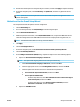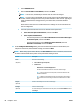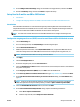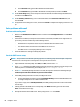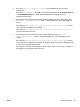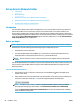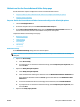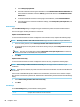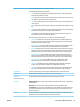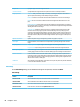User's Manual
Set up Scan to Network Folder
●
Introduction
●
Before you begin
●
Method one: Use the Save to Network Folder Setup page
●
Method two: Use the Save to Network Folder Quick Set Wizard
●
Problems with sending to a network folder
Introduction
This document explains how to enable and congure the scan to network folder function. The printer has a
feature that enables it to scan a document and save it to a network folder. To use this scan feature, the
printer must be connected to a network; however, the feature is not available until it has been congured by
using the HP Embedded Web Server (EWS). There are two methods in the EWS for conguring Scan to network
folder. Use the Save to Network Folder Setup page for advanced conguration, or use the Scan to Network
Folder Setup Wizard for basic conguration.
Before you begin
NOTE: To set up the Scan to Network Folder feature, the printer must have an active network connection.
Administrators need the following items before beginning the conguration process.
●
Administrative access to the printer
●
The fully-qualied domain name (FQDN) (e.g., \ \servername.us.companyname.net\scans) of the
destination folder or the IP address of the server (e.g., \\16.88.20.20\scans).
NOTE: The use of the term "server" in this context refers to the computer where the shared folder
resides.
Use the HP Embedded Web Server (EWS) to set up the Scan to Network Folder feature. Before continuing, use
this procedure to open the EWS, and then set up the Scan to Network Folder feature by using one of the
methods provided.
Access the HP Embedded Web Server
1. From the Home screen on the printer control panel, touch the Network button to display the IP
address or host name.
2. Open a Web br
owser, and in the address line, type the IP address or host name exactly as it displays on
the printer control panel. Press the Enter key on the computer keyboard. The EWS opens.
NOTE: If the Web browser displays a There is a problem with this website’s security certicate
me
ssage when attempting to open the EWS, click Continue to this website (not recommended).
Choosing Continue to this website (not recommended) will not harm the computer while navigating
within the EWS for the HP printer.
84 Chapter 6 Scan ENWW