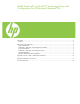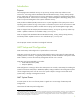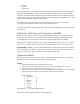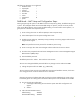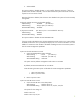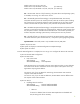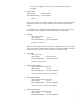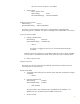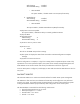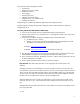Intel® Centrino® 2 with vPro™ technology Setup and Configuration for HP Business Notebook PCs
5
a. Select Enabled.
This option enables or disables the ME. It is only used for diagnostic purposes. If there is a
problem where the ME is affected, it can be removed from the system to eliminate it from the
suspect list until root cause is found.
Note that if the ME is disabled, then all AMT is also disabled. The system will not be remotely
manageable.
10) Skip the Intel ME Firmware Local Update Qualifier.
Default Setting : Disabled (for AMT 2.x)
Default Setting : Always Open (for AMT 4.x)
Recommended Setting : Disabled
11) Skip LAN Controller. (For AMT 2.x; this is not available for AMT 4.x)
Default Setting : Enabled
Recommended Setting : Enabled
This option enables or disables the Intel 82566DM NIC.
If the user needs to disable the NIC, the ME management mode must be set to “None” before
the MEBx will allow the user to proceed (see Step 8). This is to insure that the ME is not in the
middle of a transaction when the NIC is disabled. Disabling the NIC will cause the system to
lose all remote management capabilities.
12) Go into the Intel ME Features Control.
a. Check the Manageability Feature Selection.
Default Setting : None (for AMT 2.x)
Default Setting : Intel AMT (for AMT 4.x)
Recommended Setting : Intel AMT
This option sets the platform management mode: None or Intel AMT.
By default, HP Business Notebooks are set to None.
Note that setting the None option will disable all remote management capabilities.
i. Select Intel AMT option.
ii. Return to previous menu.
b. Return to previous menu.
13) Go into Intel ME Power Control
a. Check the Intel ME ON in Host Sleep States.
Default Setting : Mobile: ON in S0
Recommended Setting : Mobile: ON in S0, S3/AC, S4-5/AC
The options for this setting are:
Mobile: ON in S0
Mobile: ON in S0, S3/AC