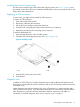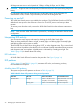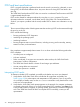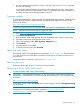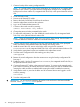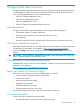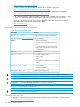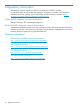Brocade 16Gb SAN Switch for HP BladeSystem c-Class User Guide
Table Of Contents
- Brocade 16Gb SAN Switch for HP BladeSystem c-Class
- Contents
- 1 Overview
- 2 Setup
- 3 Managing the 16Gb SAN Switch
- 4 Support and other resources
- A Regulatory information
- B Electrostatic discharge and grounding recommendations
- C SAN Switch technical specifications
- Glossary
- Index
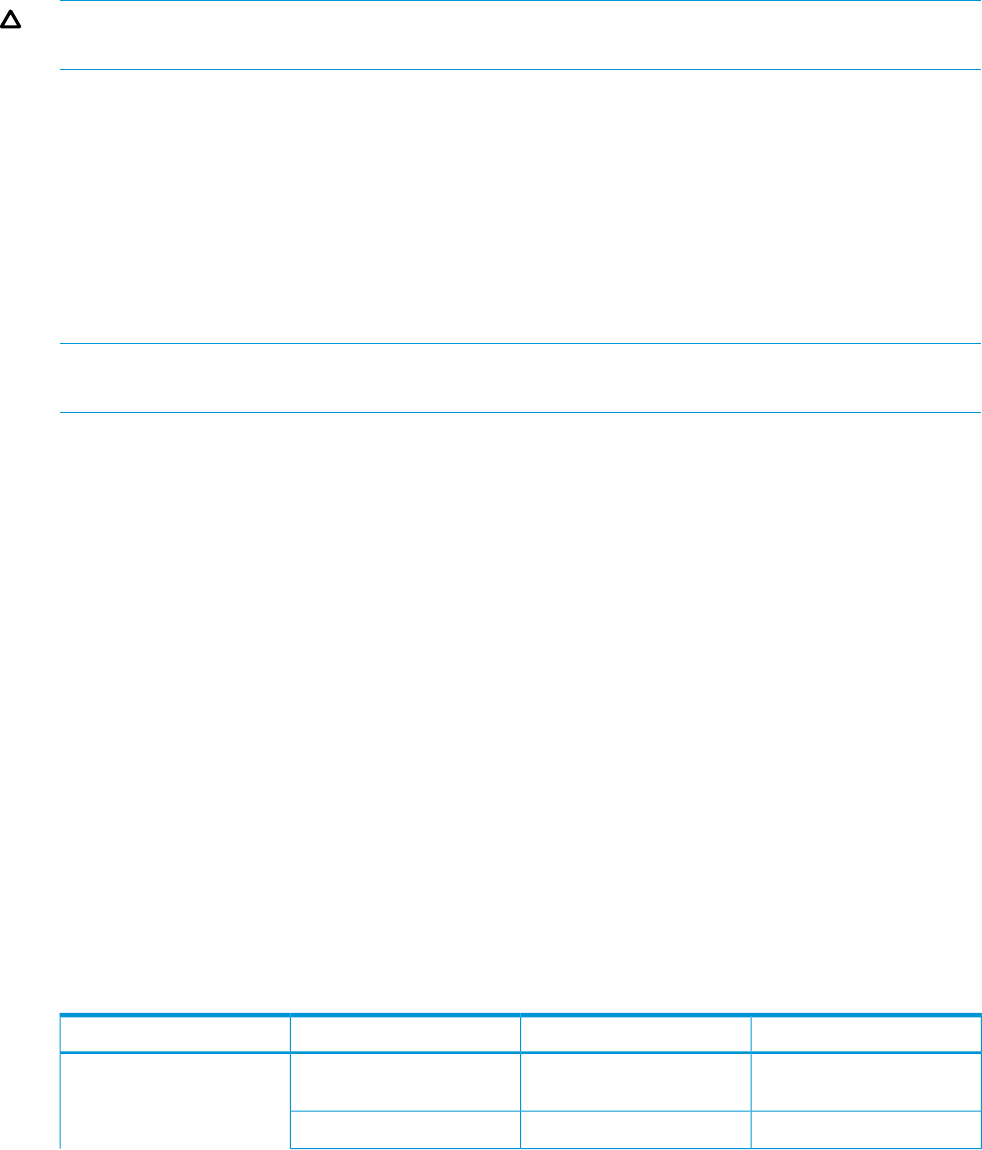
All diagnostic tests are run at link speeds of 2 Gbps, 4 Gbps, 8 Gbps, and 16 Gbps.
CAUTION: Diagnostic tests can temporarily lock the transmit/receive link speed during diagnostic
testing.
For information about specific diagnostic tests, see the latest version of the HP Fabric OS
Administrator Guide, or enter help followed by the name of the diagnostic test.
Powering on and off
The 16Gb SAN Switch power is provided by the enclosure. The 16Gb SAN Switch runs POST by
default each time power to the enclosure is turned on. The POST process can last up to three
minutes.
To remove power from the switch, remove the 16Gb SAN Switch from the enclosure interconnect
bay.
NOTE: Each time the 16Gb SAN Switch is powered on, its settings are restored to the last saved
configuration.
Interpreting LED activity
You can monitor switch activity and status by checking the 16Gb SAN Switch LEDs.
There are three possible LED states: no light, a steady light, or a flashing light. The steady lights
and flashing lights can be green or amber.
The LEDs flash any of these colors during boot, POST, or other diagnostic tests. This is normal and
does not indicate a problem unless the LEDs do not indicate a healthy state after all boot processes
and diagnostic tests are complete. A healthy state is indicated by a steady green light. See
Table 8 (page 22) for details about LED activity.
LED indicators
All 16Gb SAN Switch LEDs are located on the port side. See Figure 5 (page 14).
LED patterns
Table 8 (page 22) and Table 9 (page 23) summarize LED color, and meaning, and any
recommended user response.
Module status LED patterns
The system and power LED patterns are shown in Table 8 (page 22).
Table 8 Module Status LED patterns during normal operation
Recommended actionStatus of hardwareLED colorLED name
Verify that switch is on and
completed booting.
Switch is off, boot is not
complete, or boot failed.
No lightModule Status
No action required.Switch is on and functioning.Steady green
22 Managing the 16Gb SAN Switch