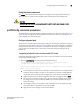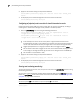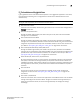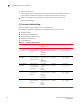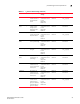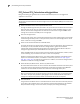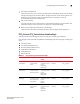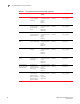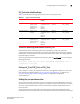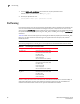Brocade Fabric Watch Administrator's Guide - Supporting Fabric OS v7.0.x (53-1002153-02, March 2012)
60 Fabric Watch Administrator’s Guide
53-1002153-02
portThConfig command procedures
7
2. Apply the new custom settings so they become effective:
switch:admin> portthconfig --apply port -area crc -action cust -thresh_level
custom
3. To display the port threshold configuration for the Port class and all areas:
switch:admin>portthconfig --show port
Configuring all physical ports to monitor for invalid transmission words
Invalid transmission words (ITW) occur when a word does not transmit successfully, resulting in
encoding errors. Invalid word messages usually indicate a hardware problem.
1. Enter the portThConfig command using the following parameters:
switch:admin> portthconfig --set port -area itw -highthreshold -value 40
-trigger above -action raslog,snmp,
--buffer 0
switch:admin> portthconfig
--set port -area itw -lowthreshold -value 25
-trigger above -action raslog
--buffer 0
• In this example, the alarms are set at two points: a high threshold of 40 and a low
threshold of 25. The goal is to be notified as the number of invalid transmission words per
minute rises above the low boundary and again when it rises above the high boundary.
• Triggers specify actions for in-range port behavior. Here, the trigger for both is above.
• Set the action to take when a trigger occurs. Here, for the low threshold, only log the event
in the raslog. For the high threshold, log the event in the raslog and issue an SNMP trap.
• Set the buffer to 0 (the default is 100).
2. Apply the new custom settings so they become effective.
switch:admin> portthconfig --apply port -area itw -action cust -thresh_level
custom
3. To display the port threshold configuration for the Port class and all areas:
switch:admin>portthconfig --show port
Pausing and continuing monitoring
To pause the monitoring of a class, area, and port or index, enter the portThConfig command using
the following parameters.
You must first enable the Brocade 10 Gbps SFP and 16 Gbps QSFP with the thMonitor command
before the portThConfig pause and continue commands can take effect. See “Monitoring the SFP
and QSFP” on page 49 for instructions.
NOTE
You cannot specify all for all classes but you can specify all for all areas.
switch:admin> portthconfig --pause | --continue <class> -area <area_type> -port
<[slot/]port>