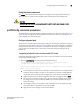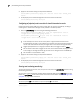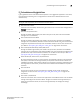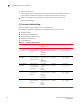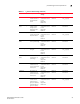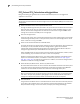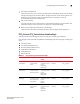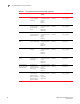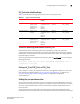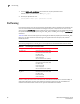Brocade Fabric Watch Administrator's Guide - Supporting Fabric OS v7.0.x (53-1002153-02, March 2012)
68 Fabric Watch Administrator’s Guide
53-1002153-02
Port fencing
7
1. Use the fwSet --port -persistence command to set the port persistence time.
switch:admin> portthconfig --show [port_type]
2. Set the port persistence time.
switch:admin> fwSet --port -persistence seconds
Port fencing
Port fencing monitors ports for erratic behavior and disables a port if specified error conditions are
met. You can customize the thresholds and configure the ports to report errors for one or more
areas using the portThConfig command. After the ports are configured, you can enable port fencing
for specific areas of the physical ports, E_Ports, FOP_Ports, and FCU_Ports using the portFencing
command.
Table 20 shows the areas that support port fencing for the different physical port class and E_Port,
FOP_Port, and FCU subclasses. Port fencing is not supported for Loss of Sync (LOS) and Link
Failure (LF) areas.
NOTE
Port fencing configuration on the VE_Port is not supported on the Brocade DCX extension blade.
Active or online ports with errors that exceed the threshold are fenced after a six-second delay. In
cases where two types of errors occur within the six-second interval, the port is disabled and
indicates the reason code for the first error type that exceeded the threshold.
TABLE 20 Port fencing class and subclass areas
Port type Areas supported for port fencing
Physical ports Cyclic Redundancy Checks (CRC)
Invalid Transmission Words (ITW)
Link Reset (LR)
Protocol Error (PE)
State Change (ST)
Class 3 Discard Frames (C3TXO)
FOP_Ports Cyclic Redundancy Checks (CRC)
Invalid Transmission Words (ITW)
Link Reset (LR)
Protocol Error (PE)
State Change (ST)
Class 3 Discard Frames (C3TXO)
E_Ports
EX_Ports
Cyclic Redundancy Checks (CRC)
Invalid Transmission Words (ITW)
Link Reset (LR)
Protocol Error (PE)
State Change (ST)