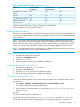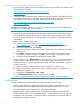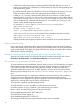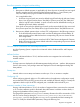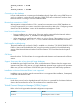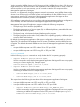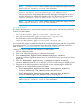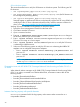HP B-series Network Advisor Enterprise, Professional Plus, and Professional 12.1.5 Release Notes
Launching the Network Advisor client from a remote host
1. Open a browser window and enter the Network Advisor server hostname or IP address in the
Address field. For example:
http://NetworkAdvisorServerhost1.companyname.com/
http://192.x.y.z/
2. If a Network Advisor web server port number was specified (instead of the default 80) when
the Network Advisor server was installed, you must specify the port number after the hostname
or IP address. In the following examples, 8080 is the web server port number:
http:// NetworkAdvisorServerhost1.companyname.com:8080/
http://192.x.y.z:8080/
The required Client Oracle JRE version is 1.7.0_25. For remote clients, client Oracle JRE must be
installed prior to establishing a server connection.
NOTE:
1. Launching element manager applications within the Network Advisor Client is done using
Java Web Start technology. This requires the web browser of the local system to be able to
run Java web start applications. This setting might be turned off due to recent Java zero-day
vulnerabilities.
To turn on Java content in the browser:
a. Launch the Java Control Panel (see http://java.com/en/download/help/
win_controlpanel.xml to locate the Java Control Panel application on Windows).
b. In the Java Control Panel, click Security.
c. Select the check box for Enable Java content in the browser. This enables the Java plug-in
in the browser.
d. Click Apply. When the Windows User Account Control (UAC) dialog appears, allow
permissions to make the changes. Click OK in the Java Plug-in confirmation window.
e. Launch the Element Manager from the Network Advisor client.
2. On a Windows server, if Administrators only have access to a drive, windows does not allow
Postgres to create some required directories. As a result, migration from a previous version
of Network Advisor to a newer supported version fails. The following procedure is required
to resolve the issue:
a. Make sure that the previous version of Network Advisor is up and running.
b. Right click on the drive where the new version of Network Advisor is intended to be
installed (For example. :D).
c. Navigate to the Security tab -> Edit -> Add.
d. Add Authenticated Users and give full permission, click Ok.
e. Now install the new version of Network Advisor and start the migration progress.
Important notes
Consider the following information before using Network Advisor 12.0.0 or later.
• Host-based standalone SMI agents cannot manage products running Fabric OS 7.0.0a or
later. It requires use of the integrated SMI Agent with Network Advisor 12.0.0 or later.
• The supported AG limit for a 64-bit OS is a maximum of 200 AGs.
• Network Advisor cannot manage an ESXi 5.0 host due to a VMware issue (KB 2012672:
SFCB CIMOM on ESXi 5.0 is incompatible with JRE 1.6 U29 and later). Users are required
to update to ESXi 5.0 update 1 or later to be able to manage the host in Network Advisor
through the host adapter discovery.
12