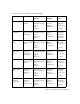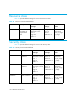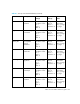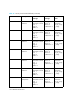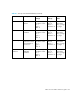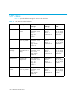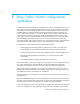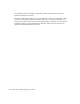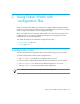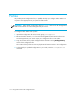HP StorageWorks Fabric OS 5.0.0 Fabric Watch User Guide (AA-RW1TA-TE, May 2005)
Table Of Contents
- Contents
- About this guide
- An introduction to Fabric Watch
- Fabric Watch concepts
- Fabric watch components
- Configuring events
- Port persistence
- Notification methods
- Switch policies
- Interpreting event messages
- Activating and accessing Fabric Watch
- Configuring Fabric Watch
- Configuring Fabric Watch thresholds
- Configuring notifications
- Configuring switch status policy
- Configuring FRUs
- Configuring Fabric Watch using Web Tools
- Configuring Fabric Watch using SNMP
- Generating Fabric Watch reports
- Default threshold values
- Basic Fabric Watch configuration guidelines
- Using Fabric Watch with configuration files
- Glossary
- Index
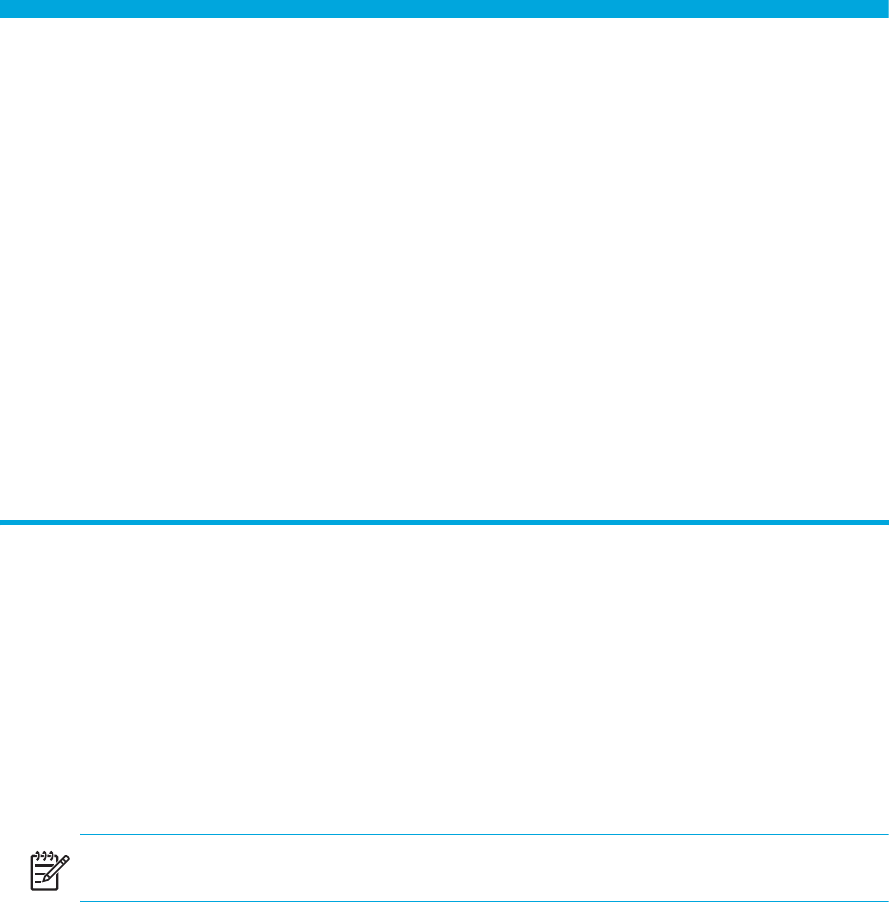
109Fabric OS 5.0.0 Fabric Watch user guide
CUsing Fabric Watch with
configuration files
When you activate Fabric Watch, the software starts, using the default settings described in
Chapter 5. You cannot alter these default settings; if the default values do not suit your specific
needs, configure Fabric Watch to use more appropriate settings.
When you configure the new settings for Fabric Watch, your switch stores the settings in the
configuration file. If you change or add settings directly into the configuration file, those
settings become your custom configuration.
This chapter discusses the two methods for configuration file usage:
• Configuration files, page 109
• Profiles, page 110
Configuration files
You can manually edit the configurations files to ensure that the settings meet your needs.
To custom configure Fabric Watch with the configuration file:
1. Type configUpload to upload your configuration file to your host.
2. Use a text editor to edit the Fabric Watch values for the elements you want to change.
3. Type configDownload to download the updated configuration to your switch.
4. Type fwConfigReload to reload the Fabric Watch configuration.
NOTE: This process is disruptive, as a switch reboot will be required.